Sending Certs - Sending some certs via Zip file and not by email - reduce number of emails
Some clients (bookers) do not want to receive individual certification emails for each delegate. For example, if 10 delegates attend, the booker would get 10 separate emails—this is not ideal for certain clients.
Instead, for these clients, you’ll manually manage cert delivery by generating a single zip file of all certs in the booking.
Certification portal is an Add on feature and is required to execute this workflow - see user guide here
Step-by-Step Guide
1. Apply the Contact Label
Go to the Organisation profile.
Apply a contact label such as
ZipCerts. This tag will be agreed with you during configurationThis tag will determine how the automation sends certs
2. Generate the Certificates
Generate certs as you normally would. This could be done via:
The ‘tick-tick’ generate certs button in the booking, user guide here
The Pass/Fail/Retest feature - user guide here, or
Automatic generation based on attendee status.
Note: Regardless of the method, certs will be available in the Certification Portal once generated.
3. Open the Certification Portal
Use the filter to search by Booking ID or other relevant identifiers. This will help refine your results and get the certs you only need.
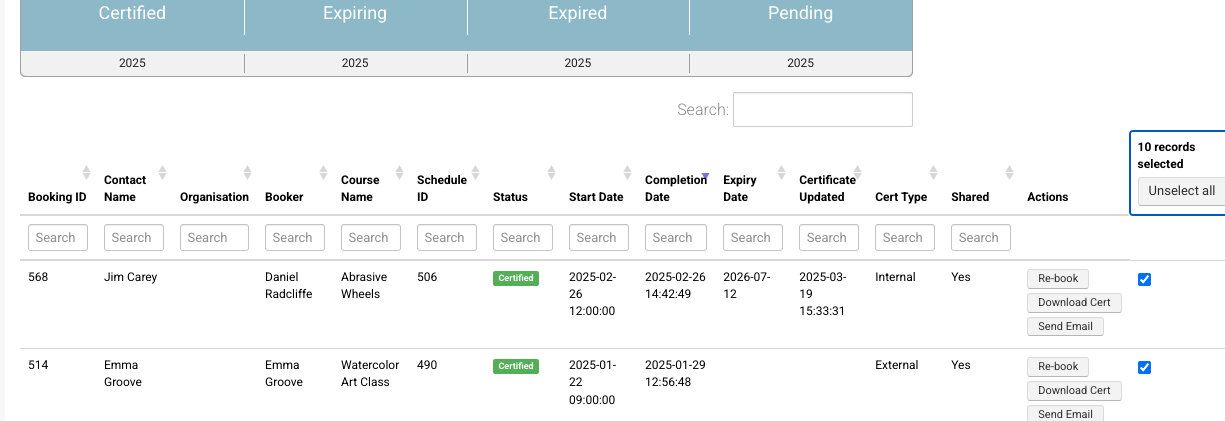
Select applicable certs
4. Select the Certificates
In the results, tick the checkboxes beside all relevant certs.
If a tickbox is missing beside a name, that cert has not yet been generated.
Scroll to the bottom and click ‘Download selected certs’.
This will download a ZIP file containing all selected certificates.
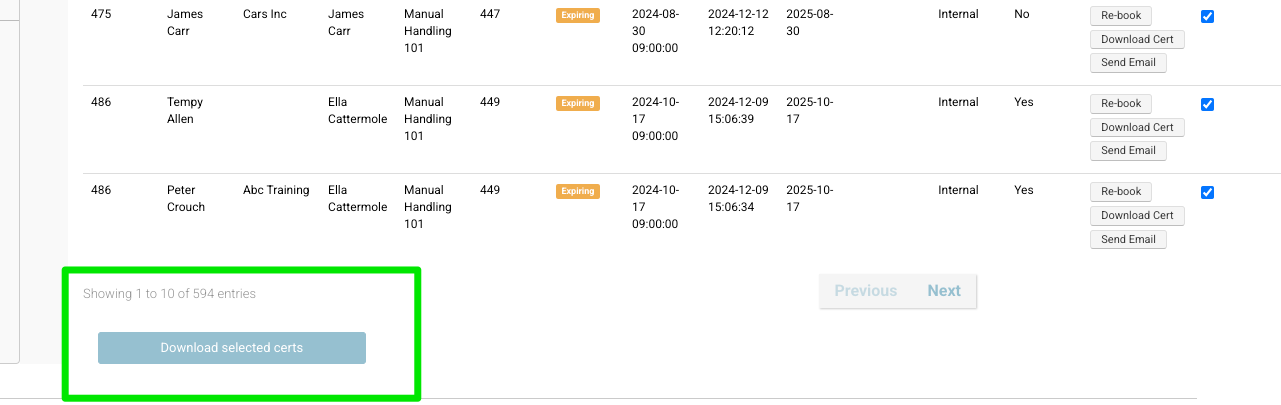
Cert portal - Zip selected certs
Final Step: Sending the Certs
Now that you have the zip file, choose one of the following options:
✅ Manual Email
Send one email to the booker.
Attach the zip file with all certs.
🔐 Client Portal Access
Let the booker know they can log into their portal to access all certs.
When certs are generated, they automatically appear in the booker’s portal view for their organisation.
Summary
For clients labeled ZipCerts:
Don’t send individual cert emails.
Instead, generate certs > download as zip > email once, or guide them to access via their portal.
If organisation has no tag, certs will be sent in the normal process, configured with you
