Trainer led Certs | Back-office Bookings | Generate trainer led certs on the booking i.e. send cert to applicable attendees only
Backoffice booking ‘Generate Certificate’, admins can now generate a certificate and automatically send an email to the delegate booked, leadbooker or both.
To generate a certificate to a delegate, follow these steps:
Please note that an automation with ‘Generate Certificate’ must be set up on your project before you can use this feature.
If you want to set it up and use our new feature, please contact your CRM lead for a demo.
Log In as an admin
Click on ‘Bookings’ in the left menu
Select a ‘Completed’ booking from the list of booking
Note: Certificates can be generated at any stage of the booking. Please be cautious when generating the cert
Currently, cert generation does not function if there is a Dot in the Name eg John C.Riley - For now, John C Riley generated as expected.
We plan on improving this logic soon
Go to the booking details section on the booking as shown in the image below:
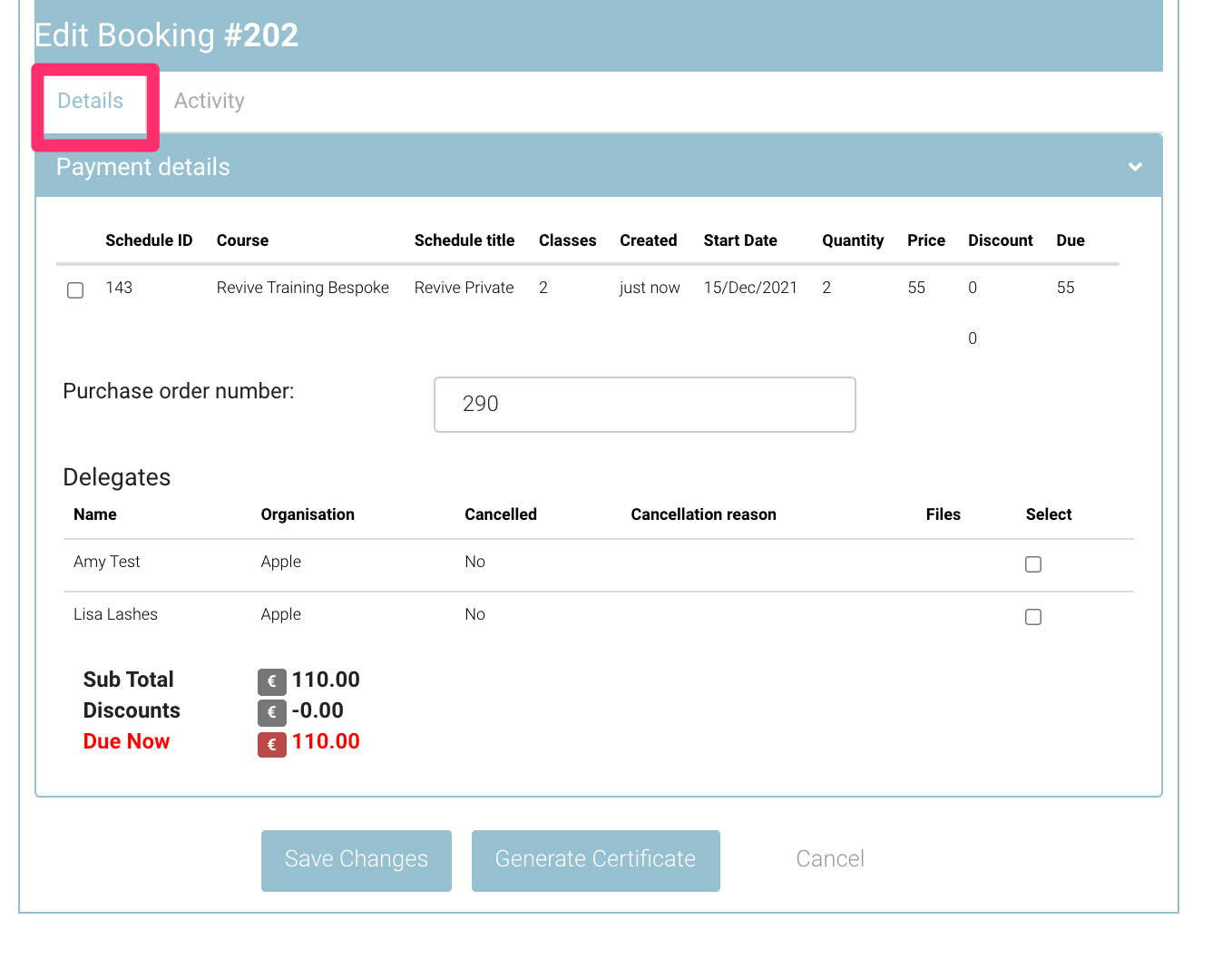
Select the ‘tick box’ in front of the delegate that you want to generate a certificate for. You can also select multiple delegates in this step if you wish to.
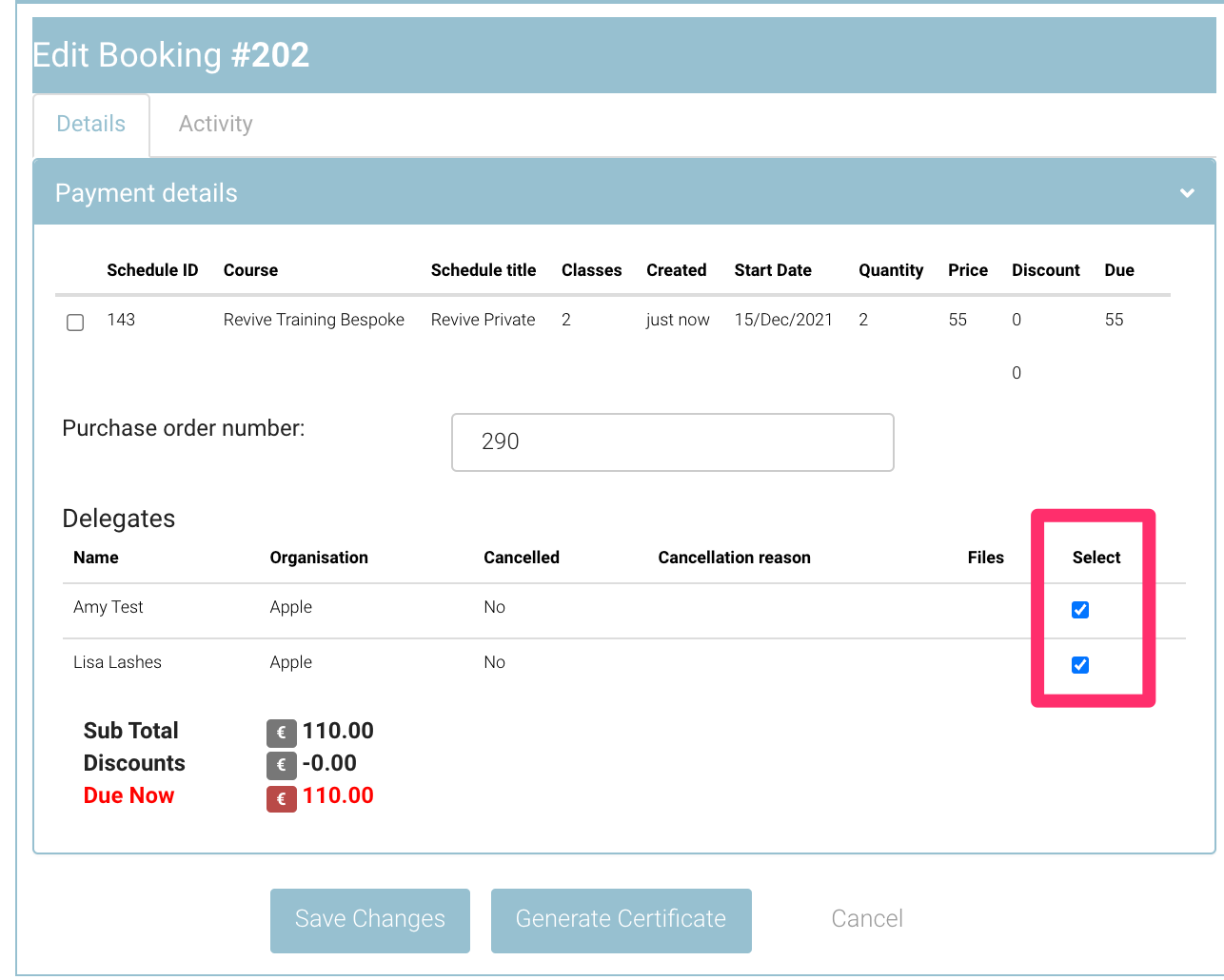
Click on the ‘Generate Certificate button’
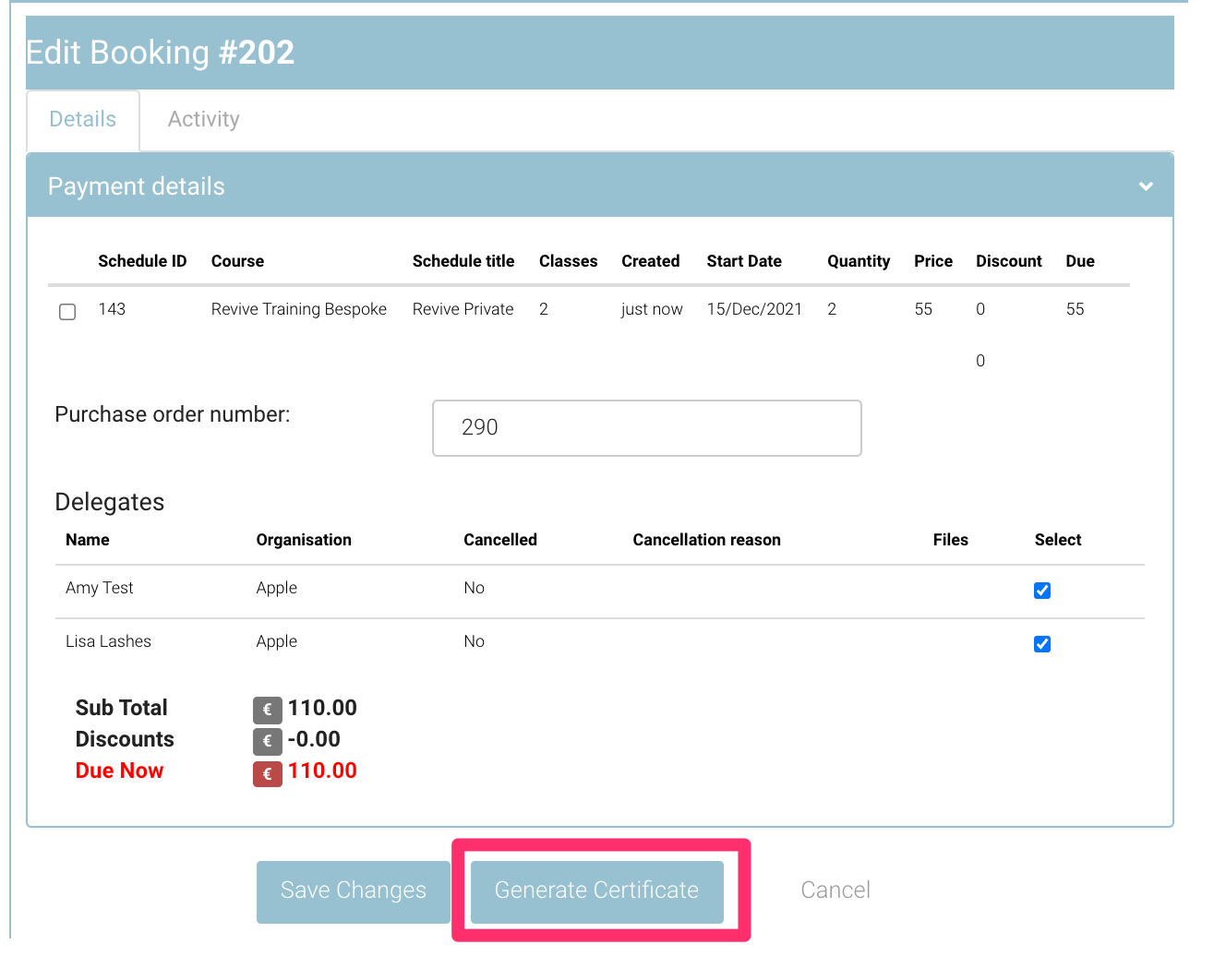
Once the screen is refreshed, you can see that a certificate has been generated for those delegates which can be seen in the ‘Files’ column for the delegates
if the cert is only going to the lead booker, you may not see the cert file saved on the contact - This is because the file was only sent to the booker and not saved to the students file.
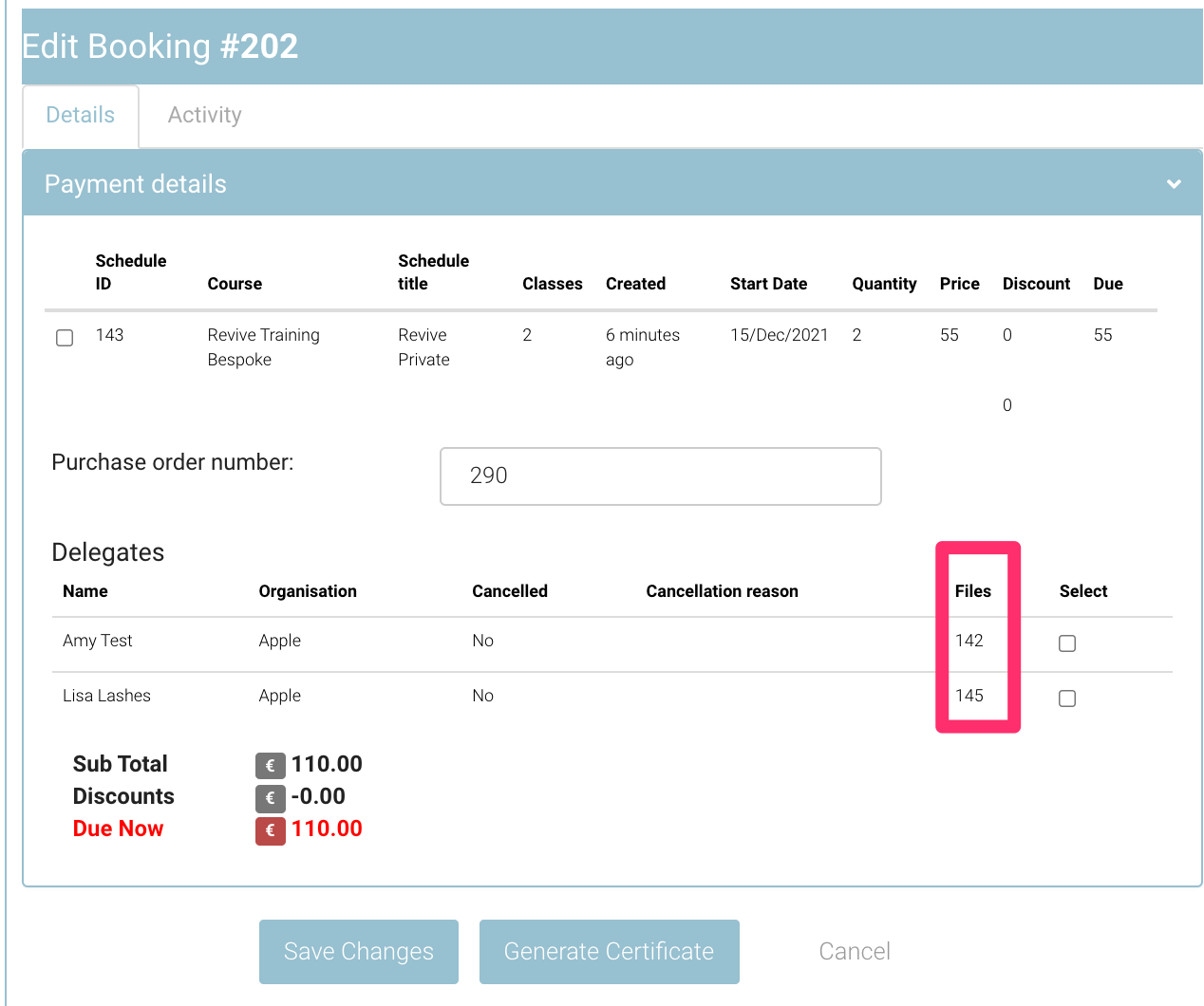
If you hover over the Document ID in the file column, you can also see the date on which the certificate is generated
Ensure you have the automation to send the email configured before using this feature. Contact your CRM lead for more information
Outcomes:
A certificate will be generated for the delegate you have selected
You can see the attached file in the ‘File’ column in booking details
An email will be sent to the delegate or leadbooker or both *dependant on your automation configuration
You can find the cert saved to the contacts > documents tab.
