Flexi - payment Plan bookings | Cancel booking - where outstanding flexi payments are still due
If you have a payment plan installed against a booking and admin need to cancel the booking, the upcoming transactions will need to be cancelled also (if you will no longer charge them)
Cancel the booking and upcoming payment instalments + refund previous payments eg refund the whole booking
Login as Admin
Open bookings
Search and select the booking
select Cancel delegate
On the popup, select the delegate to cancel, apply reason code
Toggle on ‘Would you like to create a Credit Note for this cancellation?'
Select ‘Complete Cancellation’ and wait for the next screen to popup
On the 'Create Credit Note' screen
Review the values on the popup to confirm you are cancelling the upcoming payments and refunding the payments already made.
By default, it will populate the booking total in the ‘credit note details’ section
Edit the Amount for the credit note eg what you are refunding
This might be the remaining amount of the flexi payments (eg you are not refunding them the first instalment
Or you’re refunding the entire booking amount - so you will credit the first instalment also.
Include a ‘credit note’ note before completing - this is useful for your internal ref later.
Example - Booking is €/£ 300 - paid over 3 instalments
€/£100 was paid on the checkout so far
x2 payments of €/£200 outstanding
You need to cancel the booking
a. If you are cancelling the x2 upcoming payments, create a credit note of €/£200
Outcome: the x2 upcoming payments will be cancelled and there will be 100 income from this cancelled booking.
b. If you are refunding the full amount €/£300, you will create a credit note for €/£300. Outcome: the x2 upcoming payments will be cancelled and there will be 100 income from this cancelled booking and there will be a credit available of €/£100 saved on the accounts tab**
*If you are refunding this payment and do not plan on using this 100 against another booking, follow the user guide here to mark a ‘credit available’ as ‘paid’ i.e. refunded.
**IF you want to use credit on a different transaction, follow the user guide here
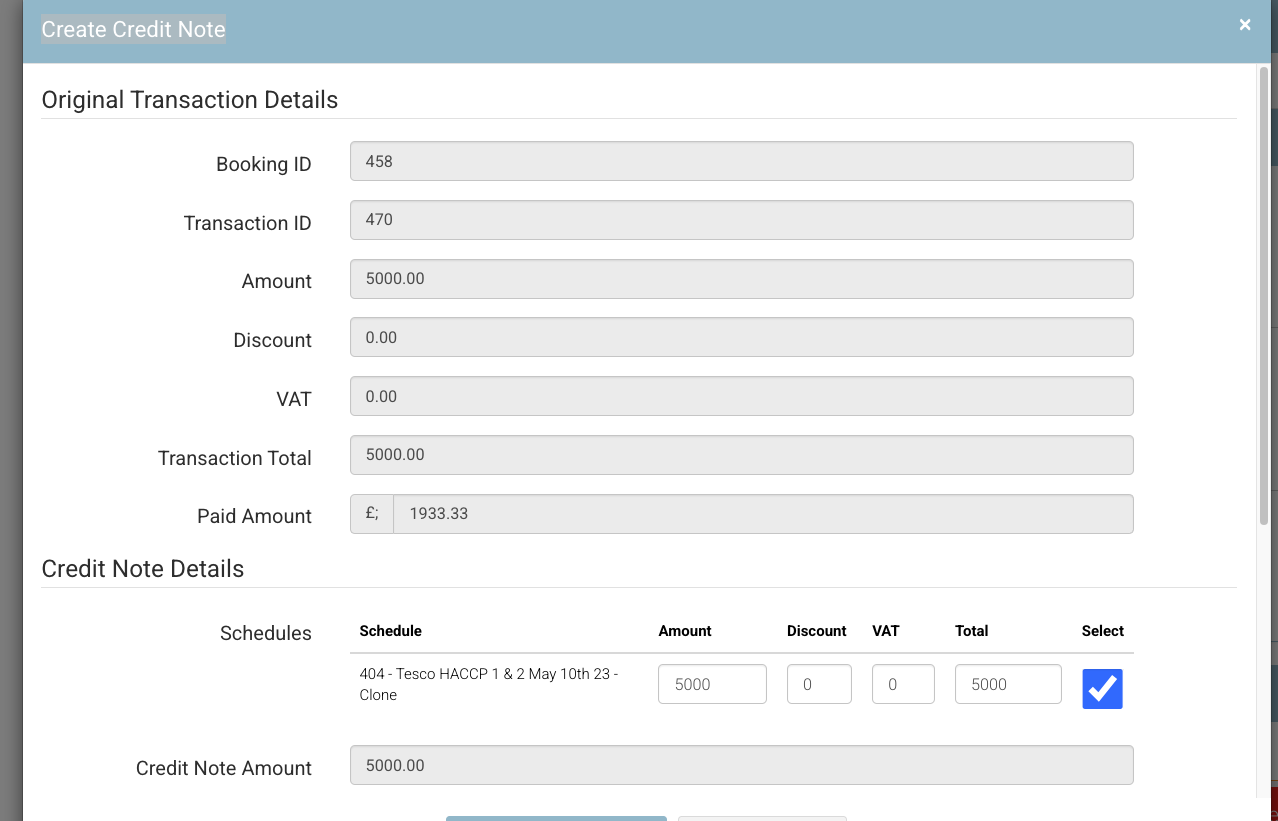
Before ‘Creating the Transaction’ - you will see an alert ‘This booking has a payment plan. Creating a journal will also cancel the payment plan and unpaid installments.’
This is reminding you of the flexi payment incase you didn’t consider before cancelling.
Outcome
The booking is cancelled
The upcoming payments have been cancelled
A credit has been applied to the original transaction (credit available)
Cancel the booking and keep the remaining payments outstanding
Open bookings
Search and select the booking
select Cancel delegate
On the popup, select the delegate to cancel, apply reason code
Do not select ‘Create Credit Transaction'
Continue with cancellation
Outcome:
The booking is cancelled
Transactions related to the booking have not been affected / cancelled. It continues to keep the previous payments and upcoming payments
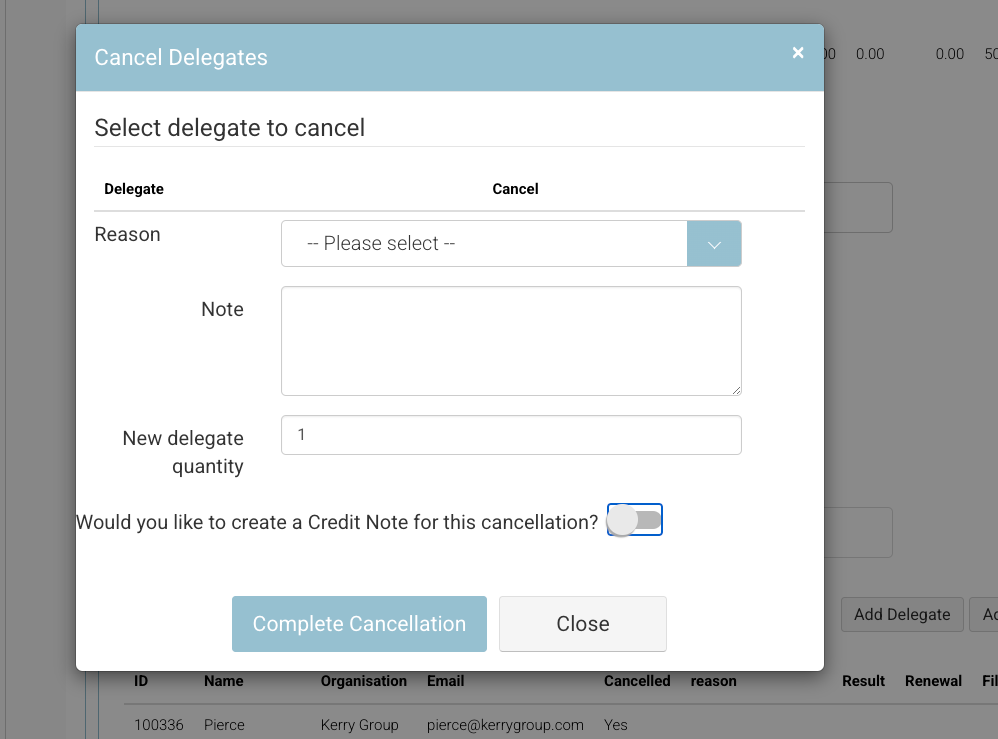
Cancel delegate - toggle off ‘Credit note’ cancellation
You cancelled the booking, but didn’t cancel the upcoming payments (create a credit note, yet)
This process is fine also, and totally normal - as you may not know what you’re doing yet, you just need to get the booking cancelled !
Continue with the steps in ‘Cancel the booking and keep the remaining payments outstanding’
Once the booking is cancelled, come back later to the accounts update
Open the contact > select accounts
Select the transaction for this booking - this has outstanding payments
If you scroll to the end, you can see the payments (paid/outstanding instalments)
Select top right ‘Actions’ button
From the dropdown select ‘Create a credit note’
A form will open
It will pre-populate the booking amount in the ‘credit note details’ section
From here, you will follow the steps as per above - editing the credit note value if giving full refund or just upcoming payments refund
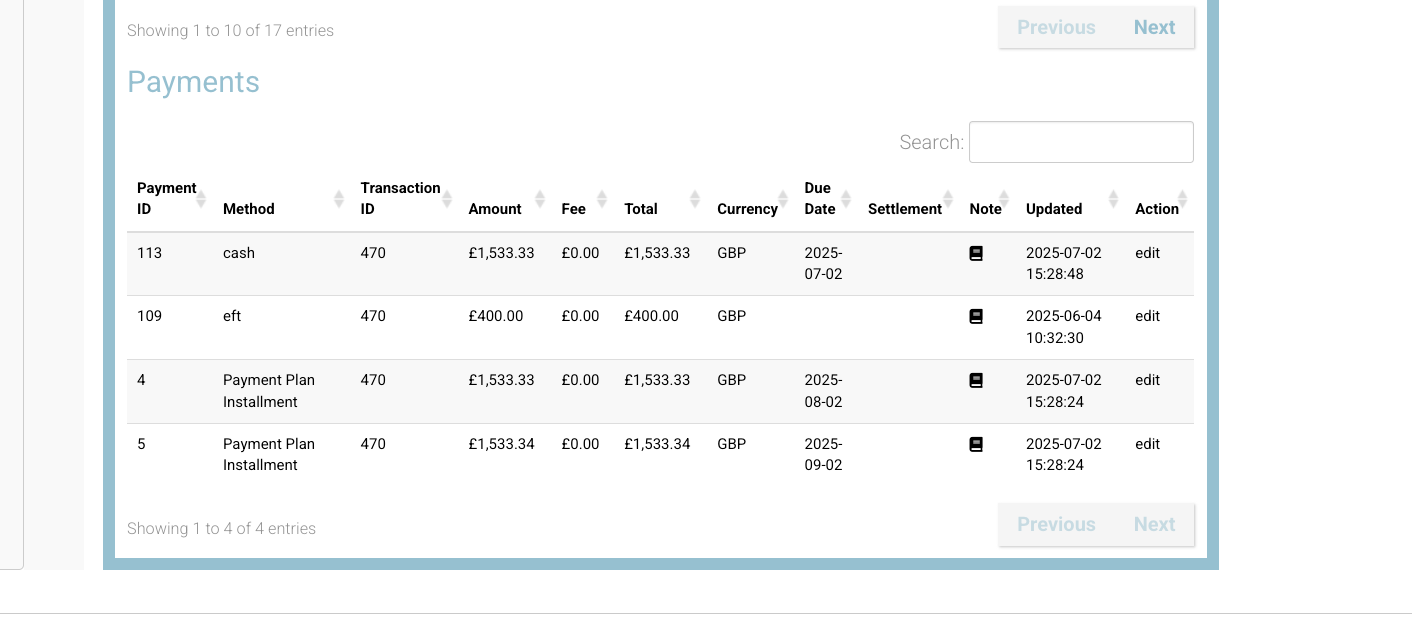
Payments against a transaction
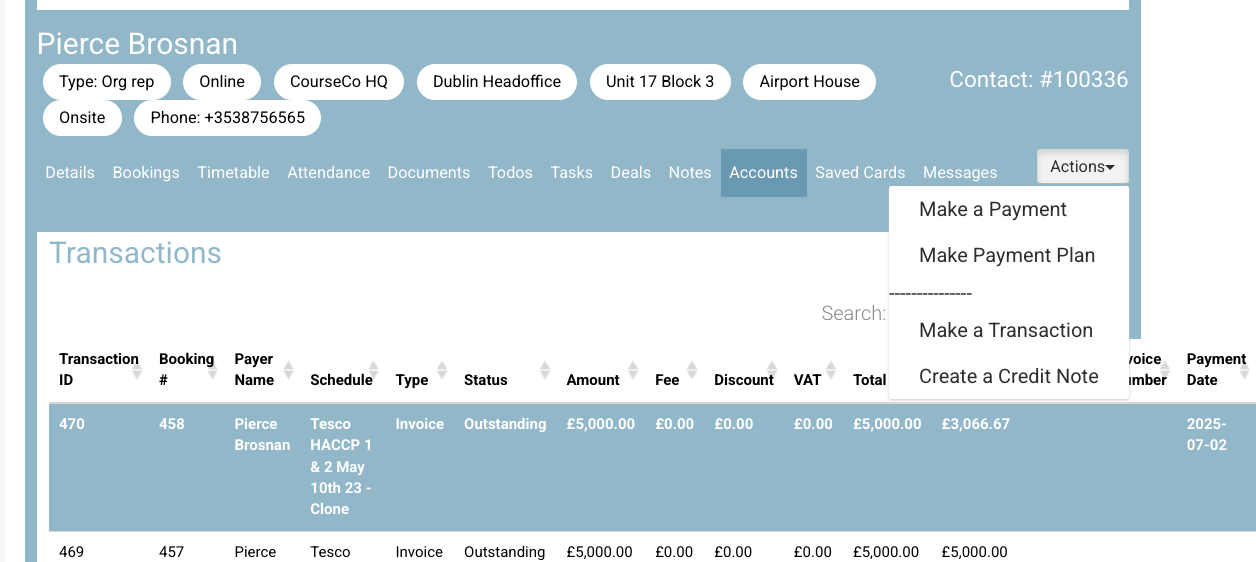
Actions - create a credit note
