E-learning: Scorm Content - Adding Scorm files to a schedule
What is Scorm?
SCORM, which stands for Sharable Content Object Reference Model, is a set of technical standards for eLearning software products. SCORM files are a way to share their training and learning material with the students.
At CourseCo, we allow our Admins to upload and share Scorm content with their students for training and learning purposes.
Note: Scorm Integration is a custom feature. Please contact your Project CRM Lead for a demo and installation.
Uploading Scorm Content to a schedule
To upload and share Scorm Content with your students, please see the steps given below.
Log In as an admin
In the left menu, Go to Courses
Go to Courses and add your course
Please see our User Guide on how to add a course in CourseCo
Go to schedules and create your schedule
Please see our User Guide on how to add a schedule on CourseCo
Go to the ‘Content’ tab in schedules
To add a scorm file, click on ‘Add Scorm’ button as shown in the image below:
Please include at least 2 CourseCo content slides when adding Scorm files
Use 1 slide as a welcome slide
Use a final slide as a closing slide
You may experience issues with your content IF you do not include CourseCo slides
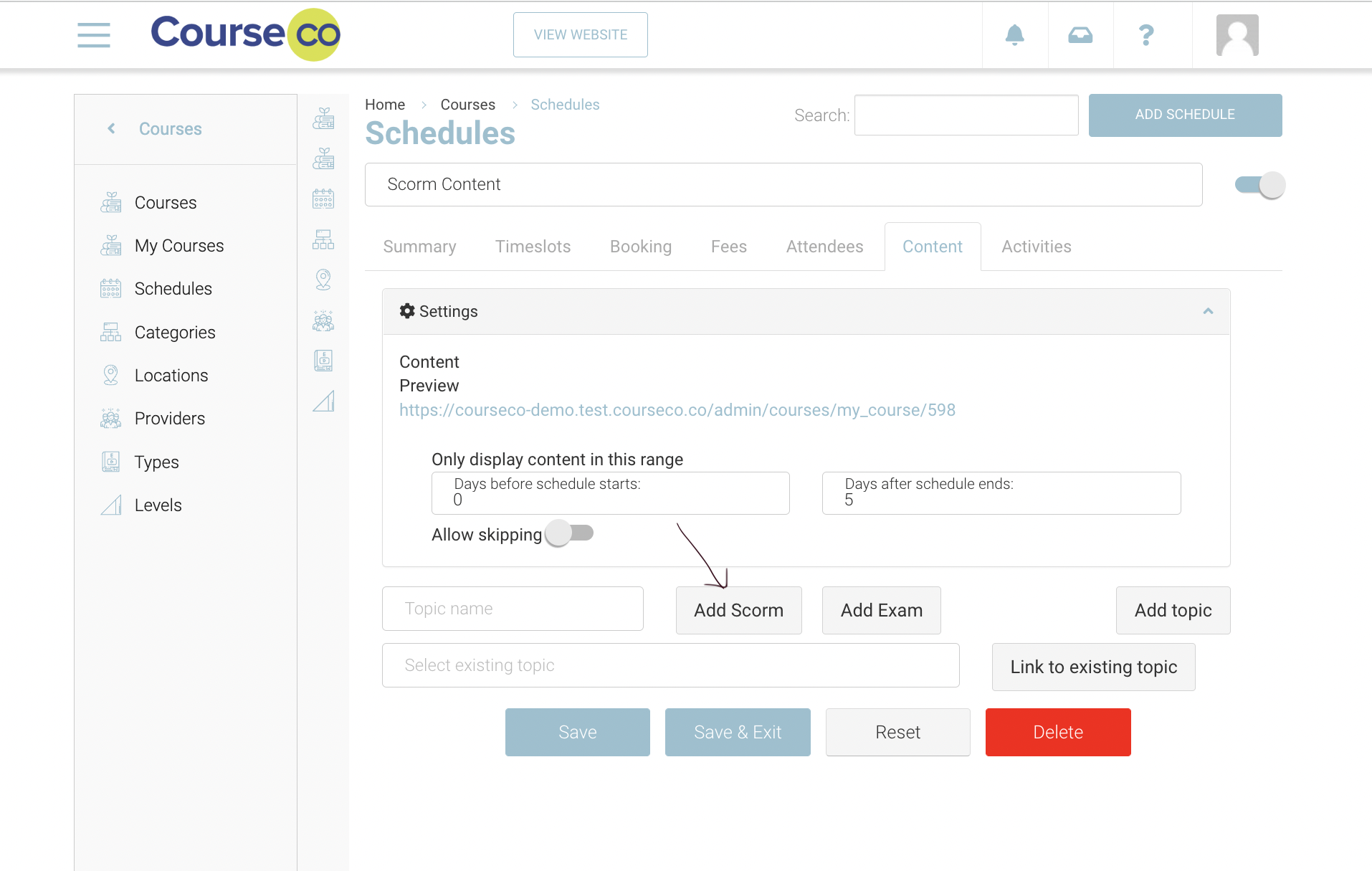
You will be presented with a ‘Browse File’ option as shown in the image below:
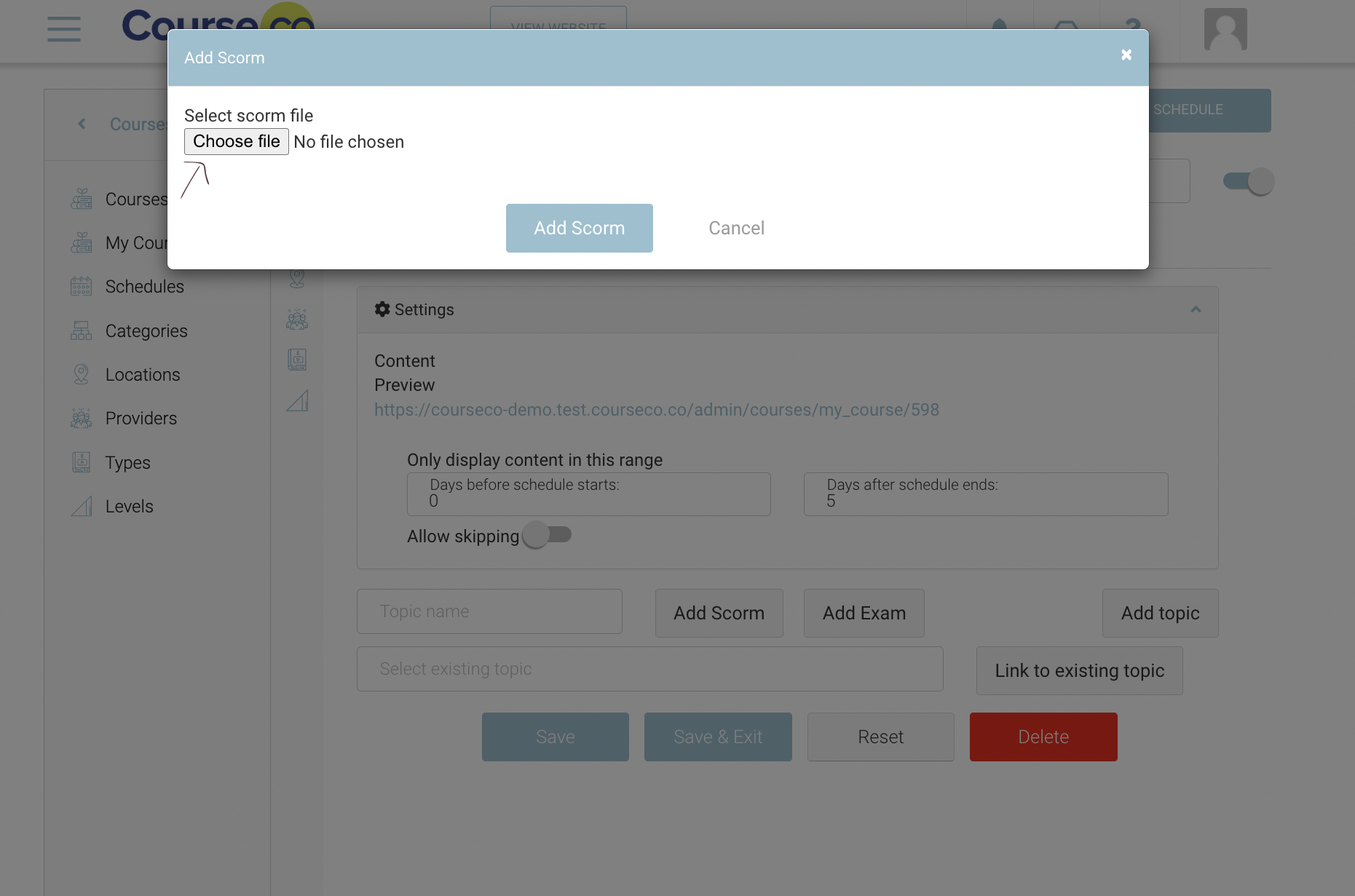
Click on ‘Choose File’
Please notes that a scorm file must be downloaded and saved on your local machine so that you can browse and upload it successfully
Select the file from your local machine library and click ‘Open’
Click ‘Add Scorm’ button. You can also see the percentage of upload completed on screen. Please see the given below as a reference.
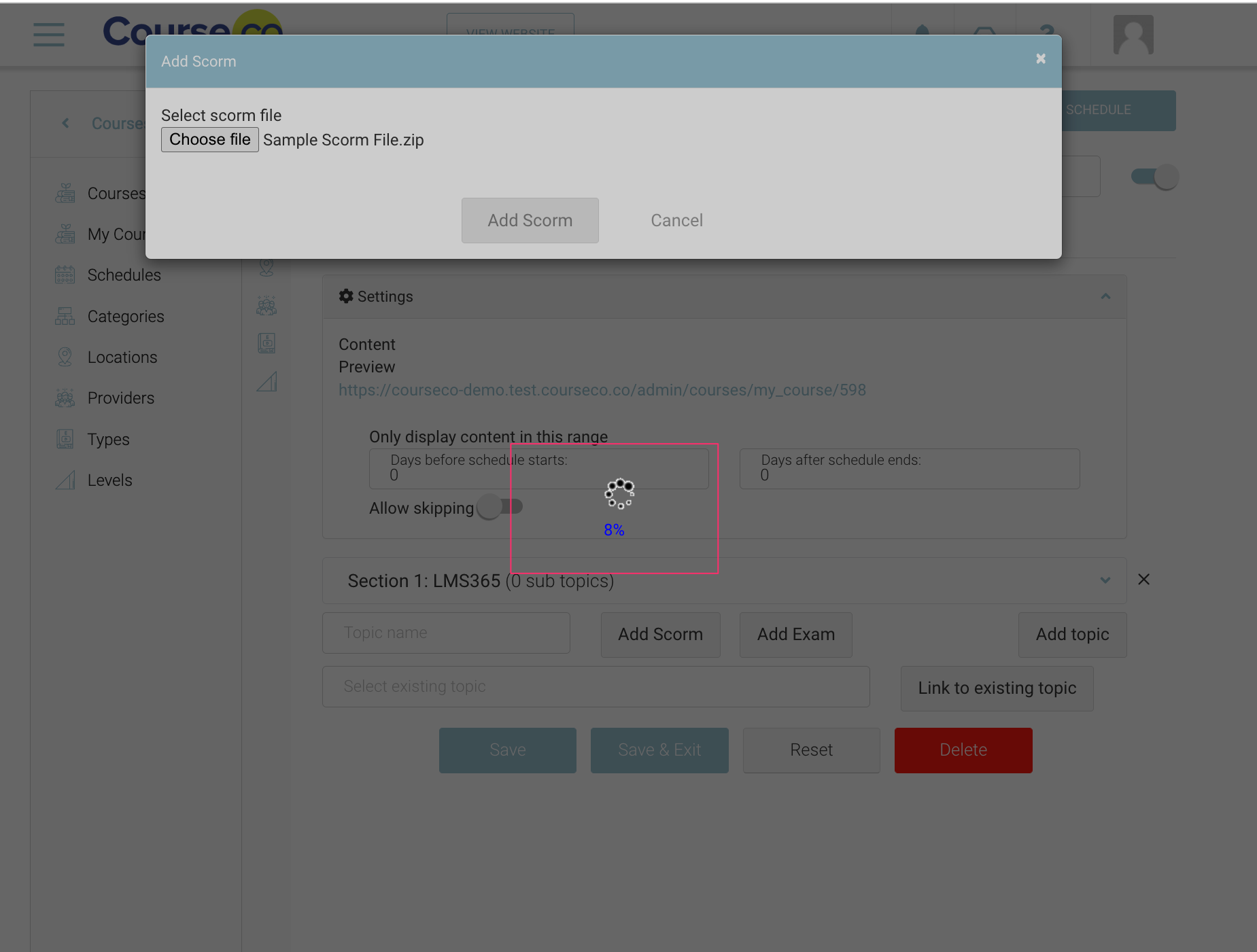
Once the upload is completed up to 100%, you will be able to see it as a slide on the ‘Content’ tab.
Click ‘Save’ to save the uploads.
Outcome:
Your Scorm file will be uploaded and saved in Content
Students can go through this scorm training material
You can provide access range for this training content as per your wish
Editing your scorm files with a redirect back to CourseCo
Your students have completed all the content in the scorm i.e. come to the end. What next, how do they know how press ESC / navigate back to the CourseCo student portal window to eg Complete their exam.
Within Scorm, you can now add a CourseCo script eg add a button with a redirect behind it. This will aid students who may not understand how to navigate back/ out of Scorm content .
Open your 3rd Party scorm file.
Go to eg the last section.
add a button eg ‘Continue to Exam’
Behind the button add the below script - Within your scorm this would be called "click handler"
if(window.top.API) {
window.top.API.openNext();
} else {
if(window.top.opener.API) {
window.top.opener.API.openNext();
} else {
console.log("API not found");
}
}Once this is installed, when the student selects the button they will exit fullscreen and automatically it will open next content of the course.
