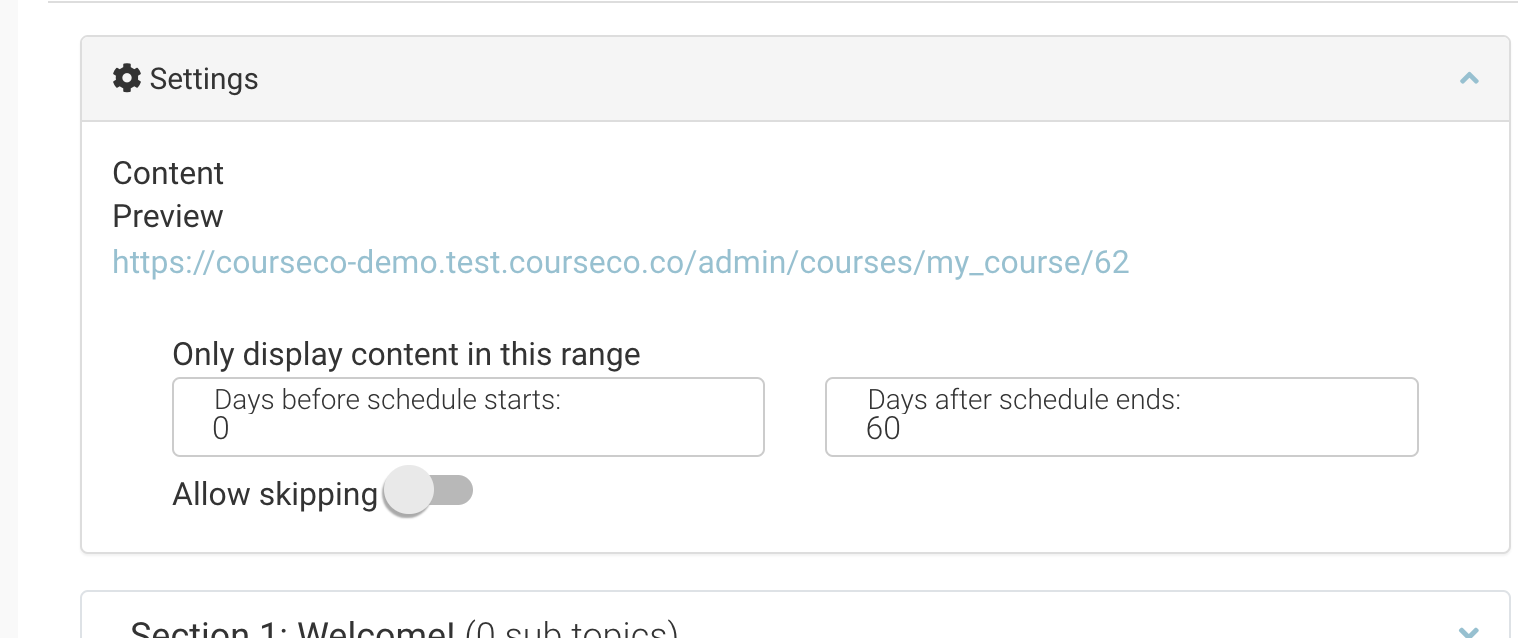Admin: Setting Access length for Course Content access
Admins can configure how long the student has access to the content for. There are x2 variations
Setting access length for Trainer led schedules
Setting access length for Self paced schedules
Setting access length for Trainer led schedules
Login as Admin
Open courses / schedule
Create a trainer led schedule i.e. schedule has dates / times / location
See user guide on how to create a general trainer led schedule see here
Navigate to the content tab on the schedule
Review the Settings section
You will see heading ‘Only display content in this range’
Days before schedule starts = share the content x days before the start date of the schedule
Days after schedule ends = Remove access from the content x days after the last timeslot on the schedule
Setting access length for Self paced schedules
Login as Admin
Open courses / schedule
Create a self paced schedule i.e. schedule with no dates and online content only
See user guide on how to create a general online self paced schedule see here
Navigate to the content tab on the schedule
Review the Settings section
You will see heading ‘Only display content in this range’
Days before schedule starts = set this to 0, this means, they user will have access to content from the booking date.
Days after schedule ends = Remove access from the content x days after the last timeslot on the schedule
Not adding this access length means the student can’t start the content!
Days after schedule ends = Most important to set! failure to set means booked students can’t access/ start the content