Reconciling Accounts | Updating CourseCo with payments received in your bank account
When you receive a payment into your bank account, CourseCo will not automatically know about this payment. You will need to update the outstanding transactions on CourseCo to confirm it has been paid.
This does not include Credit Card payments completed on the checkout. These payments are automatically updated on CourseCo
Benefits of updating CourseCo with received payments
CourseCo is kept up to date with received payments
Admins viewing the booking / contacts file will see the real time outstanding payments
Reports will reflects real time outstanding payments. For example
Booking revenue
Outstanding bookings report
Transactions report.
Reconciling CourseCo with Your Bank/Finance System
You might be using a 3rd Party Accounting Software to manage your finances Eg Xero, Sage ..etc
You can use CourseCo reports to reconcile your finance system. Follow the below suggestions on how to manage.
Credit Card Payment Reconciliation i.e. receiving payments through Checkout and Stripe
When a booking is made via the website, payments can be made via Credit Card. The process is outlined below
Booker completes a booking using Credit Card via the website
The Payment is sent to your Stripe account. Stripe will send you a payment email.
A booking confirmation is sent to the booker confirming the booking (from CourseCo)
Admin can view the Payment in various areas throughout CourseCo
Booking List Screen | 0 outstanding
View the booking | Payment Type Column will populate Credit Card
Reports - Admin can run multiple reports, below outlines the various benefits of each report
Recent Payments Report - lists Credit Card payments completed / not completed and note from Stripe eg Completed or incomplete Insuff Funds
Booking Revenue Report - View booking date, Payment Method, booking amount etc, great for admins as relates to the booking / organisation
Transactions Report - Most useful for reconciling accounts, Admin can run this report based on Invoice Date.
Admin can filter by various columns and download the results. Columns such as Invoice Date, Invoice Number, PO Number, outstanding Balance, Payment Method (CC, Invoice)
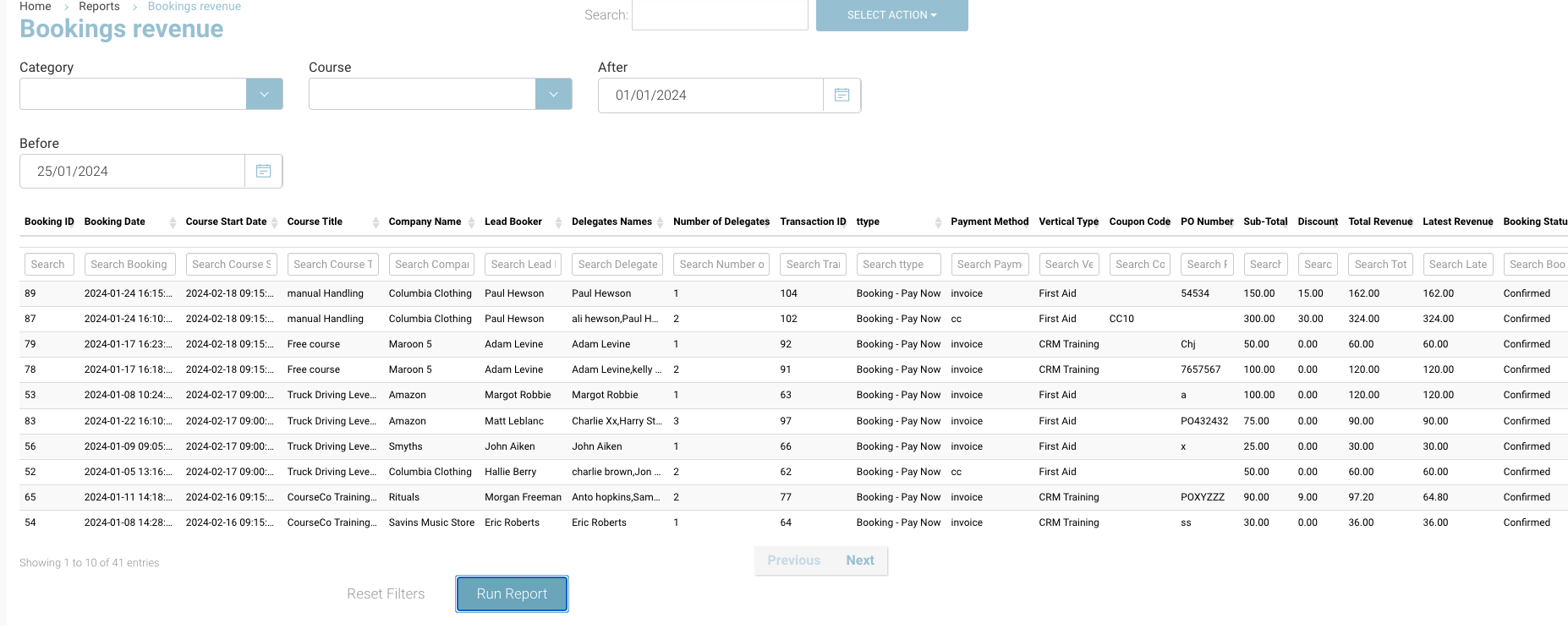
Example Booking revenue report

Example Booking revenue report - closer view
Invoice Payment Reconciliation i.e. receiving payments through Bank Transfer and updating CourseCo once received
Invoice booking (Bookings made using a Purchase Order Number) can be completed via the website (when completing a booking as an organisation) or by an admin via Backoffice bookings.
When a booking has been made, on the website or by Admin, the payment on CourseCo is outstanding until manually updated by the admin.
Please follow the link here to see how to mark a transaction as Paid or Partially Paid.
Admin can run reports to view transactions that need to be reconciled with the bank payments. See below suggestions on reports to run to determine Payments that have been made or outstanding payments to be reconciled.
Account Reconciling Reports
Admin can run multiple reports, below outlines the various benefits of each report
Booking Revenue Report - View booking date, Payment Method, booking amount etc, great for admins as relates to the booking / organisation
Transactions Report - Most useful for reconciling accounts, Admin can run this report based on Invoice Date.
Invoice Date column - this displays the date the invoice was created, if blank, this means the invoice has not yet been generated.
Invoice Number Column - this populates the unique invoice number when the invoice was generated
Booking date Column - The date the booking was made by either booker via the website or Admin.
Payment Method Column - Filter by Invoice to review Invoice Bookings only
PO Number - Review bookings without a PO number
External Ref ID - This is the 3rd Party eg Sage ID applied to the organisation account
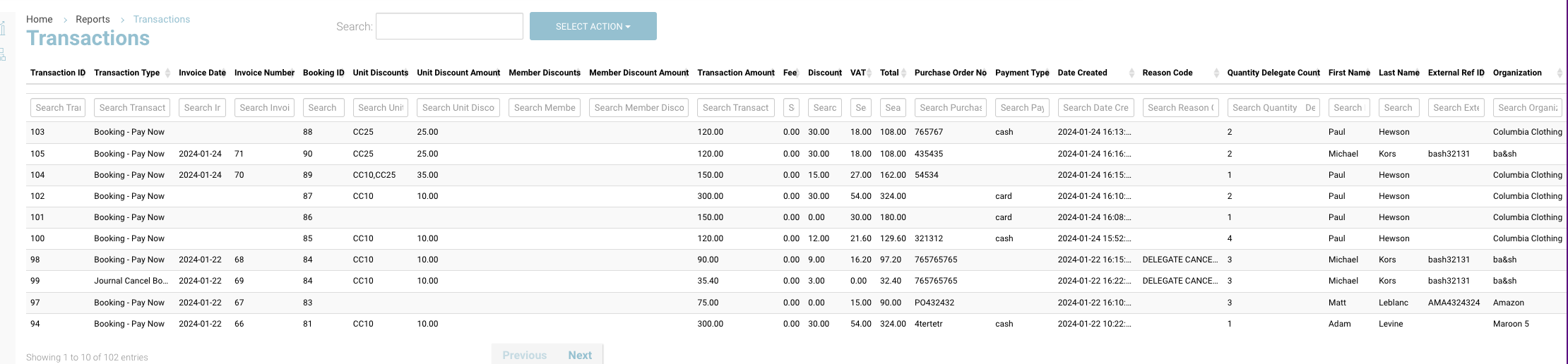
Example Transactions Report
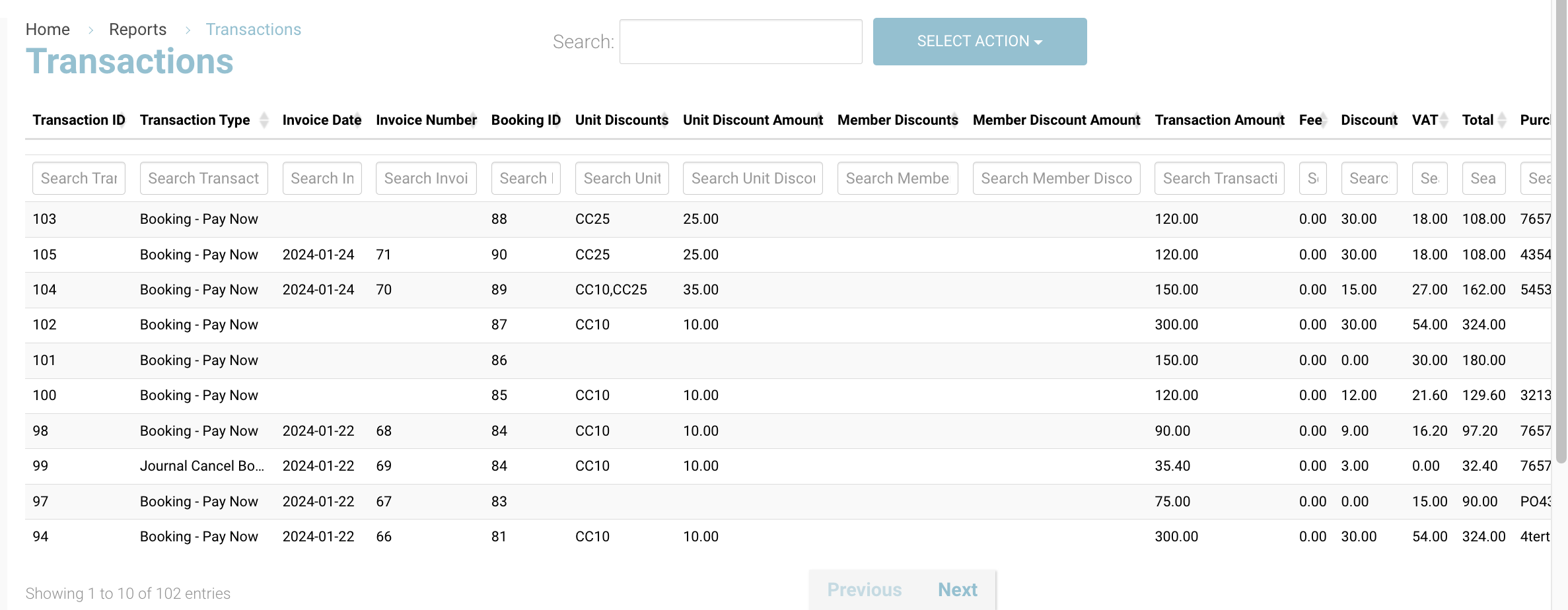
Example Transactions Report - Closer view
