Profit & Loss for Schedules | Project Income by Adding Your Training Expenses
This add-on feature gives admins a powerful way to manage and forecast schedule-level profit & loss by assigning custom expenses and tracking projected income.
💡 Contact us to enable this Add On feature or to request a demo.
🚀 Feature Overview
With this feature, admins can:
Create unlimited expense lookup items
Assign them to schedules with specific costs and quantities
View forecasted profit based on expected income vs expenses
Monitor real-time income as bookings are made
🔧 Setup Steps
1. Add Expense Items to Your Account
Create reusable expense items once.
Navigate to: Courses > Expenses (left menu tab)
Click + Add Expense
Enter a name for the expense item (e.g., Instructor Fee, Venue Hire, Equipment Rental)
Save – this item is now available across all schedules
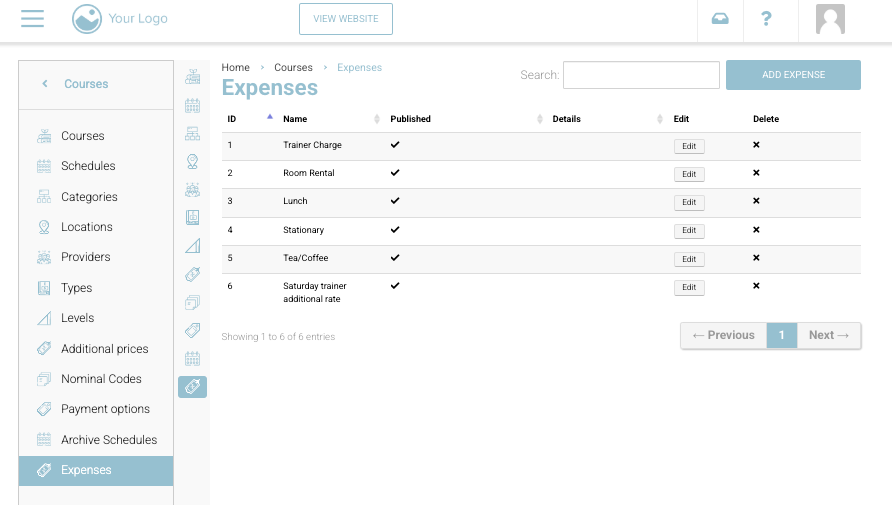
Schedules | adding expenses in left menu
📅 Using Expenses on a Schedule
2. Create or Edit a Schedule
When creating or editing a schedule, fill in the basic information
Date, Time, Location
Capacity
Price per Person
You’ll now see a Finance tab with forecasted metrics.
📊 Finance Tab Breakdown
The Finance tab displays the following:
Bookings Income = Booking income + Additional fee items - VAT
Additional Fee Income = Additional fee items - Schedule cost - VAT
Running Expenses = Sum of all assigned expense items
Total Profit = Bookings income - Running Expenses
Forecast Profit = Forecast Income (Capacity × Price per person) - Running Expenses
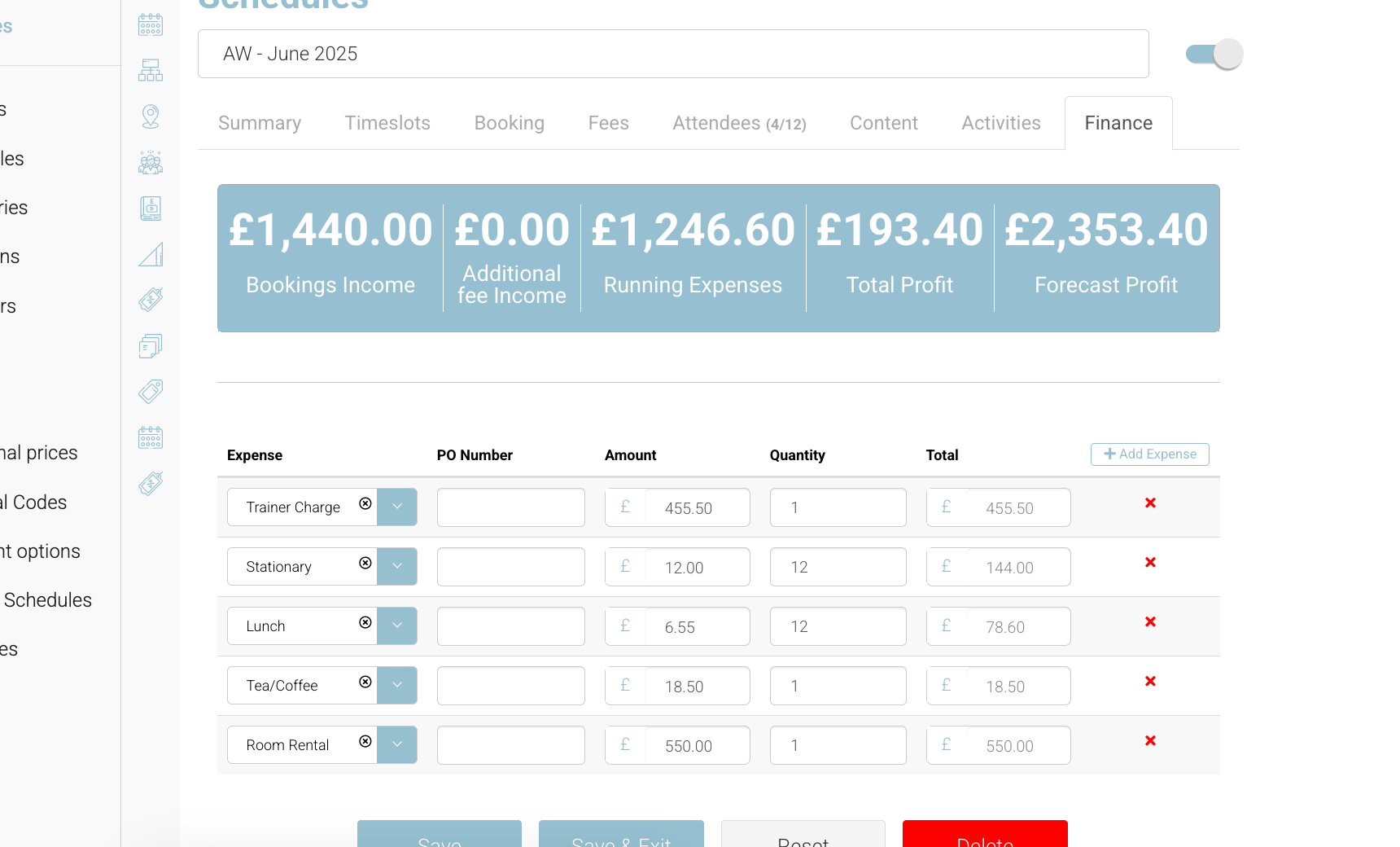
Schedules | Finance | stats table
3. Add Expense Items to a Schedule
Scroll down below the stats to the Expenses Table:
Click + Add Expense
From the dropdown, select a previously created expense item
(Optional) Enter a PO number – this is a free-text field from your accounting software
Note: This is for reference only and not linked to CourseCo
Enter the Amount (Ex VAT) and Qty
The Total (Ex VAT) will auto-calculate
Save – the Running Expenses and Forecast Profit stats will update in real-time
💡 You can add and edit as many expenses as needed to reflect changes or refine forecasts.
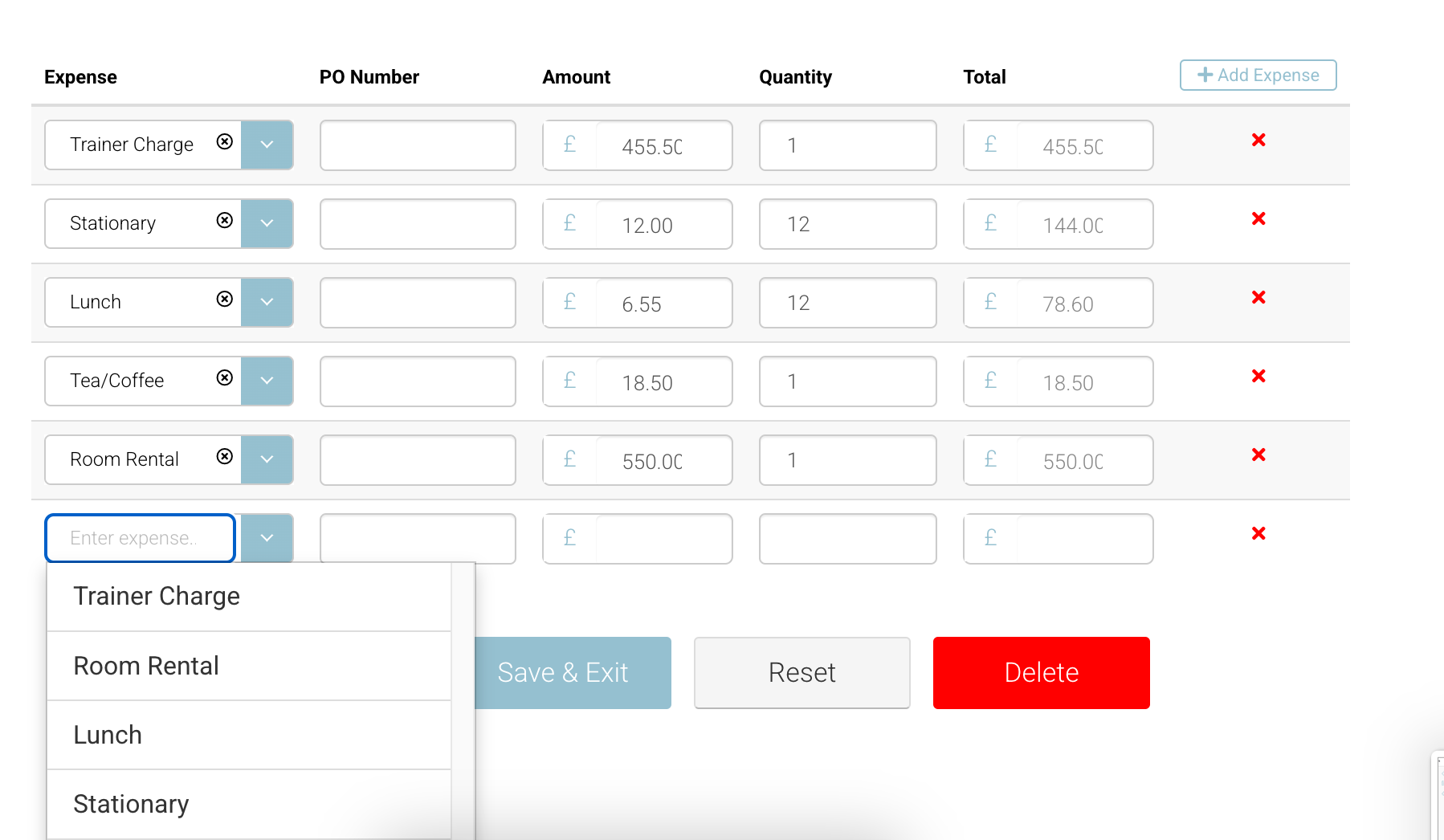
Adding an expense to a schedule.
💰 Live Booking Impact
As bookings are made:
The Booking Income stat updates dynamically
This includes base price income (Ex VAT) and any additional items (if applicable)
➕ Using with Additional Fees
If you also have the Additional Fee Add-On Feature enabled:
The finance tab will break out additional item income separately
See the Additional Fee Add-On User Guide for more details
