Bookings | Ability to add additional cost at booking stage eg Cert fee, lunch, book, postage...etc
This is an Add on Feature, contact us to get a demo!
⭐ Benefits of Additional Items for the checkout⭐
Add extra items to display when creating the booking for selected schedules only
Admins can set as Mandatory yes/no
Admins can set if VAT is applied for this item
Website and backoffice bookings can display these additional items at the checkout and take payment for this item
Examples - Additional cost needed for 3rd party certs, optional equipment for the training, include a training book…etc.
Admin | Adding new additional items i.e. the lookup
Login as Admin
Open Courses
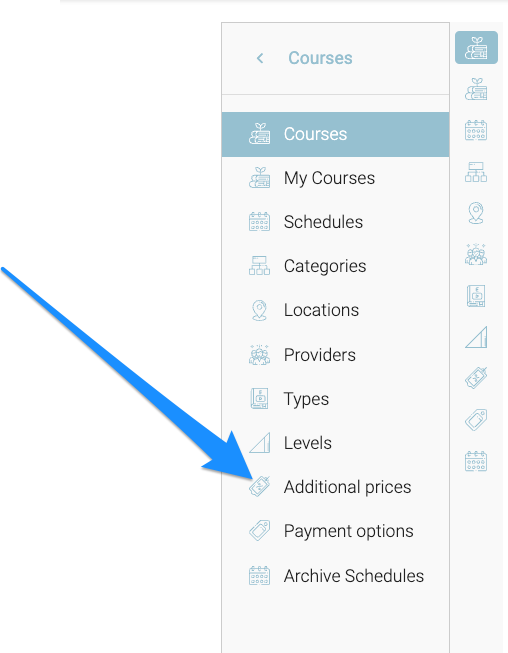
Using the left menu select Additional Prices
Select Add additional Price
Ensure to publish it
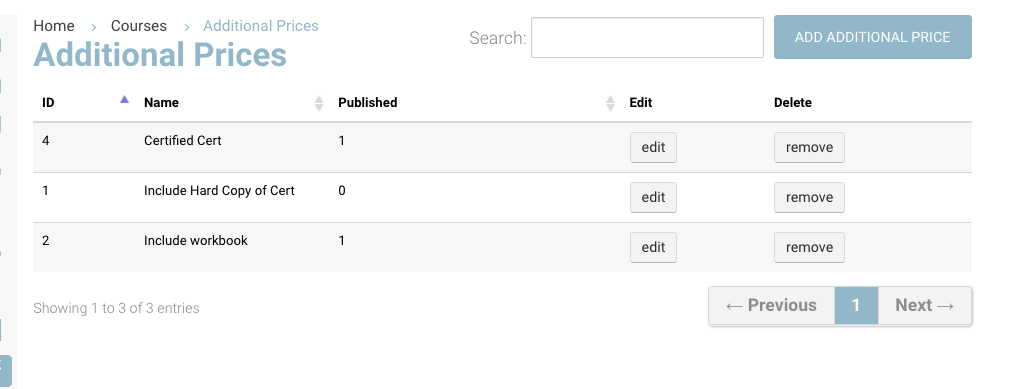
Enter a title of the item and Save
Outcome:
The additional item is now added and can be applied to a schedule.
Admin | Schedules - adding additional items on the schedule
Open courses and schedule
Search and select the schedule
Select the Fees tab
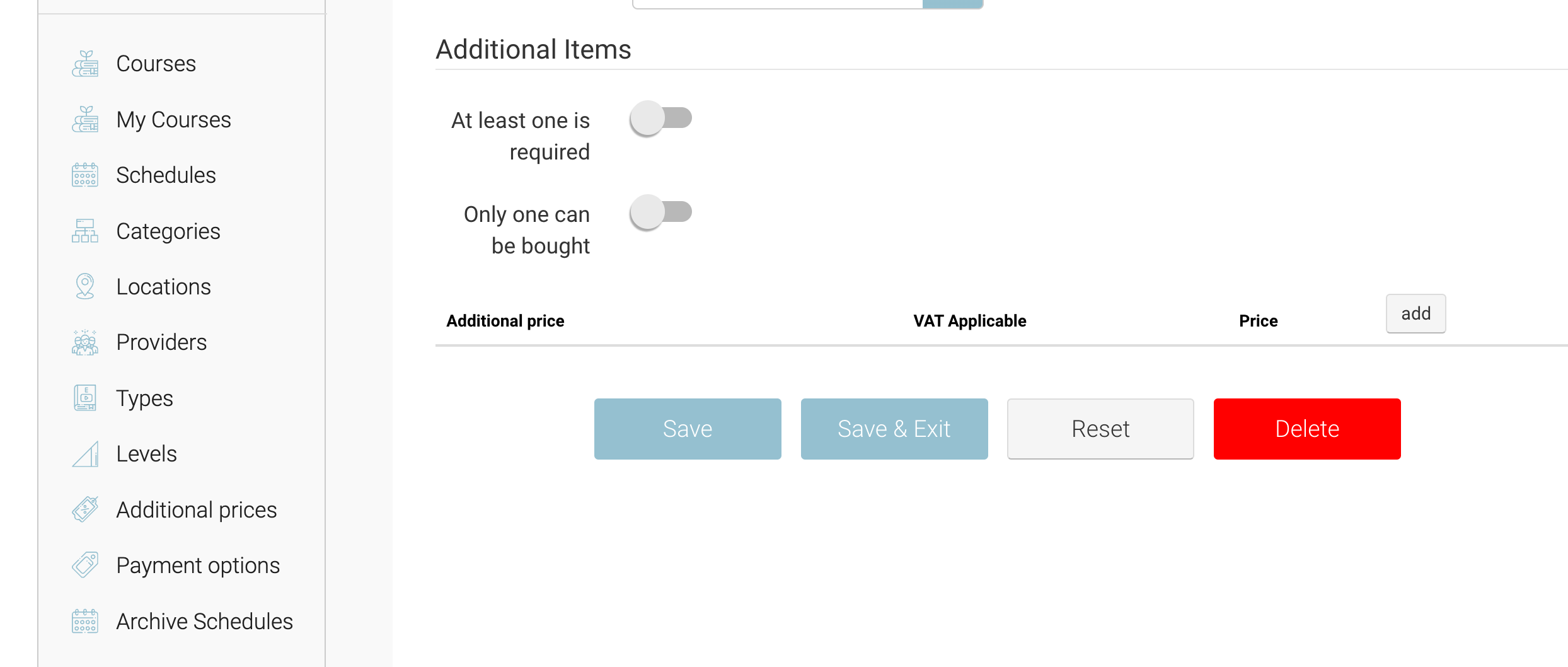
Schedule | Fee tab > Additional fee
Jump down to the additional price section and select Add
You can add multiple and select the item and apply the price (ex vat)
Other items to consider
At least one is required toggle - this will hard stop the booker (admin/booker) from proceeding without selecting 1
Only one can be bought - means they can’t select x2
VAT Applicable tick box - the price added is excluding VAT
Save schedule
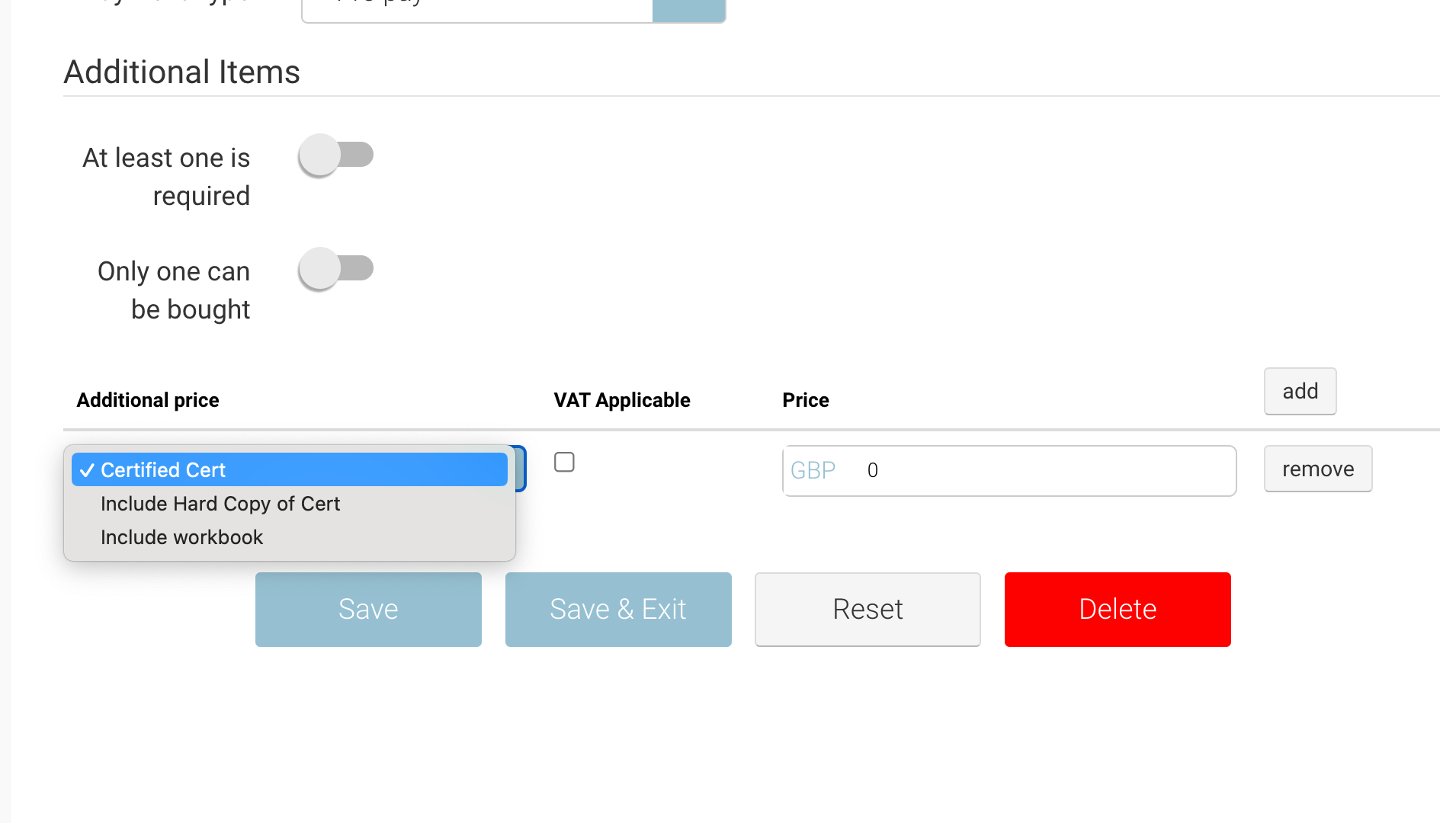
Outcome:
This schedule will have the additional items displayed on the checkout and when creating a back office booking.
IF you duplicate a schedule, it will automatically add the additional items also.
Admin | Create booking with additional item
As admin open bookings and add booking
Once the attendees are added and the schedule is selected the admin will see the additional items section and can select the applicable item
The price breakdown will update and reflect the additional items
Admin can complete booking now
Outcome:
The booking is confirmed
The additional items are charged
The additional items will be ticked and displayed on the booking
The booking confirmation email to the student can include the additional items selected.
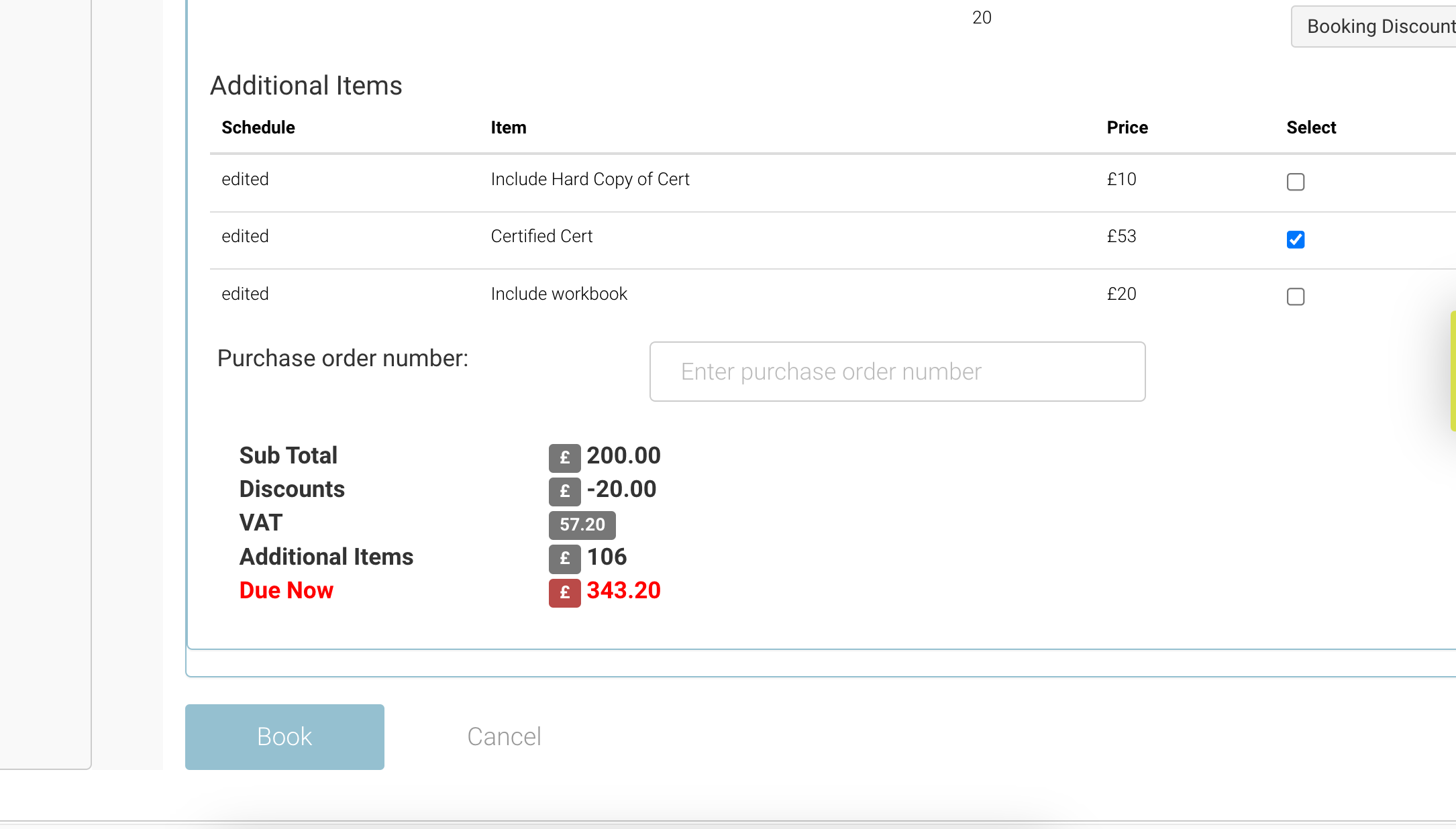
Create booking | add item
Website | adding additional items on the checkout
Complete login/sign up
Proceed to the checkout with an applicable schedule
Tick the applicable items
Complete booking
Outcome
The additional items have been charged along with the booking
A booking confirmation with the additional items selected can populate in the specified emails
Admin can open the booking and view the selected additional items.
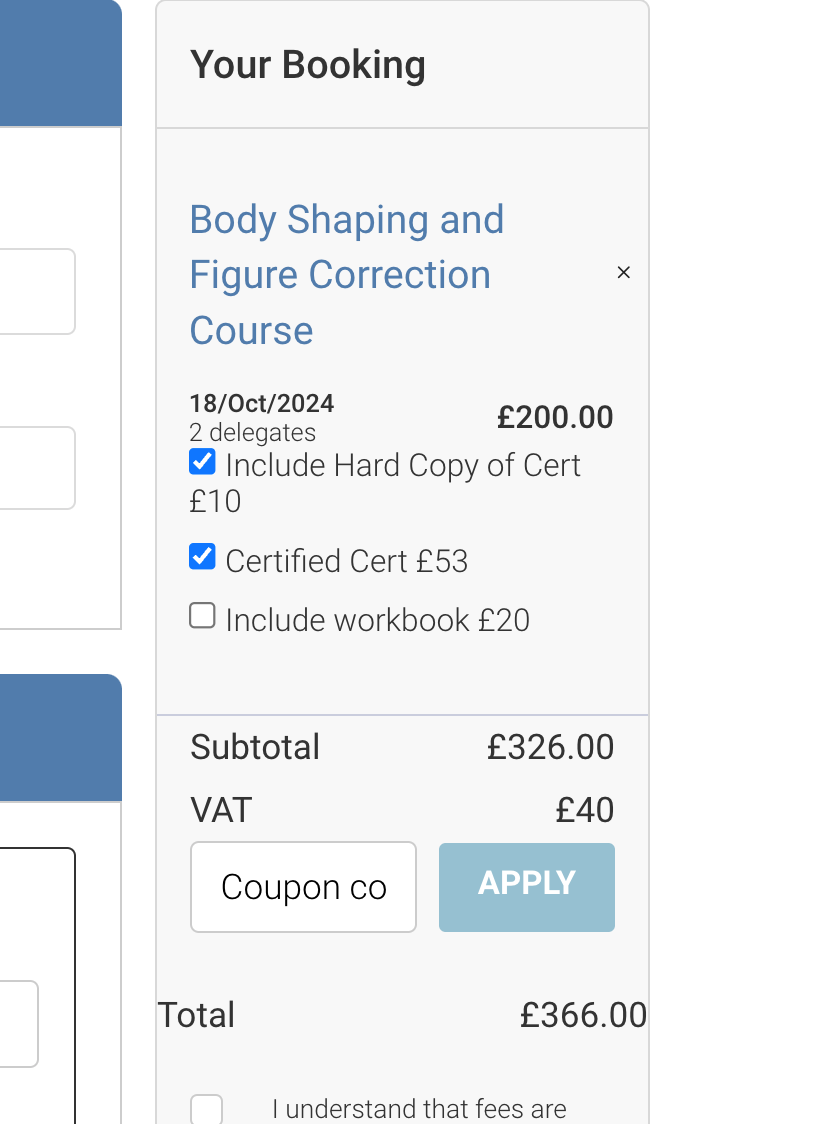
Checkout - mini cart with the additional items selected
