Organisation of Course Parent Location and Sub Locations | when you have a lot of locations
Below is a suggested guide on setting up your Locations and Sub-locations and the benefits of this approach.
The below approach is if you plan on adding a lot of Locations onto CourseCo. If this is not the case for you i.e. you’re only adding a handful, we suggest following the basic Add location options - see user guide here
Benefits of organising your Locations using the below approach
Add a Parent location and multiple sub locations, helps when creating the schedule and setting the location eg Parent location = Tesco (General), Sub-location = Tesco London Office or Tesco Northern Ireland.
Your automated emails will be configured to take on the sub-location address eg Tesco Northern Ireland and not the Parent location.
This needs to be confirmed with your CRM lead as this change affects your automated emails
Creating a Location, Sub-location and assigning it to a schedule / view for the automated emails.
The below process is useful when a Parent location has a lot of Sub-locations
Adding a Parent Location eg Tesco (General)
Login as Admin
Open Courses > Add location
Enter the location title eg Tesco (General)
Publish (Yes)
From the dropdown select eg General Region
If 'general region' has not an option in the list, let us know and we will add for you.
Leave address line1-3 / general address empty (As you will not be using this address for your automated emails)
Save
Outcome: You have added a primary location.
Adding a Sub-Location eg Tesco Northern Ireland
Open Courses > Add location
Enter the title of the location eg Tesco Northern Ireland
Parent Input - select eg Tesco (General)
Enter the address 1-3 and postcode for this sub-location
Save
Outcome: You have added a sub location, linked to a parent location. When automated emails are sent (and sub location is assigned to the schedule) this address will be populated in confirmation emails.
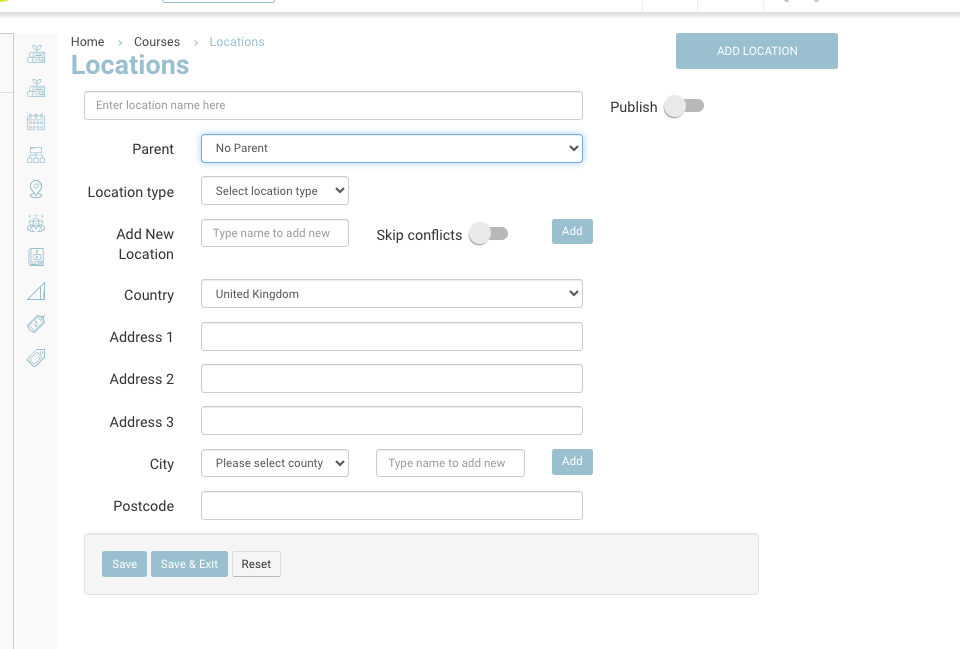
Creating a schedule and easily assigning Parent and sub-location
Login as Admin
Open the courses > schedules and add a schedule
Complete the standard steps for creating a schedule
Summary
Parent location select eg Tesco from the list of location
Sub-location, review the dropdown and select the applicable sub location
Save the schedule
Outcome:
Finding your Sub location was easy, as you had already refined your results by Parent Location.
Admin can see the Sub location linked to the parent location only.
Automated emails will see the address for the Sub-location only.
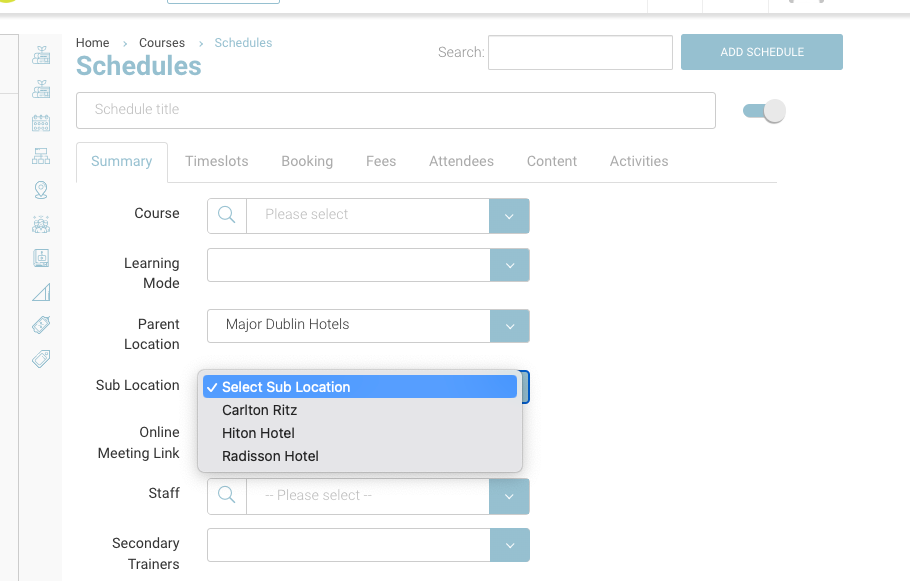
Automated emails | Available mail merge tags for emails
Parent location address lines
@location@
@locationcounty@ (Irish Counties)
@locationpostcode@
@address1@
@address2@
@address3@
Sub location address lines
@sublocationaddressline1@
@sublocationaddressline2@
@sublocationaddressline3@
@sublocationpostcode@
@sublocationcounty@ (Irish Counties)
@sublocationcity@
@sublocationcountry@
