Adding a Course Location
You can add unlimited locations to the platform. These locations are used for your schedules location.
You can add Primary locations (Building/hotel) and sub-locations (Room 1)
Adding a Primary Location
Login as admin
Select Courses on the left menu
Select Locations on the sub-menu
Select Add Location
Enter the Location title eg CourseCo HQ
Leave Parent input blank
Enter the location type eg Building
Add the full address
This address can be populated into confirmation & reminder emails
9. Save
Outcome:
This location will be available to select when creating a schedule
Your website will display this filter on the course list/course detail page
The address can be populated in automated emails
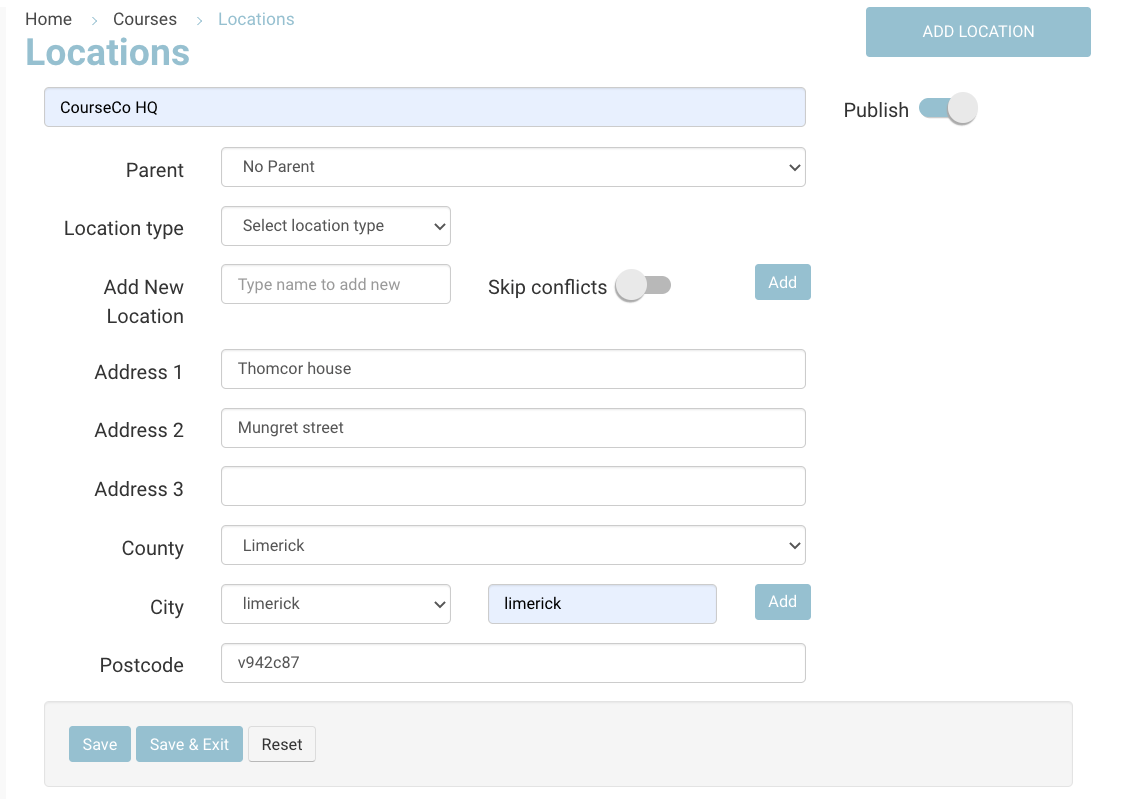
Adding a Sub-Location
Login as admin
Select Courses on the left menu
Select Locations on the sub-menu
Select Add Location
Enter title eg Room 1
In parent input, select CourseCo HQ from the dropdown
Select Location type eg room
Save
Outcome:
This sub-location will be available to select when creating a schedule
The sublocation name can be populated in automated emails
The student timetable displays this sub-location
Adding the location Online
By default, your project already has an online location added
Login as admin
Select Courses on the left menu
Select Add Location
Enter title eg Online
Leave parent location blank
Select Location type eg online - skip conflicts
Skip conflicts relates to Timetable planner conflicts - see here for more details on conflicting locations
7. Leave address lines blank
8. In the county, select Online from the dropdown
9. Save

Outcome:
This location will be available to select when creating a schedule
Your website will display this filter on the course list/course detail page
