Making a Payment with Available Credit
In some cases, you may have available credit on a contact. For example, your contact may have been cancelled from a booking which was prepaid (in full or partially). In this case, the cancelled booking, automatically created a credit available transaction which can be used at a later date or cancelled as you plan on giving your contact a refund.
Viewing Credit on a contact
Precondition - the contact has a booking that was prepaid and then cancelled.
See user guide on cancelling a booking here
Login as an admin
Using the left menu, Select Contacts
Search and select the contact
On the contacts' file, select Accounts tab
View your Transactions - Credit available Transaction
Status column will display Credit Available
Outstanding Column will display using a minus the amount of credit available eg -€50
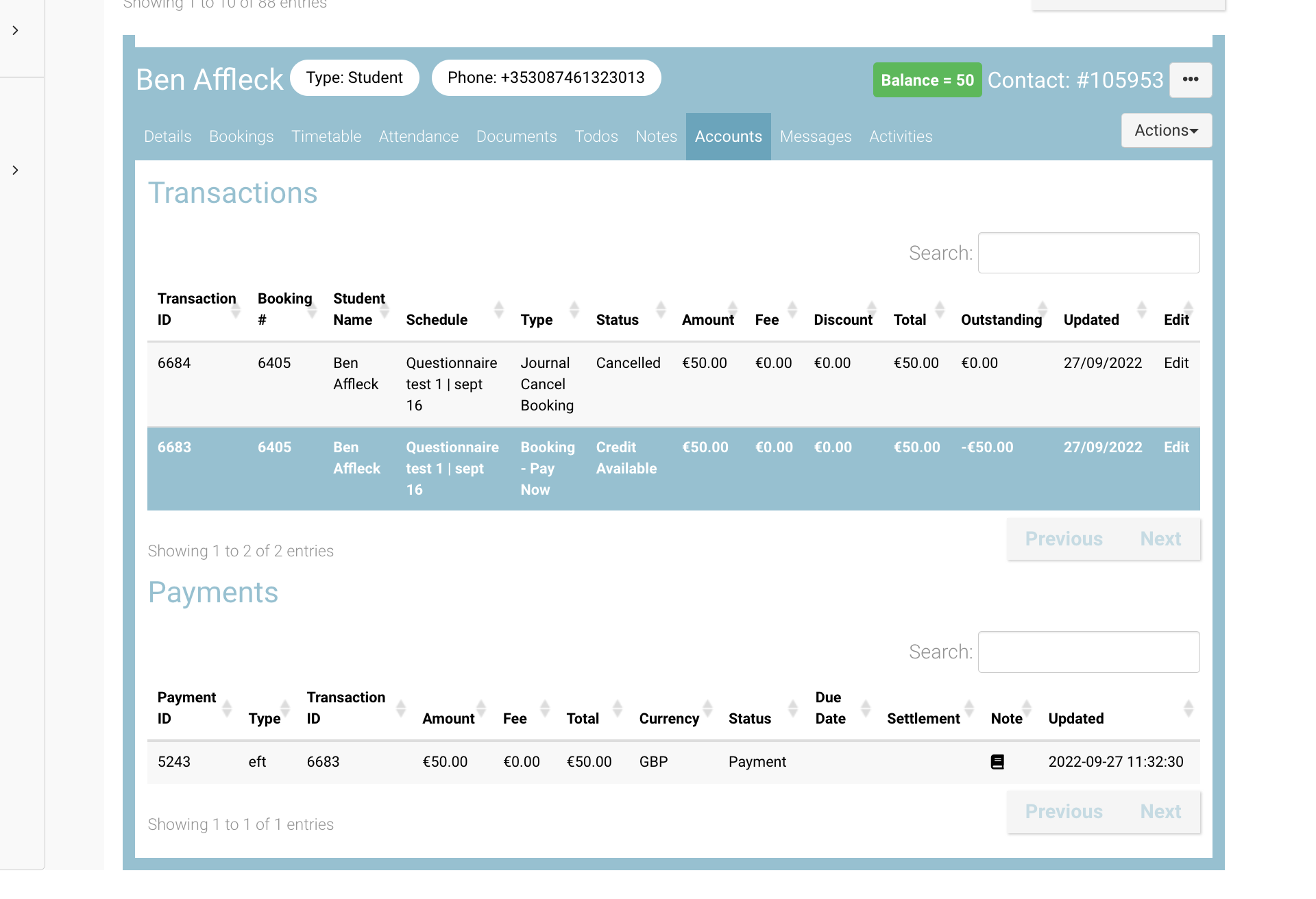
Viewing a Credit Available Transaction
Making a payment using a Credit Available Transaction
Precondition - the contact has a booking that was prepaid and then cancelled.
You have a new outstanding transaction that needs to be updated
See user guide on cancelling a booking here
Login as admin
Search and select the contact
Navigate to the contacts' Accounts tab
Review Transactions displayed
You will see a credit available transaction
You need to select the Credit available transaction, once you’ve done this:
Select the Action button (corner right), select Journal - Cancel Transaction from the dropdown
On the popup, add a note for reference e.g. Updating transferred booking id 1001 with this credit
Save
Next, select the outstanding transaction for the new booking
Select the Action button (corner right), select Make a Payment
Select type = Cash (this is a workaround for the moment)
Enter the amount you want to pay off i.e. the amount of credit you cancelled in point 5
Add a note for reference.
Save
Outcome
The amount paid is updated
Your contacts accounts are displaying the correct amount outstanding.
