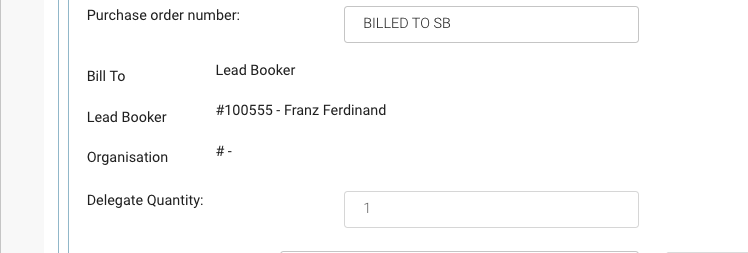Invoicing | regenerate invoice with a different billing address, edited PO Number or edited attendee names
In some cases, the bookings generated invoice may need an edited address i.e. the booker needs the invoice to stat a different address. Now, as admin you have the ability to edit the billing address on a booking and re-generate the invoice with the edited address.
Currently, when you create a booking, the billing address is the organisation/individual’s billing address at the time the booking was made.
How to view the billing address for the booking
Once you have made a booking and re-opened the booking in edit mode, you will see the billing address
Open the booking
Navigate to the ‘Billing Address’ section
View the address populating.
Scroll down to the ‘Bill To’ section to see how the booking was billed / the org rep/organisation it was billed to.
Edited billing address is against the booking and does not edit the existing organisations billing address.
How to edit the billing address for the booking
Open the booking
Navigate to the ‘Billing Address’ section
Edit the address lines
Save booking.
Outcome:
The billing address lines have been edited for that booking only.
The invoice can be manually generated again and it will populate the updated address
The booking is no longer against the organisation, it has no organisation as the address was edited.
Follow the user guide here to manually generate a invoice
The ‘billed to’ section will now read - in the organisation section, this is because its no longer ‘billed to' that organisation, its been billed to an edited address