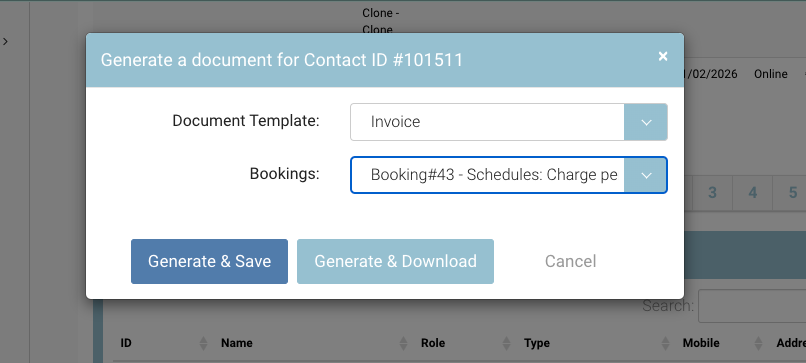Invoice automation process | How to automate when your invoices get generated and emailed automatically
The below is broken into multiple parts and the various ways to manage your Accounts / invoicing process. The below is one use case, but please review your options with your CourseCo CRM Manager.
Payment Terms Setup and configuring when the Invoice is sent
This is a suggestion only, please review with your crm lead
In some organisations, Invoices are sent when the booking has been made, in other cases due to credit terms with the organisations, you may want to issue the invoice 1 day before the course starts. CourseCo will configure the below process for you, and you can manage the rest.
Configuring when to automatically send an Invoice for specific Accounts
CourseCo will review the below workflow with you, to ensure it meets your needs. Adjustments may need to be made for your business
Option 1: Organisation On Account payment terms i.e. send the invoice before the training.
This organisation will not receive an invoice when they book
Organisation will receive invoice on the day of training
The invoice will be sent to the lead booker
The invoice will populate the date the invoice was generated i.e. the day of training.
Booking confirmation email will be sent with no invoice attached
Option 2: Organisation With No custom Payment terms i.e. send the invoice when the booking has been made.
This organisation will receive the invoice when they book the training
The invoice will be sent to the lead booker once the booking is made.
The invoice will populate the date the invoice was generated i.e. the booking date.
Option 1: How to set an Organisation as 'On Account' i.e receives Invoice before training and not on the booking date
Precondition: CourseCo will have configured your automated process. You will have access to Labels/Tags and an existing Tag ‘On Account’ will exist
Login as Admin
Go to Contacts
Search and select the organisation you want to set as On Account
Apply the existing Tag ‘On Account’
Optional - External Reference Input - Add the eg Sage account ID here. When invoices are generated, the Sage ID can be populated
Add external Ref ID eg Sage ID to the organisation only. The ID applied to the organisation populates on the Invoice Only
Save the organisation
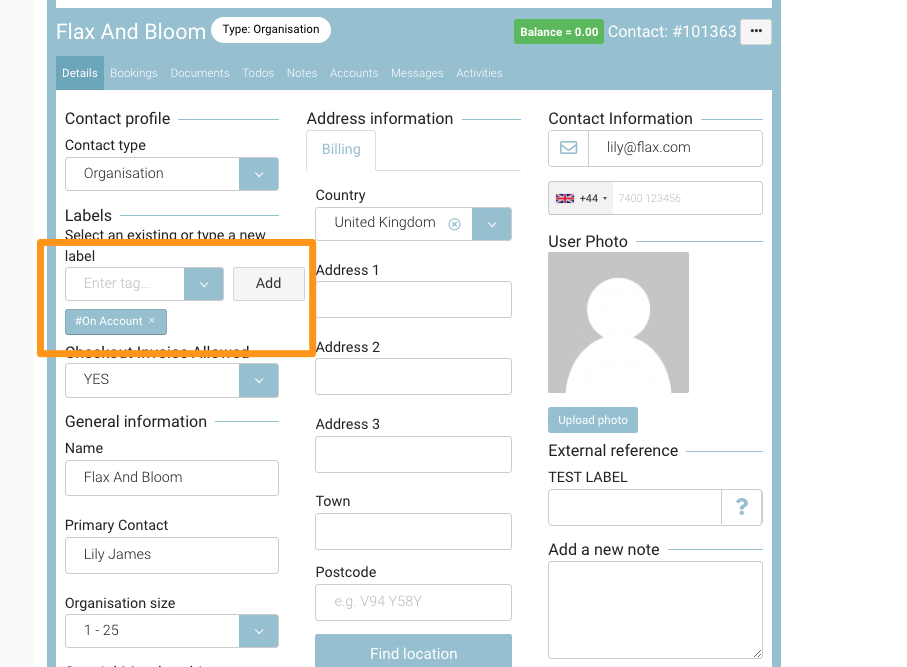
Outcome:
Booking made against this organisation, will receive the Invoice before the training start date (Not when the booking has been made)
Any new org reps, linked to this organisations will receive the On Account payment terms
Option 2: Not on Account Organisations i.e receives Invoice when the booking has been made.
For these types of invoice creation, admin does not need to do anything. The invoice will send straight away when the booking has been made.
The invoice date populated will be when the booking was made.
IF you have not applied a External Ref ID on the organisation before the booking has made, the Sage ID will not be populated on the Invoice.
Manually Regenerate a Invoice
In some cases, you may need to regenerate the invoice due to changes made to the booking. This can be updated manually.
Login as Admin
Open bookings and select the booking
Navigate to the Documents Tab on the contact.
Select Actions > generate document
Select Document Template - Invoice
Select the Booking it relates to
Select Generate and Download or Generate and Save.
See more detailed user guide here