Embedding the schedule online meeting link
You can add any meeting link on a schedule. This link can then populate in confirmation and reminder emails to students and lead bookers. This link is also accessible when the students or trainers login.
Adding the meeting link to the schedule
Login as an admin
Go to courses
Select Schedules
Select Add Schedule
Navigate to the input titled Online Meeting Link
Paste your online meeting link here eg www.meet.google.com/fra-immmgaf-kji
The input will accept any meeting link eg Zoom, Google, Teams…
7. Save the schedule
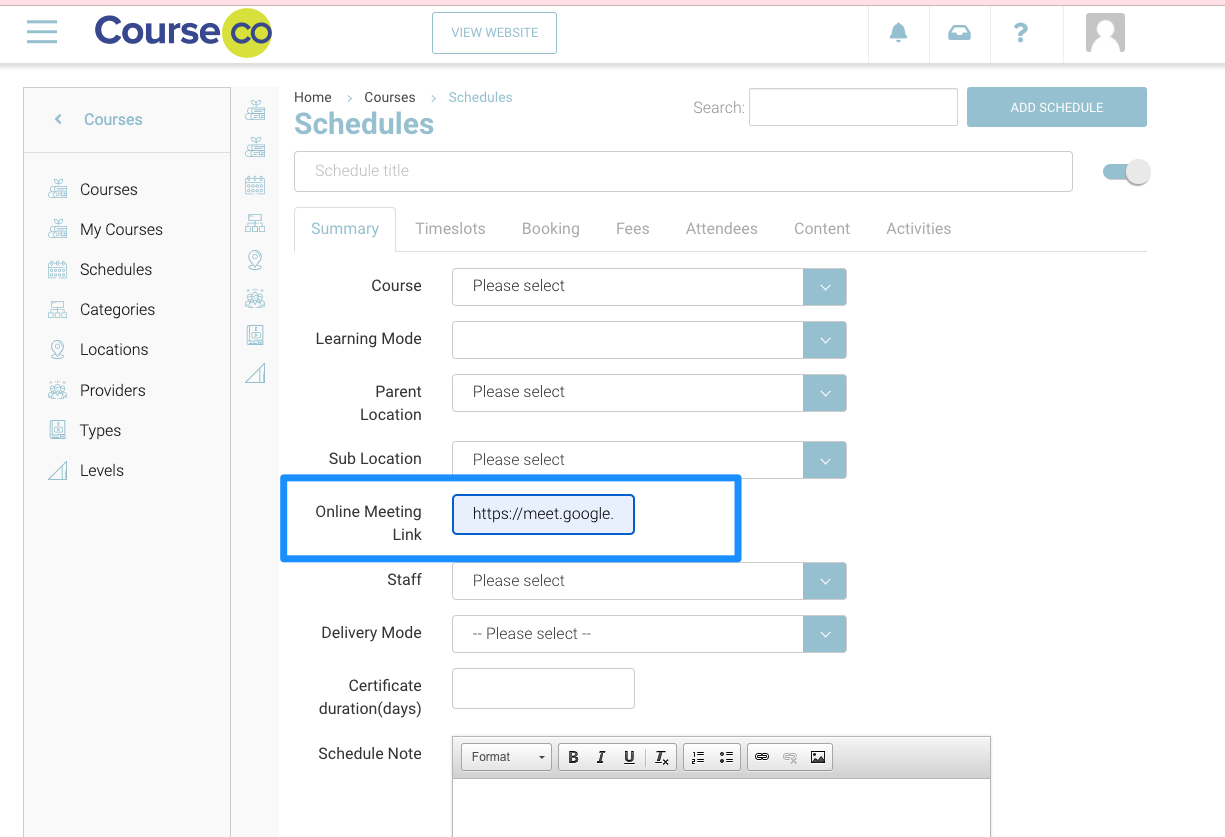
Outcome:
The meeting link is saved to the schedule
Reminder emails containing the tag @onlinemeetinglink@ will populate the link added to the schedule
Attendees and trainers logging into their portal will see the online meeting widget - see user guide here
