Confirmed Bookings | Edit/replace the schedule id on a booking / Move booking to a different schedule
This is an add on feature, please contact us to get a demo/pricing
In some instances, you or the booker may have booked the incorrect schedule. Nothing about the booking amount changes, just the date they are attending.
With this new 'replace' schedule id feature you can edit the delegates attending schedule without affecting / transferring the booking.
This is a highly sensitive feature. The below steps and scenarios are the current workflows we support (now)
How to edit/replace a schedule on a booking
Login as admin
Open an existing confirmed booking
You are brought to the payment details section of this booking

Payment details section
Review the booked schedules and select the REPLACE button on the schedule id you want to cancel/edit/replace.
On the popup, select schedule status (typically upcoming)
From the dropdown select the schedule / search by id
We recommend knowing the schedule id before starting to ensure no mistakes are made.
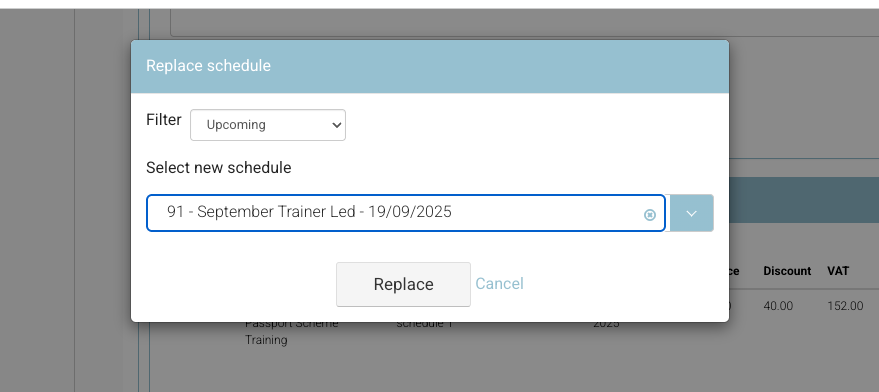
Select the applicable schedule
Select the REPLACE button
Without saving, the schedule has updated. (So be careful with editing!)
Outcome:
The original schedule is cancelled off the booking
The new schedule has been replaced
The delegates have been updated / added to the new schedule, attendee tab, reminder emails, access to content etc.
A booking confirmation email is not sent when this action is completed
Run Automation - trigger new confirmation email
Use the run automation feature to trigger a new booking confirmation email to booker / delegates - user guide here
