Checkout using PO - Org Rep on
To create a booking using Invoice or a PO number, please follow this article:
Please note that, for your contacts to use this feature, the Admin must have set the Mode of payment as Invoice while creating the schedule.
To choose Invoice as a mode of payment, please refer: To book a course using PO, follow the steps below: https://help.courseco.co/kb/Creating-a-Trainer-led-Schedule.2462482435.html#CreatingaTrainer-ledSchedule-Fees
1. Navigate to the website and log in as an Org Rep.
The Home page will be displayed.
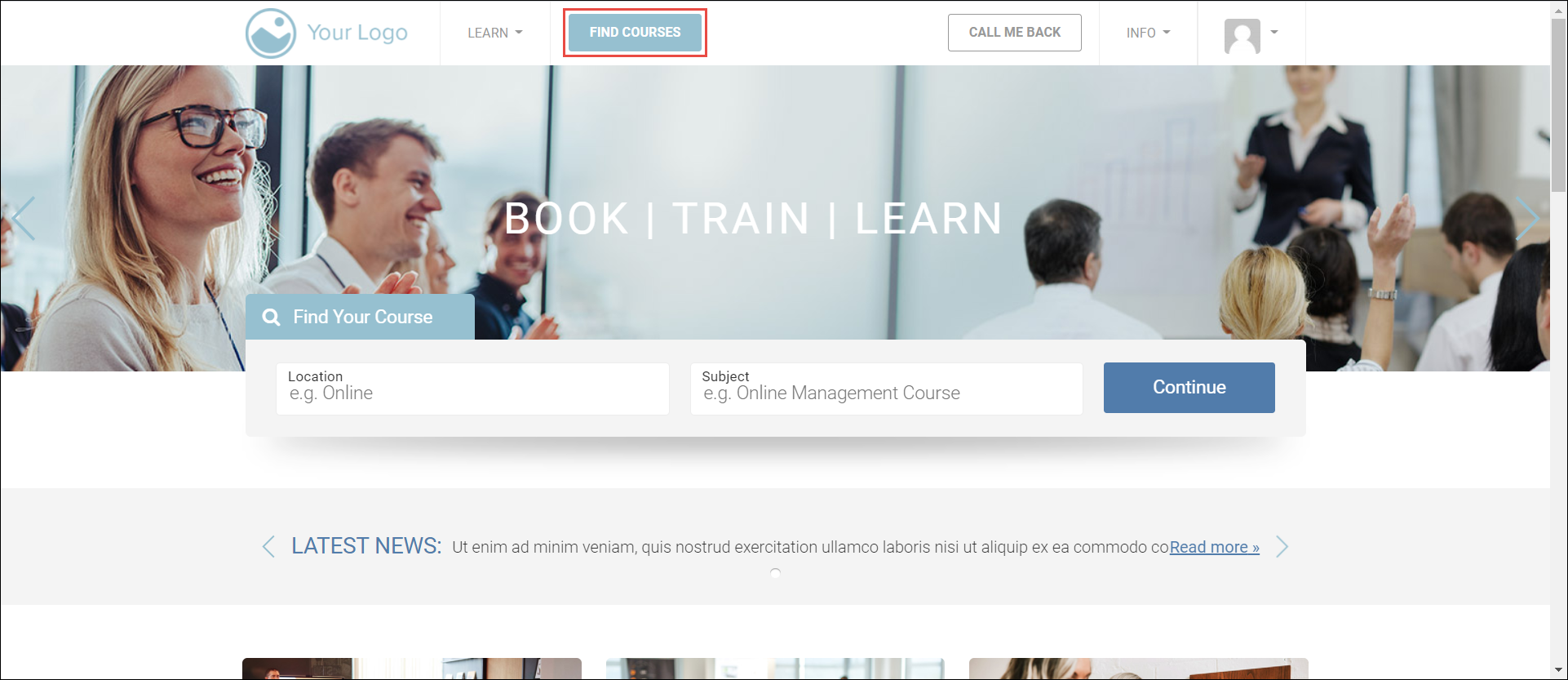
2. Click the FIND COURSES button.
All the available courses will be displayed.
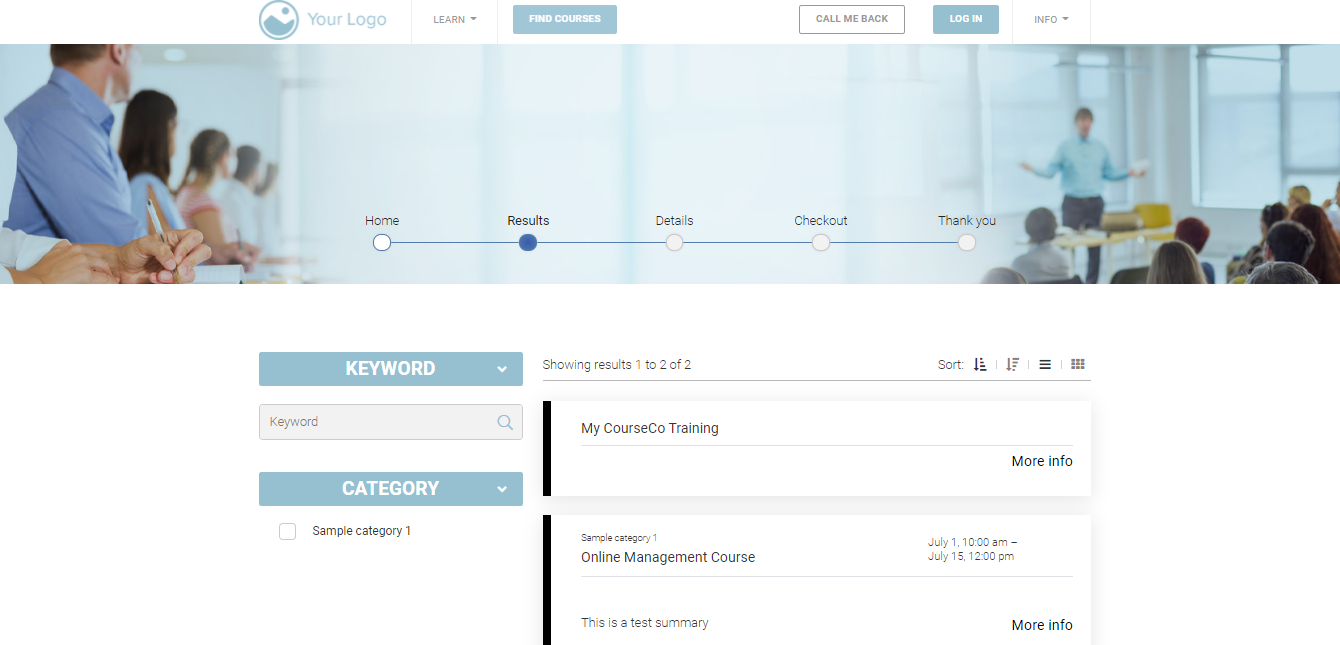
3. Click See details for the course that you want to book.
The course details will be displayed.
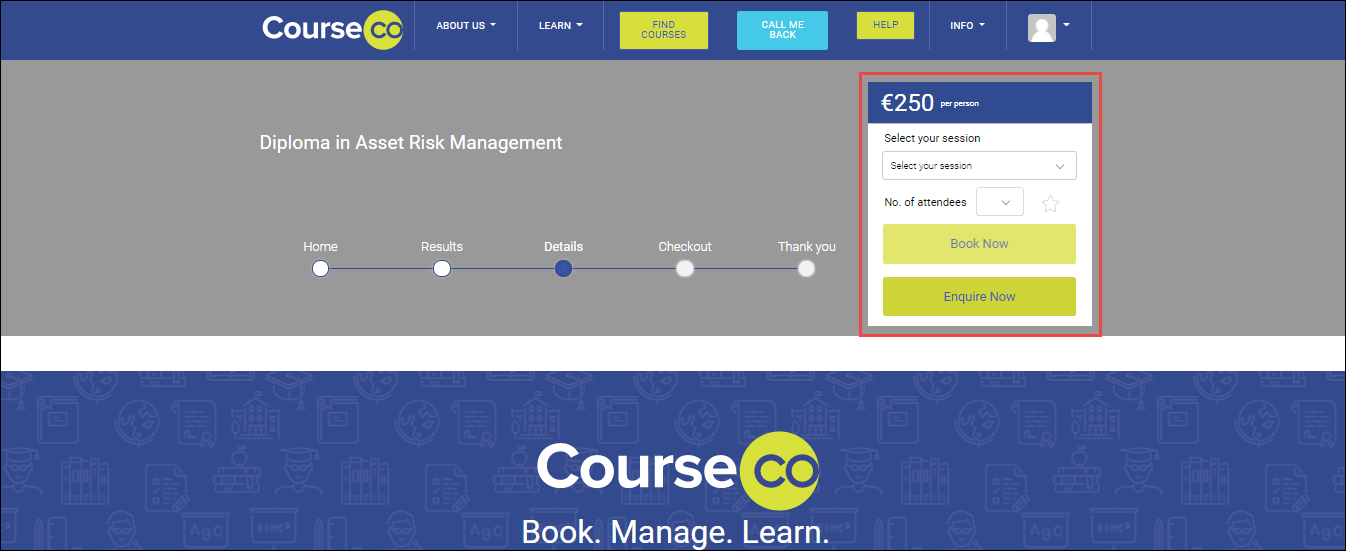
4. Select the session that you want to book from the Select your session dropdown list.
5. Select the number of attendees from the No. of attendees dropdown list.
6. Click Book Now.
YOUR CART page will be displayed.
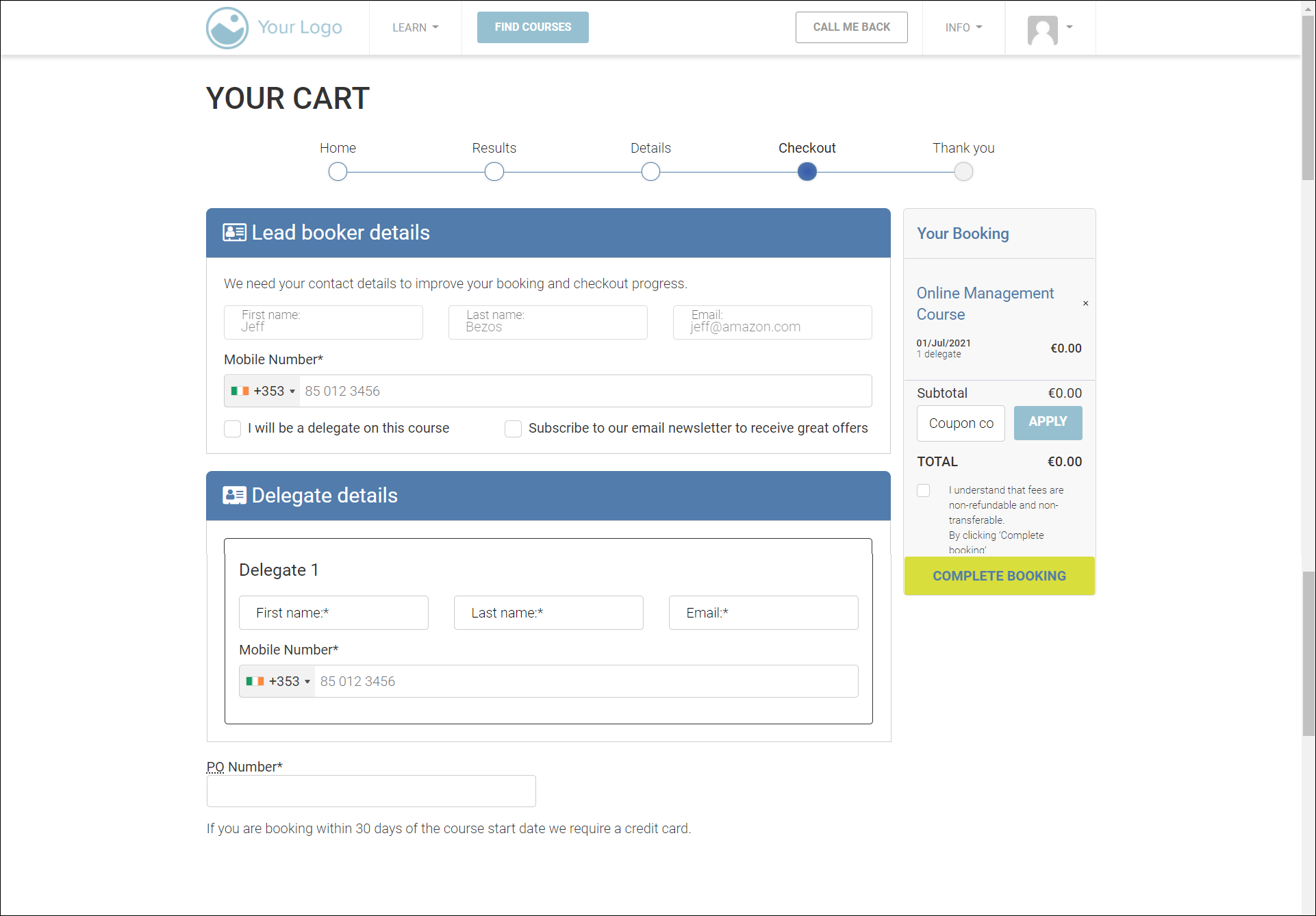
7. In the Lead booker details section, enter the first name, last name, email address, and mobile number of the lead booker of your organization in the corresponding fields.
8. If the Lead booker is also one of the delegates for the course, check the I will be a delegate on this course option.
9. In the Delegate details section, enter the first name, last name, email address, and mobile number of the delegate in the corresponding fields for as many delegates you have selected.
Your booking details will be displayed on the right side.
Make sure to enter unique email addresses and valid phone numbers for each delegate attending the course.
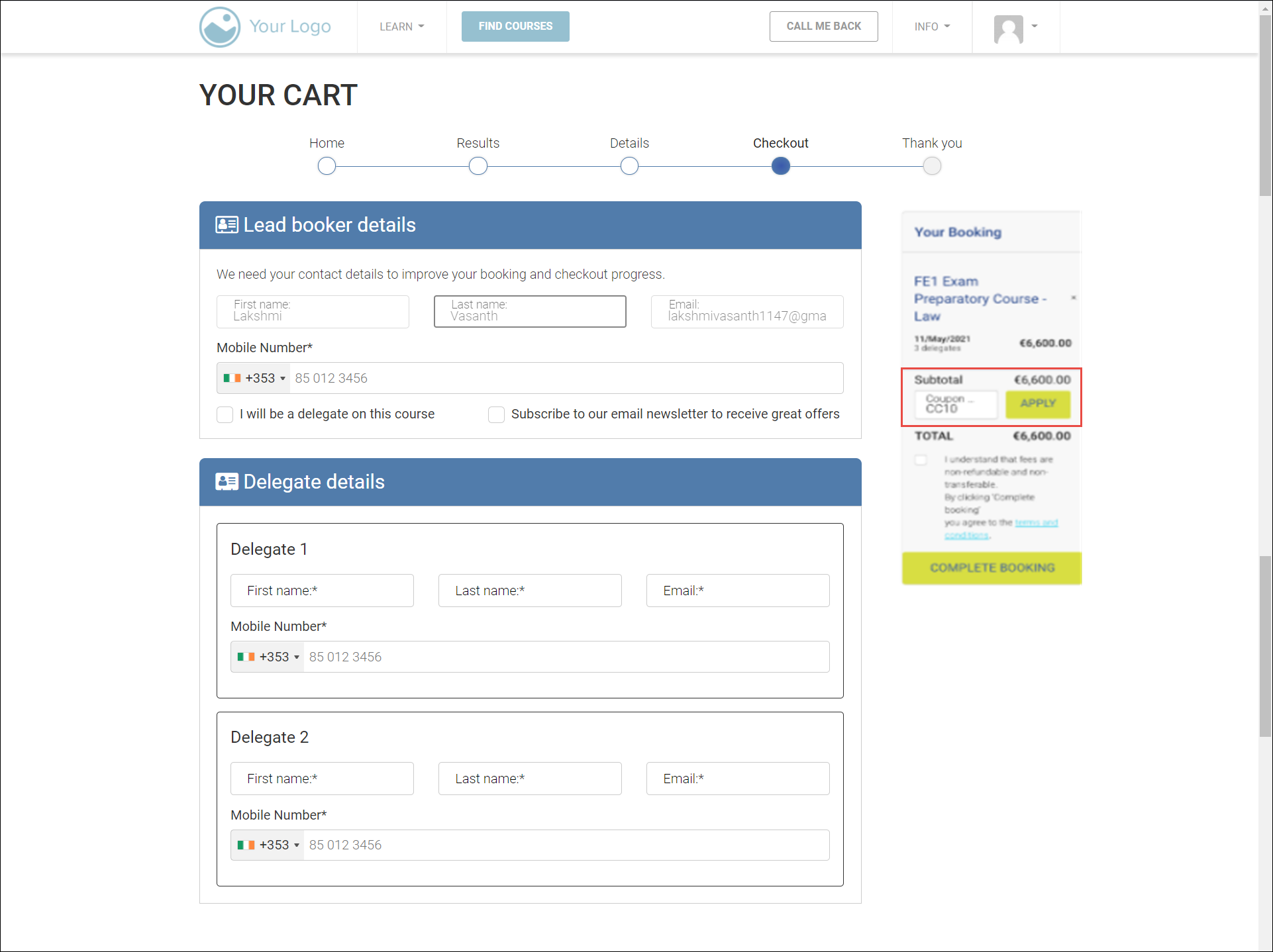
10. Enter your coupon code in the Coupon field and click APPLY.
Coupon codes are case sensitive.
11. Enter your PO number in the Purchase order tab.
12. Enter the valid billing address. If you are a returning customer, it will already automatically be filled out for you.
13. Review the cart and accept the terms and conditions.
14. Click Complete Booking.
As you have entered a PO, an outstanding transaction will be created after your booking is completed.
The Lead Booker will receive a confirmation email to the registered email address.
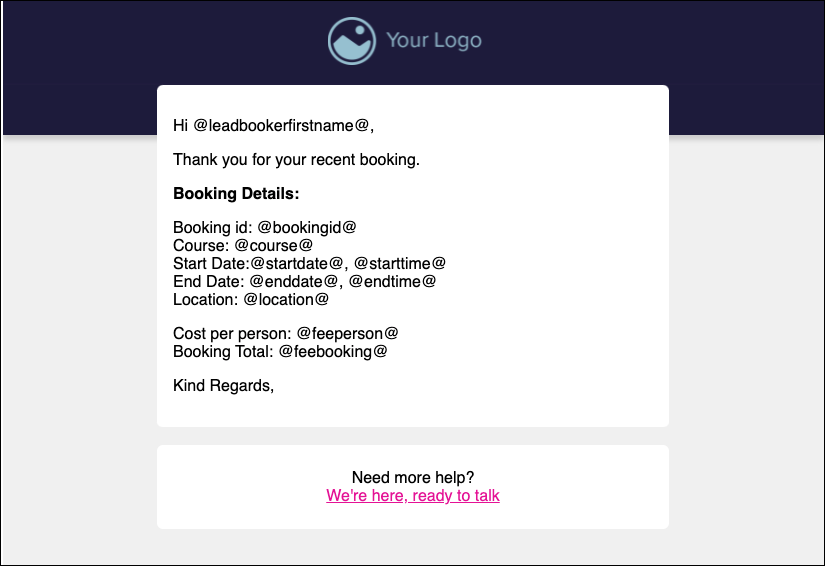
The delegates will receive verification emails to the access the platform.
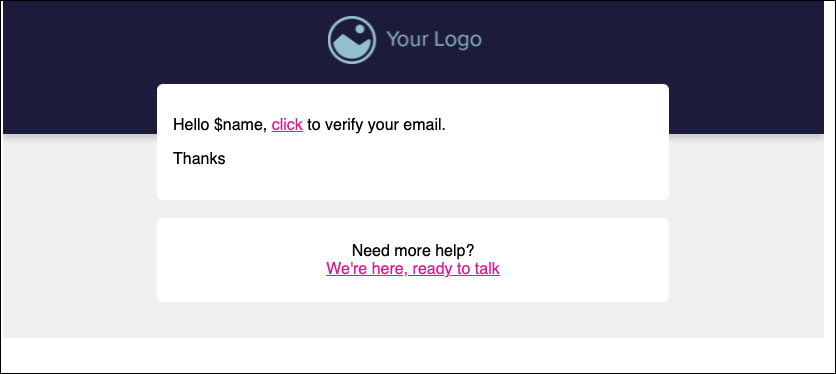
Outcomes:
The booking will be completed.
On entering the PO, an outstanding transaction will be created.
A confirmation email will be sent to the lead booker
The delegates will receive verification emails to the access the platform.
