Bulk Assign/remove Examiner or External Examiner from a submitted exam
Bulk Assign examiner to correct/grade a number of exams.
Login as Admin
Go to Todos > All results
Filter by Examiner status AWAITING
You only assign an examiner a exam to correct when it has been submitted by the student and is status awaiting
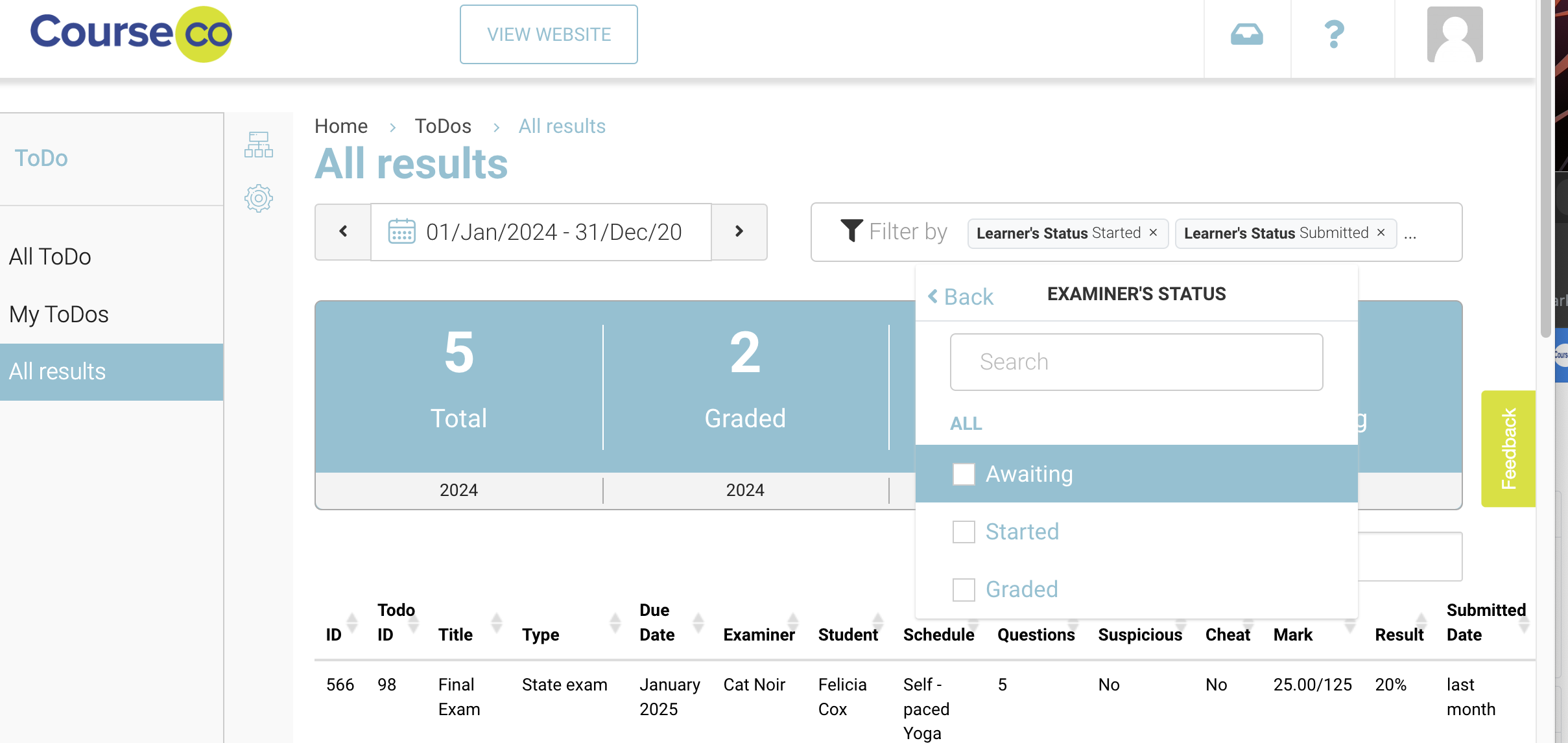
Filter by status AWAITING
Filter by eg Date range, exam id, student name to refine your applicable results
Once you table of results displays the valid information i.e. the bulk of exams you want to assign
Using the right column, bulk select all applicable exam.
It bulk selects all the exams on that page
Using the bottom pagination (page numbers) keep bulk selecting the exams on each page
As the exams are selected the right column will display the number of exams currently selected
When applicable exams have been selected, navigate to the bottom of the screen
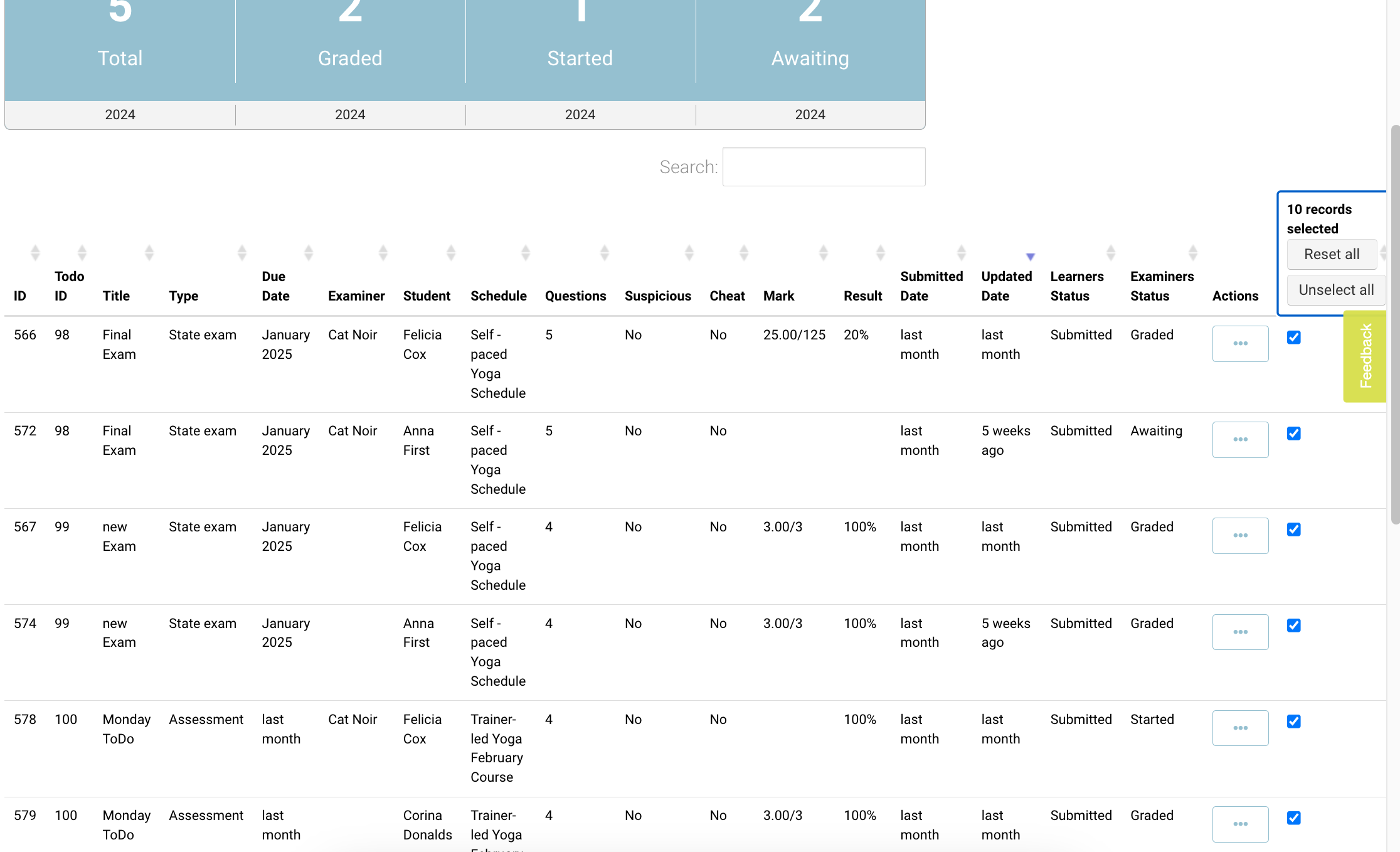
Bulk Assign
Using the button titled ‘Re-Assign selected (Examiner)’ (this is the LEFT button)
On the popup, select the applicable examiner from the dropdown + select Bulk assign.
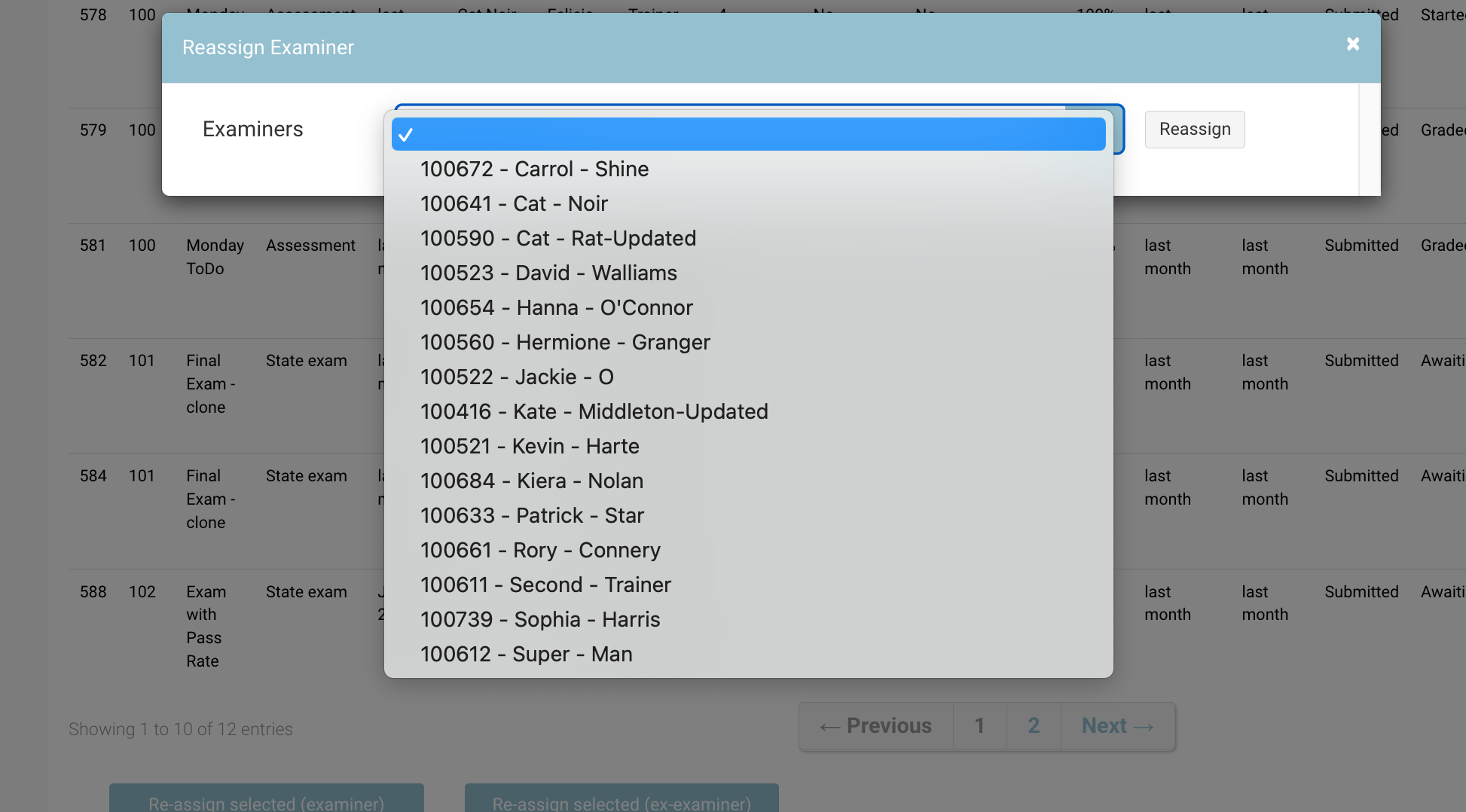
Assign examiner
Outcome:
the exam transcript will be assigned to the examiner
The examiner can see it in their portal as examiner status awaiting
IF the exam had a previous examiner assigned, the previous examiner will be removed and the new examiner will be assigned to correct the exam
Bulk Assign External examiner to review a number of exam transcripts
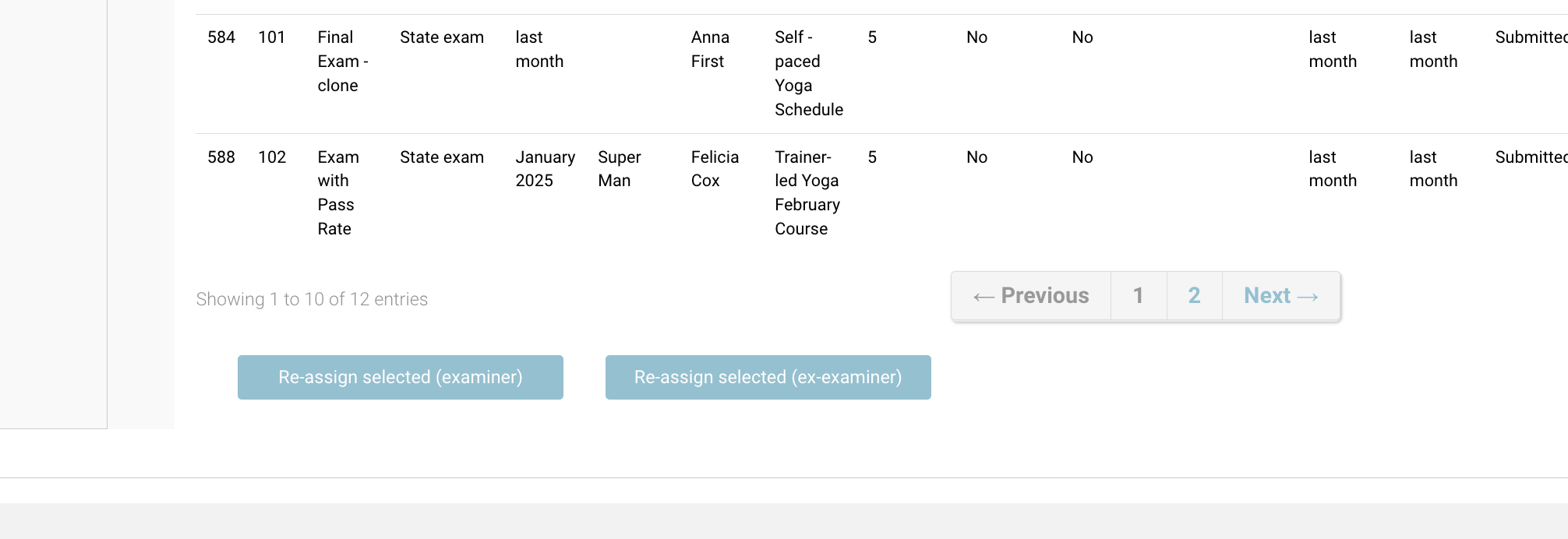
See full external examiner user guide here
Login as Admin
Go to Todos > All results
Filter by Examiner status GRADED
You should only assign external examiners GRADED exams. External examiners can only view / open graded exams.
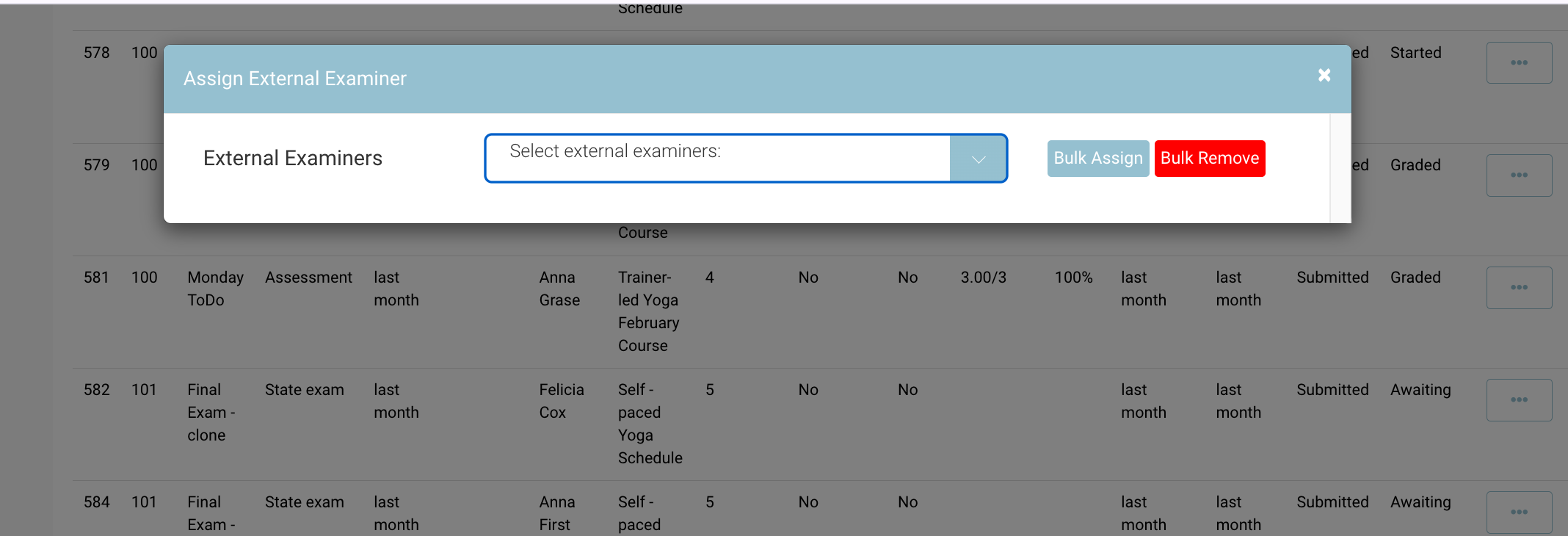
Filter by eg Date range, exam id, student name to refine your applicable results
Once you table of results displays the valid information i.e. the bulk of exams you want to assign
Using the right column, bulk select all applicable exam.
Using the bottom pagination (page numbers) keep bulk selecting the exams on each page
When applicable exams have been selected, navigate to the bottom of the screen
Using the button titled ‘Re-Assign selected (Ex-Examiner)’ (this is the RIGHT button)
On the popup, select the applicable examiner from the dropdown + select Bulk assign.
Outcome: the external examiner will be assigned these exams to externally review
Bulk remove External examiner from exams.
Login as Admin
Go to Todos > All results
Filter by date range applicable
Filter by external examiner
Your table of results will display all the exams assigned to the selected external examiner
Select all, ensure you select each page of results
Once all selected - navigate to the bottom of the screen
Using the button titled ‘Re-Assign selected (Ex-Examiner)’ (this is the RIGHT button)
On the popup select the red button - BULK REMOVE.
Outcome: All the exams have been removed from the external examiner portal
To double check all exams were removed, reload your screen and filter by the external examiner. Your filtered table results will display 0 if all exams have been removed.
