External Examiner Portal | Assigning exam transcripts to an External Examiner
External Examiner portal was designed so admin can share previously correct exam transcripts with a external body to review standards. The external examiner portal gives access to todos > my results. Admin can share a specific exam transcript with the external examiner and when they login, they can see that result only. Access to the transcript can also be removed if required.
External examiner portal is an add on feature. Please contact us to learn more about this feature
Admin | How to add a external examiner contact and invite them to login
The process is the same as adding other contacts, but the contact must be invited to login as group External examiner to access their exam transcripts. Follow the steps below.
Login as Admin
Open Contacts and select Add contact
Select type External examiner
Add first name, last name and email
Save
Now, invite the external examiner to login.
6. Select Send invitation
7. On the popup, select Role External examiner
8. Send invite
Outcome:
The external examiner has been issued an invite via email
They must select the link in the email and set their own password
They can now login and see their Todos
Admin | How to share a transcript with an External Examiner
Admin can share specific exam transcripts with the external examiner, so that when the examiner logs in to his portal, he can view the assigned exams.
Examiner portal access is read only. The External examiner cannot edit / change answers or marks
Login as Admin
Go to Todos > All Results
Filter down to find the correct exam transcript you would like to share with the external examiner
Using the actions column, select the 3 dots
From the dropdown select Assign to external examiner
On the popup, select the correct external examiner from the dropdown.
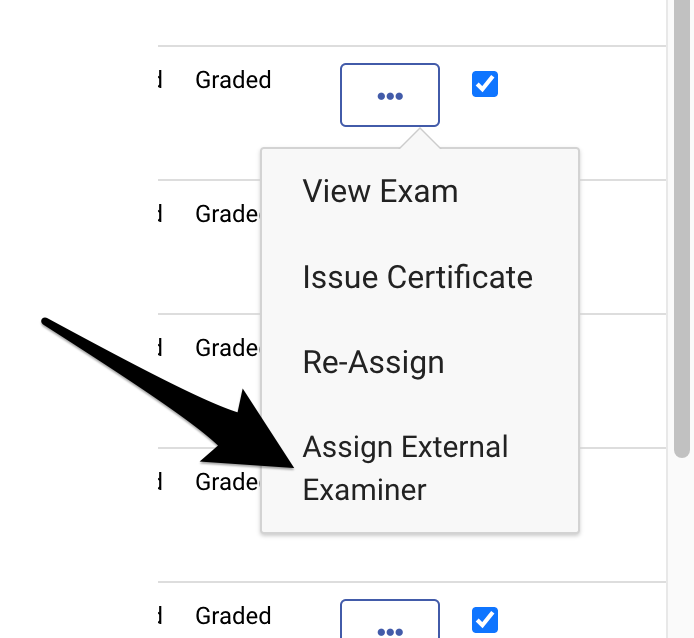
Outcome:
The exam transcript has been shared with the selected external examiner
When the external examiner logs in, he will see this transcript in My Results
You can assign an unlimited number of transcripts to the external examiner portal
Ensure your are on the correct date range. By default, All results displays results for this year only
Admin | How to remove access to a transcript from an External Examiner
You previously shared a transcript with an external examiner and now you would like to remove this transcript from their portal. This can be easily updated by the admin.
Login as Admin
Go to todos > all results
Filter results by eg external examiner, student name, exam…etc
Navigate to the desired result, select Actions
From the dropdown, select Remove external examiner
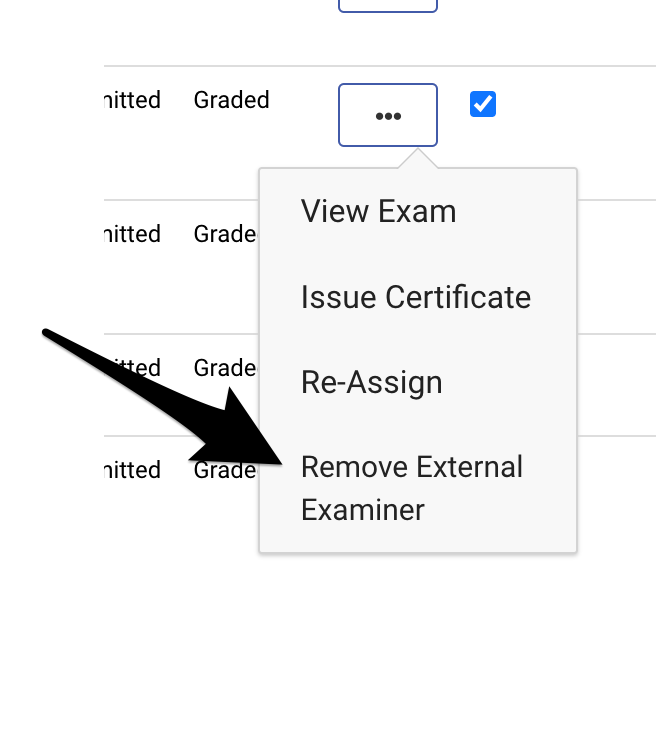
Outcome:
The external examiner can no longer access the transcript
Ensure your are on the correct date range. By default, All results displays results for this year only
Admin | How to see how many transcripts the external examiner has access to
Login as admin
Go to todos > all results
Navigate to the Filters and from the dropdown select External Examiner
Select the external examiner name you would like to filter by
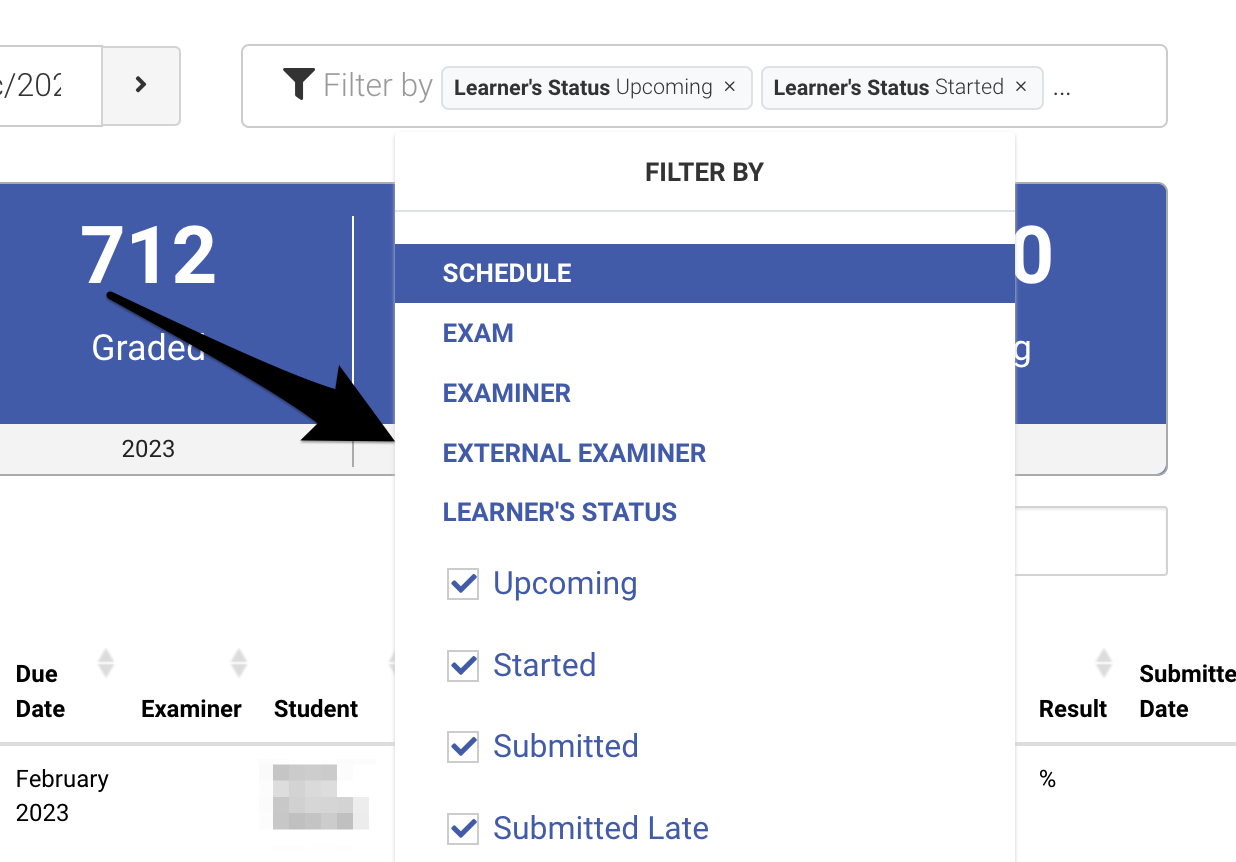
Outcome:
Admin can see the overall stats table update for the filtered name
Admin can see table of results populate with the results assigned to the external examiner.
