Advertise a course with an Embedded a Video
Embedding a video for a course helps you to advertise on the website i.e. a sales video of your courses. CourseCo allows you to easily embed video links in your courses. This section explains the steps to embed a video uploaded on YouTube and Vimeo.
1. Upload your marketing sales video to Vimeo or YouTube.
2. Click the appropriate link to embed a video:
Embed Video Uploaded on YouTube
1. On YouTube, click Share.
The Share dialog will be displayed.
2. Click the Embed (<>) option.
The Embed Video dialog showing the link to embed the video will be displayed.
3. Click COPY at the bottom-right.
The link will be copied to your clipboard.
4. Log in as Admin and navigate to the Courses module.
The Courses page will be displayed.
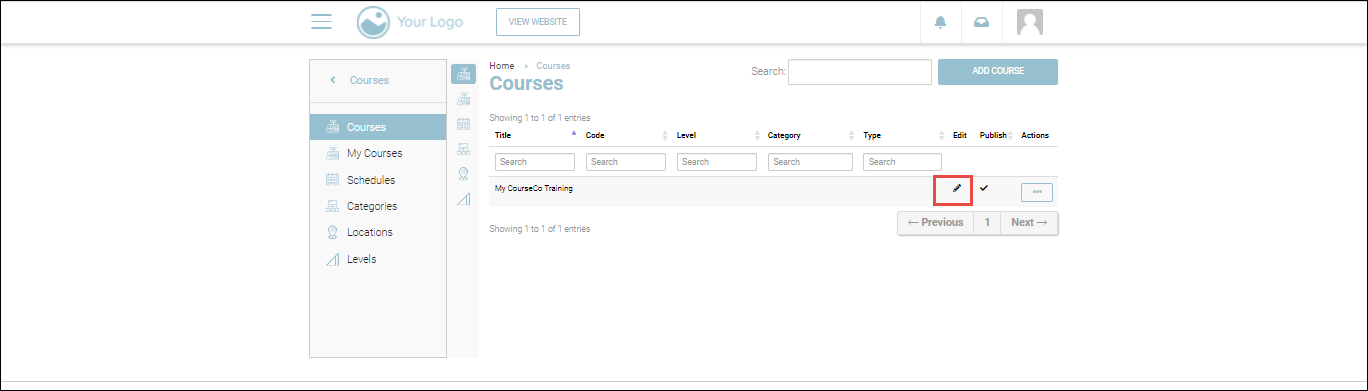
5. Select the Edit icon for the course to which you want to embed the video.
The course details will be displayed in edit mode.
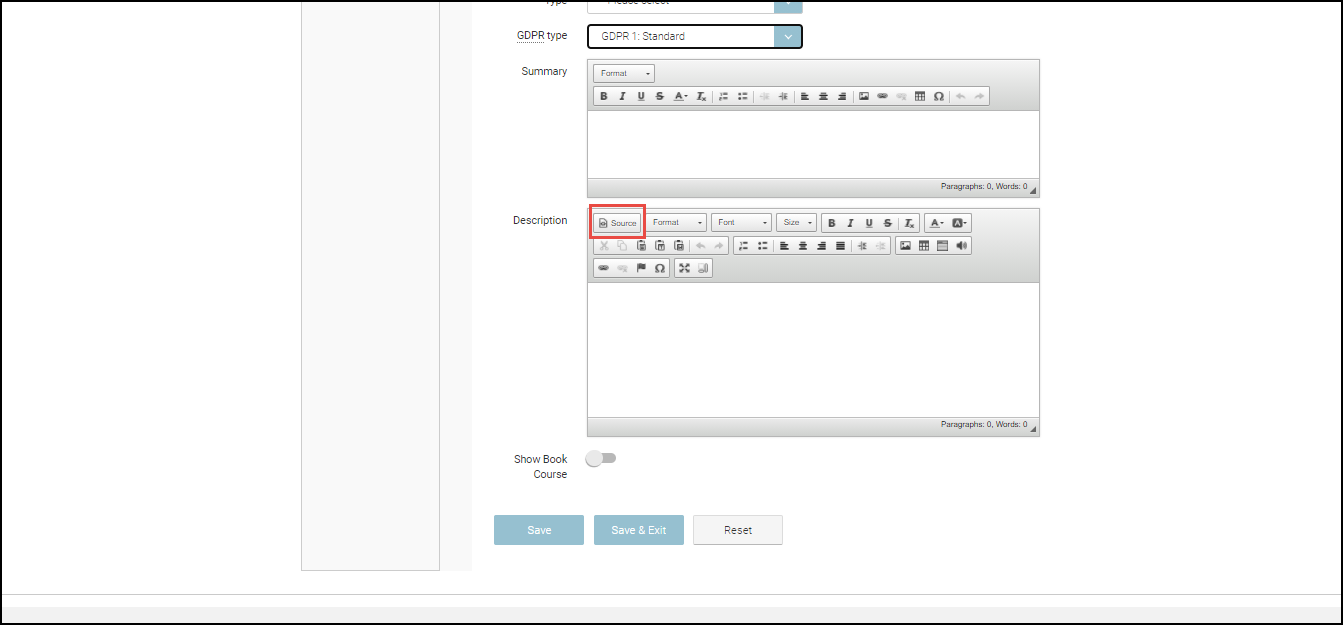
6. Scroll down to the Description field and click Source.
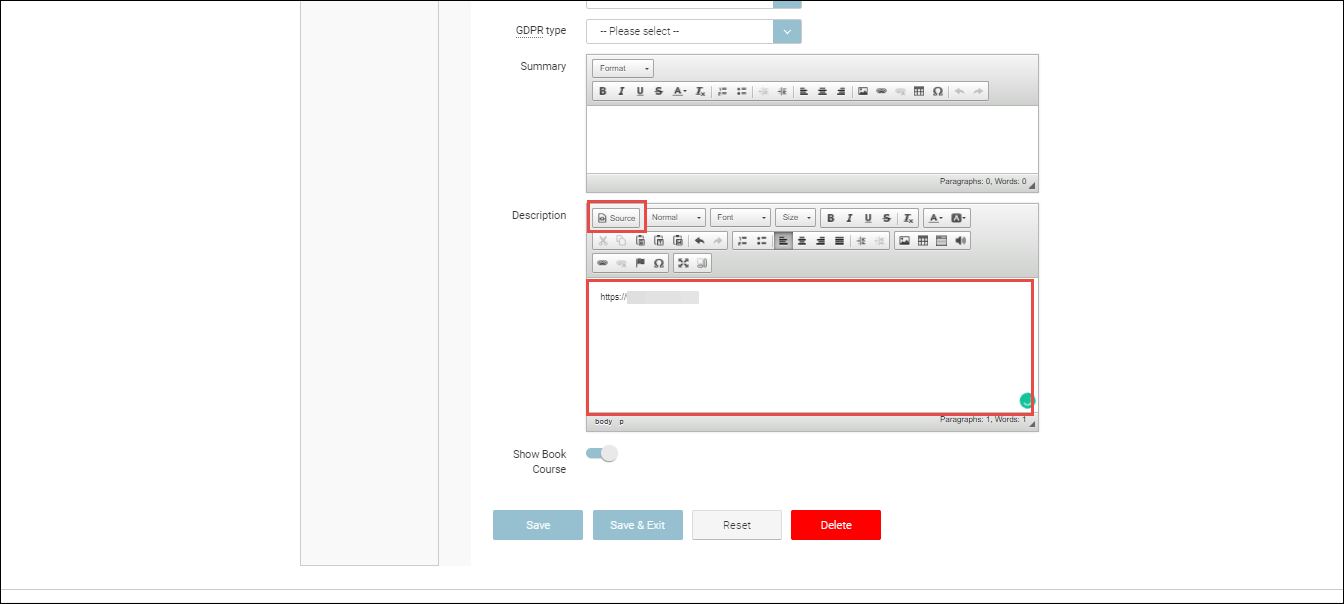
7. Paste the link where you want the video to be embedded.
8. To view the iframe embedded, click the Source button again.
9. Click Save.
Outcomes:
Video will be added to the course.
The image of the video will be available on the front end.
Embed Video Uploaded on Vimeo
1. On Vimeo, click the share icon.
The Share this video dialog will be displayed.
2. Copy the code in the Embed section.
The link will be copied to your clipboard.
3. Log in as Admin and navigate to the Courses module.
The Courses page will be displayed.
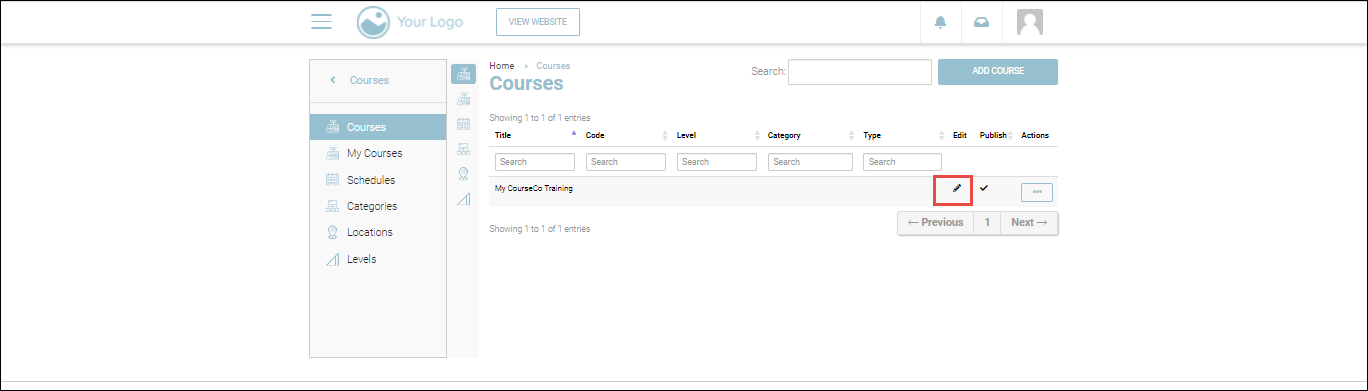
4. Select the Edit icon for the course to which you want to embed the video.
The course details will be displayed in edit mode.
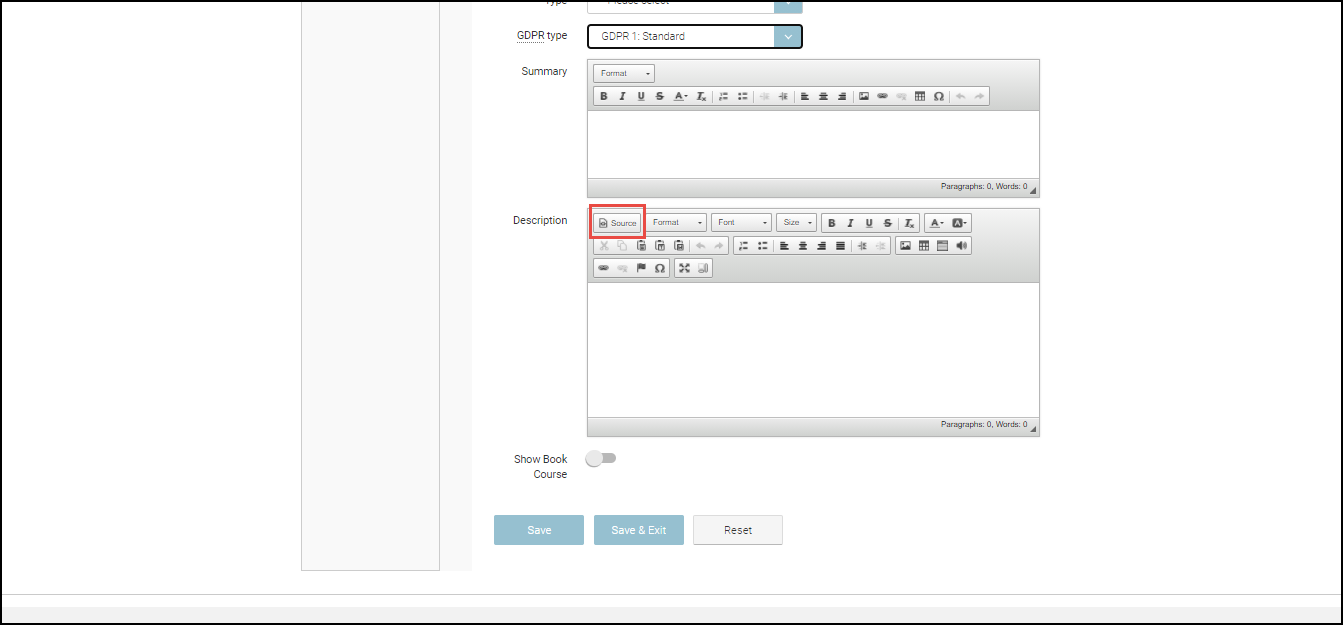
5. Scroll down to the Description field and click Source.
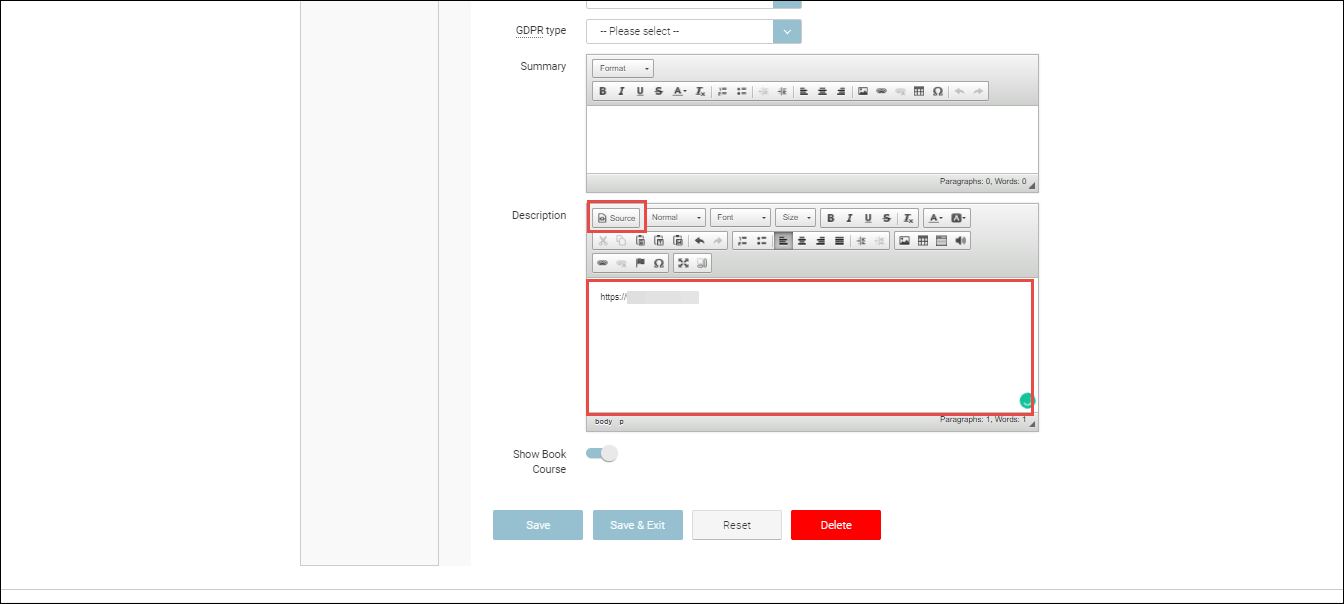
6. Paste the link where you want the video to be embedded.
7. To view the iframe embedded, click the Source button again.
8. Click Save.
Outcomes:
Video will be added to the course.
The image of the video will be available on the front end.
