Academic Schedules (Full time schedules) - Theory Example
When generating a schedule for Full Time students, there are multiple options / ways to do this. Below is a suggestion only and can be changed based how you would like it organised
The schedule steps below covers
Theory schedule eg 50 people 1 room, 1 trainer
Practical schedule eg 100 students, multiple locations, multiple trainers
Setting up a Theory Schedule
Login as admin
Go to Courses > schedules
Create schedule
Add title eg Theory Group 1
Summary Tab
Select the course it relates to i.e. the full time course
Do not enter trainer, subject, location (this will be decided on the timeslot tab section)
Select Trainer led and classroom based
Timeslots Tab
Blackouts
should have been added previously - see user guide on adding blackouts
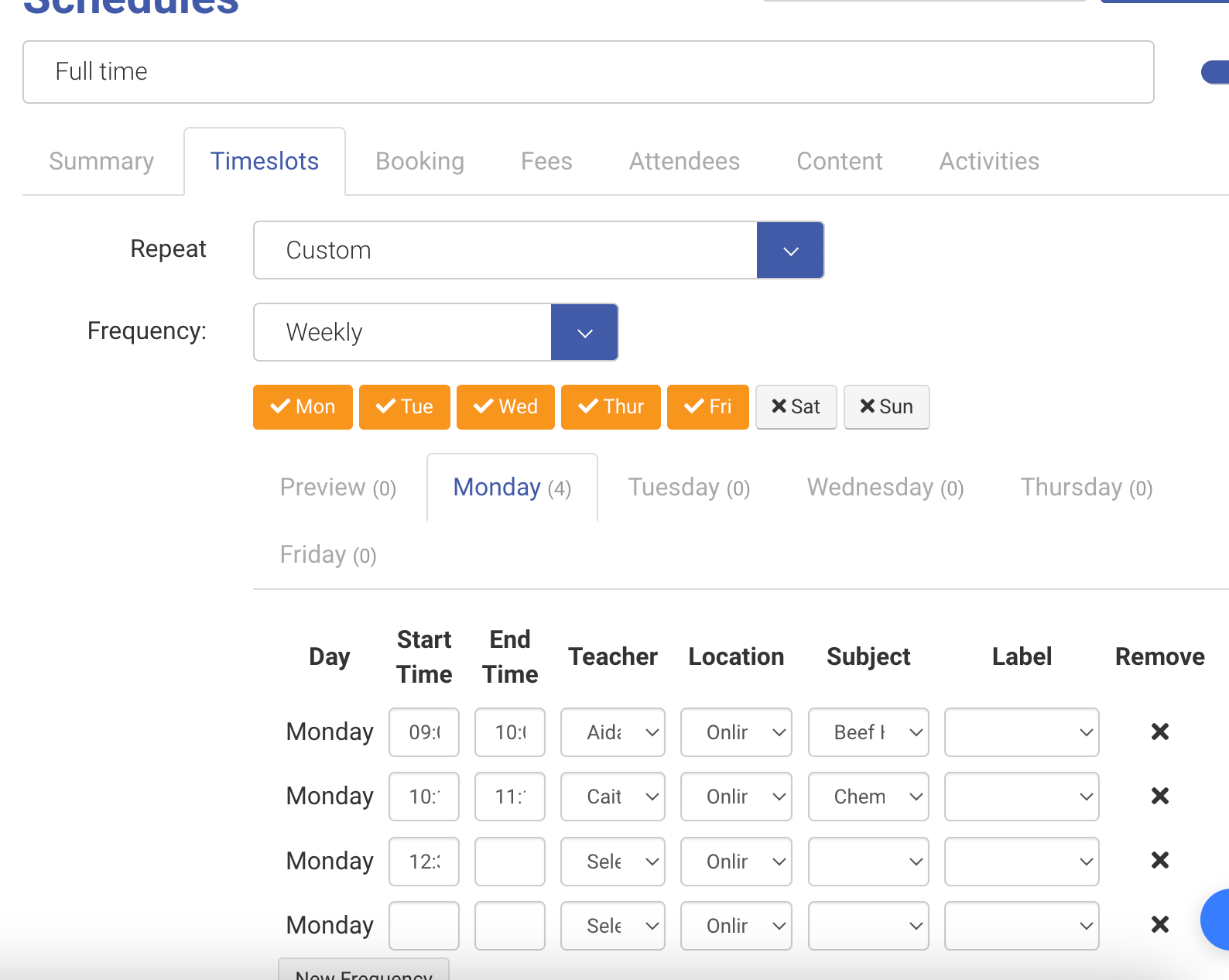
Repeat
Select Custom
Select Frequency Weekly
Select the days of the week Theory classes are being held.
eg Mon-Fri
Now select each tab, and enter the timeslots for each day (for the theory classes only), each day will have multiple
Example Monday 9-10, 10-11, 11:30-12:00, Tuesday 9-10, 10-11, 11:30-12:00
On each timeslot, eg Monday 9-10, set the trainer, location, Subject(module), IGNORE Lable for each of the timeslots.
Once all your timeslots frequency has been added, set the start and end date eg Sept 2023 - May 2024
Select Generate Timeslots.
Outcome: You will see all your timeslots generate for the year ahead.
It will skip blackout dates
Each timeslot generated can be changed if required, at a later date if required eg trainer, location, module or time changed.
Booking Tab
Book on website = OFF
Max Capacity - set the max capacity allowed in this schedule eg 50 (maybe room can fit max 50 so it won’t allow more students be booked)
Fee Tab - Ignore
Attendees Tab - These will populate the names of the attendees once they have been booked
Overall Outcome
Schedule will be generated with multiple slots per day
Each timeslot will have its own module, trainer and location.
Timeslots can be edited at any time via schedules or the all timetable
Edit trainer, location or module
Changes will be seen on the admin, trainer and student timetable.
When students are booked onto this schedule, they will be booked onto all the timeslots and assumed to attendee all.
