Your Profile
Updating Your Profile
On the Profile page, you can update your profile details including your profile picture and contact details. You can also download your profile data and delete your data.
1. Click your profile picture at the top-right and then click Profile.
My account - Profile page will be displayed.
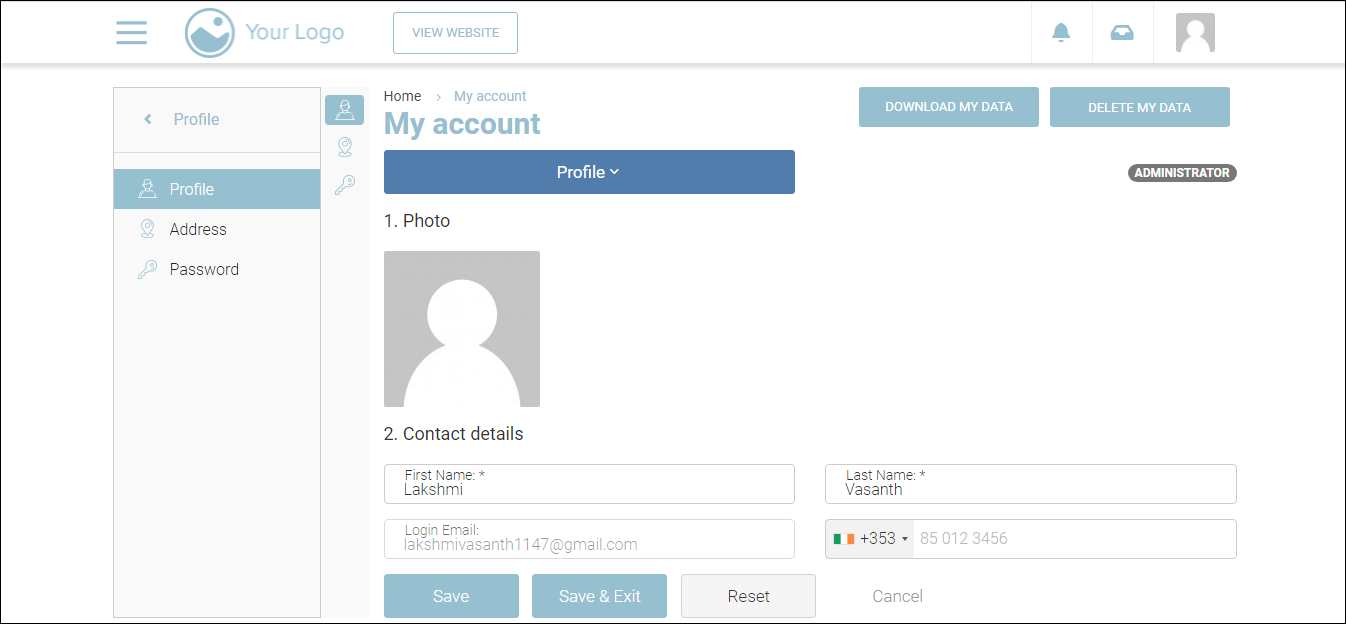
2. To upload a photo for your profile picture, click the photo area.
The Upload Images dialog will be displayed.
3. Drag the required image file from your system folder and drop it or click Upload, select the required image file, and click Done.
4. In the Contact details, enter your first name and last name in the First Name and Last Name fields respectively.
4. Select your country’s dialing code from the Country Code dropdown list.
5. Enter your mobile phone number in the Mobile field.
6. Click Save.
Your profile details will be updated.
7. To download your profile data, click the DOWNLOAD MY DATA button.
8. To delete your profile data, click the DELETE MY DATA button.
To save the changes and go back to the Home page, click Save & Exit.
To reset all the values on the page to the previous values, click Reset.
Outcomes:
Your profile picture will be updated.
Your contact details will be updated.
Your profile will be downloaded.
Updating Your Address
On the Address page, you can update your personal address and billing address.
1. Navigate to Address.
My account - Address page will be displayed.

2. In the Personal tab, enter your personal address, city of residence, and your area postal code in Address line 1, Address line 2, Address line 3, City, and Postcode fields respectively.
3. Select your county/state and country from County and Country dropdown lists respectively.
4. Click the Billing tab.
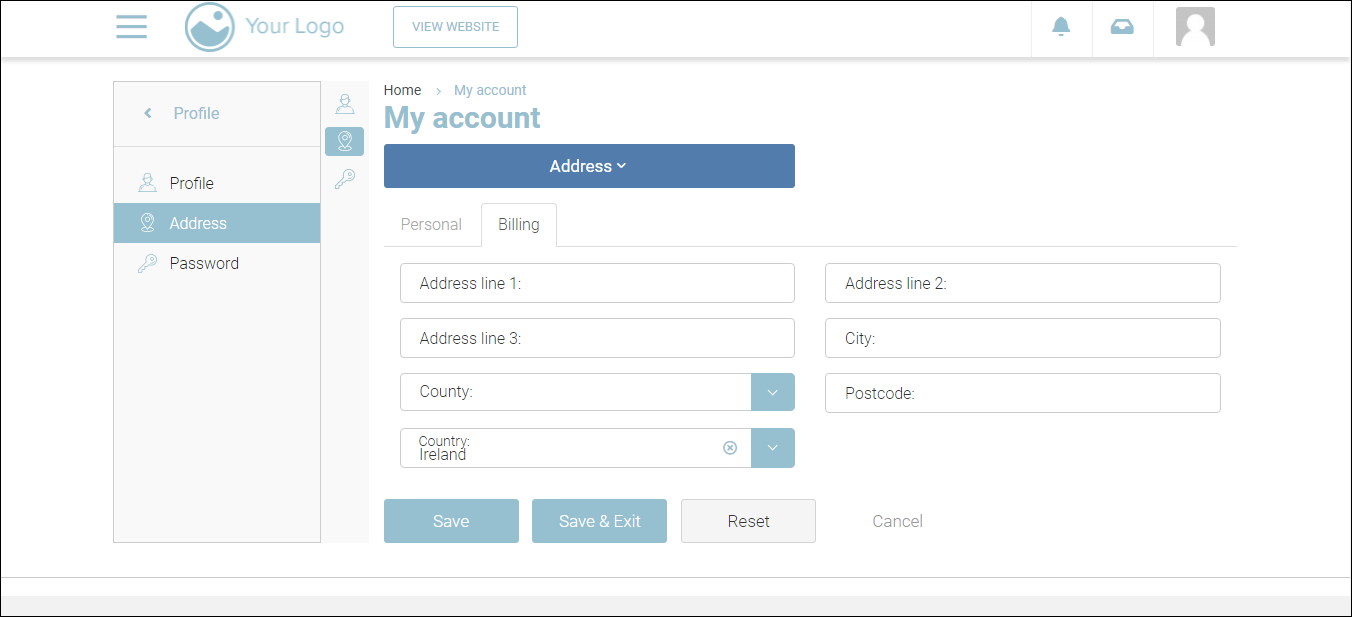
5. Enter your billing address, city, and your area postal code in Address line 1, Address line 2, Address line 3, City, and Postcode fields respectively.
6. Select your county/state and country from County and Country dropdown lists respectively.
7. Click Save.
Outcomes:
The personal address will be updated.
The billing address will be updated.
Changing Your Account Password
On the Password page, you can change your account password. It is a good practice to change your account password from time to time, to keep your account secure.
1. Navigate to Password.
The My account - Password page will be displayed.
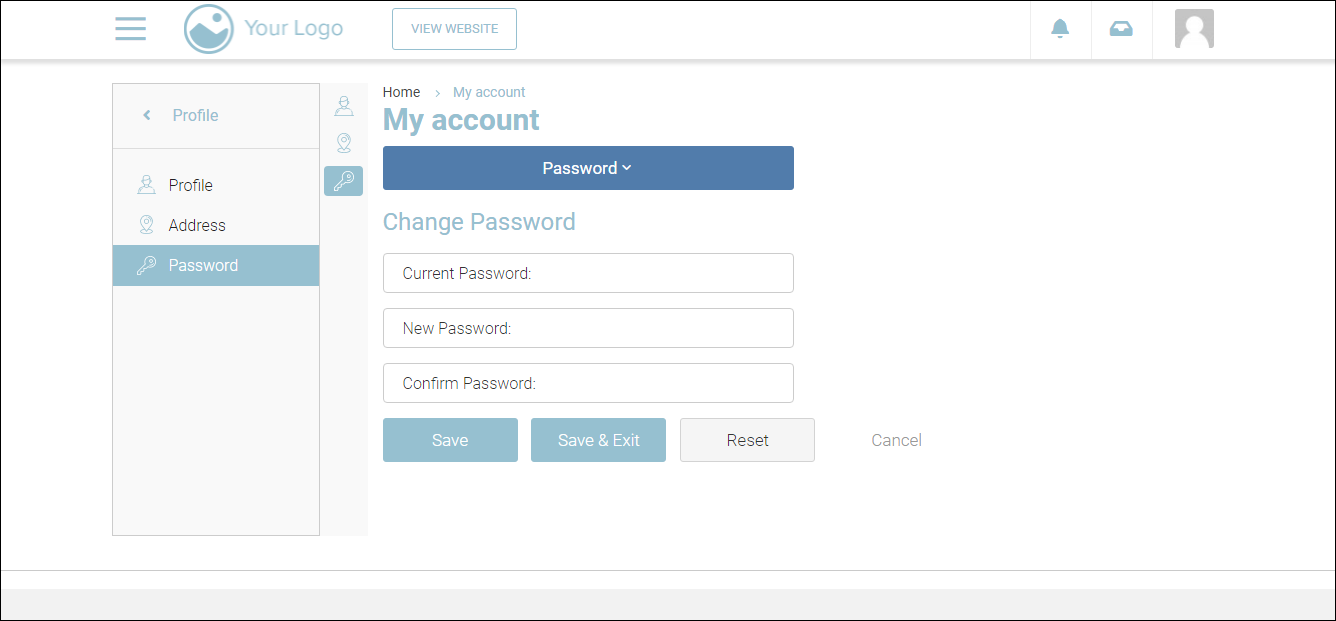
2. Enter your current password in the Current Password field.
3. Enter your new password in the New Password and Confirm Password fields.
4. Click Save.
Outcome:
Your password will be updated.
