Website Settings
You have access to a number of settings to manage how your website functions.
reCaptcha
Typically we will set this up for you, but if you would like to do this yourself, you just need to go to the Recaptcha website and setup your account.
Contact Us
The contact us information is displayed on the bottom left-hand side of your website and can be updated here
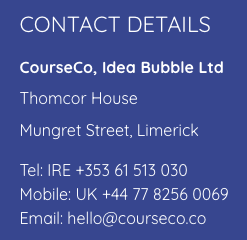
Available fields
Address line 1
Address line 2
Address line 3
Telephone
Fax
Email
Mobile
Address 2,line 1
Address 2, line 2
Address 2, line 3
Cookie Notice
Cookies Enabled
Cookies Policy Page
Link Text - this is the hyperlinked text where users can select and be redirected to the cookie page
Cookie Banner Text - this is the text that appears on the cookie popup
Hide message button text - this is the button text eg ACCEPT to hide the cookie popup
Google Maps API Key
Analitycs Code
Google Webmaster Code
Bing Webmaster Code
Google Conversion ID
Google Conversion Label
Google Analytics backend tracking
Google API
Analytics Application Name
Analytics Project ID
Google Client ID
Analytics Access Type
Google Tag Manager Code
Realex Settings
If you decide you to use Global Payments as your payment gateway, check their website on how to setup.
The information you need will be found in the Global Payments portal
SEO
Search Engine Indexing - google is allowed to crawl your website
This should be ticked when you are in Live mode
Title - this title can display on the tab title of all your pages
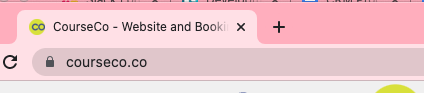
Title Position - right/left aligned
Title Separator - The separator you wish to use between the page name and the above title text
Keywords - SEO features
Description - SEO features
Head HTML
Footer HTML
Body HTML - populate your 3rd party scripts here eg Google Tag Manager or Chat bot
Example of Tag Manager Script
<!-- Google Tag Manager (noscript) -->
<noscript><iframe src="https://www.googletagmanager.com/ns.html?id=GTM-YOURCODE"
height="0" width="0" style="display:none;visibility:hidden"></iframe></noscript>
<!-- End Google Tag Manager (noscript) -->
Stripe - Payment Gateway
If you decide to use Stripe as your payment gateway, you will need to first create an account
See Stripe website on how to start this process.
You will find your credentials in Stripe or alternatively, see our user guide on how to navigate
Understanding the stripe configuration:
Enabled - this should be ticked if you are using stripe
Test Secret Key - used in test mode only, you can install Stripe test credentials to complete test bookings on the website (prior to go-live)
Test Publishable Key - used in test mode only, you can install Stripe test credentials to complete test bookings on the website (prior to go-live)
Live Secret Key - required field and found in Stripe
example of key - sk_live_L600TK1jjB74uAtjzb7tlY08V9
Live Publishable Key - required field and found in Stripe
example of key - pk_live_L602TK1jjB74cAtjzb7tlY08V9
Test Mode - this should be ticked if you are in test mode and have test credentials populated
This should not be ticked if you are in Live Mode
Twilio - SMS Integration
If you would like to start sending SMS texts through the platform, you will need to setup a twilio account and populate the credentials here
See Twilio website for more information on pricing and setup
