Website Bookings using Checkout - Individual and Org Rep
Website Booking - Individual (Not linked to an organisation)
See user guide on how to signup as an individual - user guide
1. Navigate to the website.
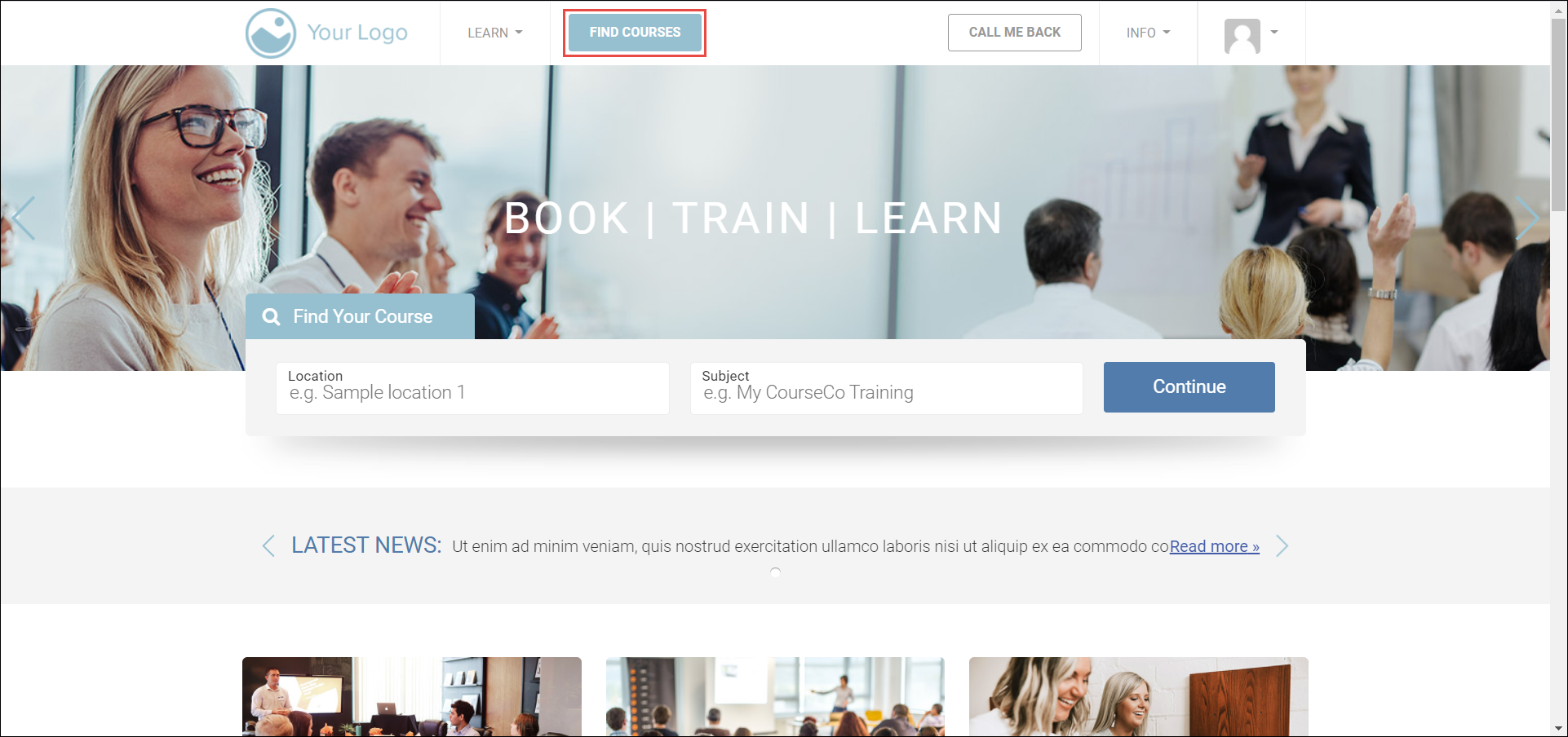
2. Click FIND COURSES.
The available courses will be displayed.
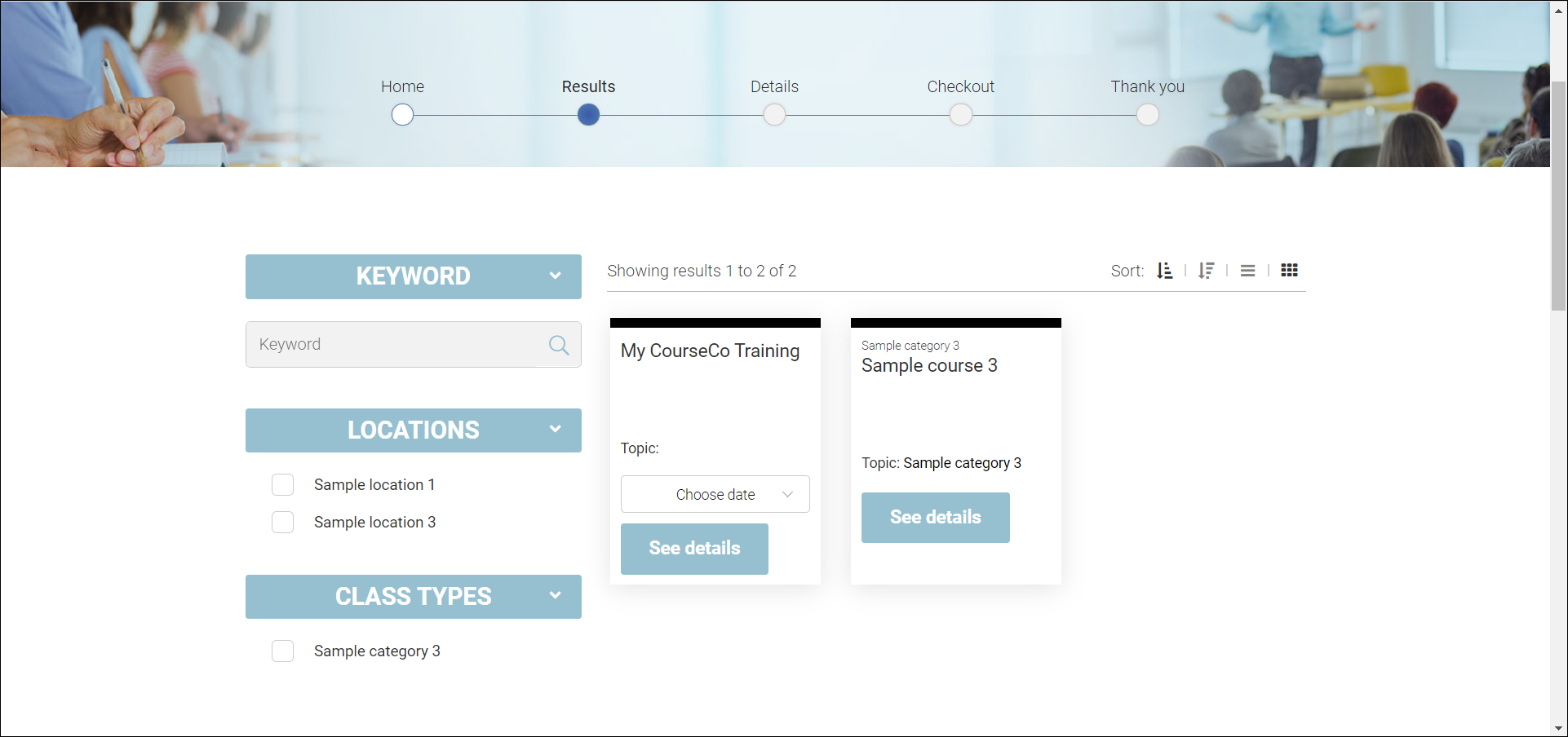
3. Select the course which you want to book and click See details.
The course details will be displayed.
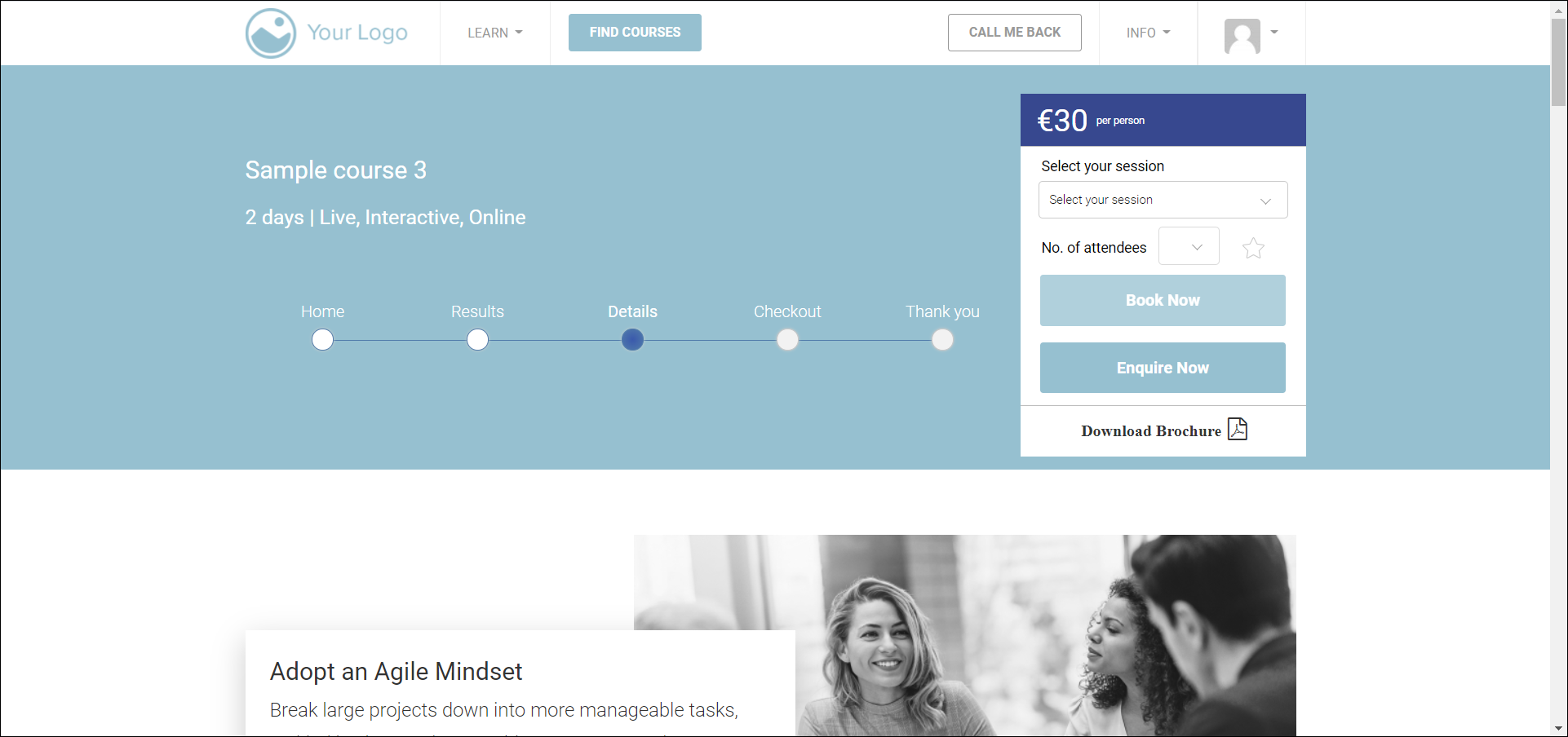
4. Select the session from the Select your session dropdown list.
5. Select the number of attendees as 1 from the No. of attendees dropdown list.
6. Click Book Now.
YOUR CART page will be displayed.

Lead booker details will be auto-populated. / not editable
7. Enter the first name, last name, email address, and mobile number of the delegate in the corresponding fields of the Delegate details section.
8. Enter the card details in the Pay with section.
9. Enter the billing address in the Billing address section.
10. Click COMPLETE BOOKING on the right side.
The booking will be completed.
Website Booking - Group - Completed by Org rep for multiple delegates
Users can book a course for multiple attendees via the website.
1. Navigate to the website.
You may also book a course without logging in to your dashboard and even without signing up. To sign up, refer to https://ideabubble.atlassian.net/wiki/spaces/TP/pages/2259976291/Sign+Up#How-to-sign-up-as-an-%E2%80%9COrganisation%E2%80%9D%3A.
The Home Dashboard page will be displayed.

2. Click VIEW WEBSITE.
The CourseCo website will be displayed.
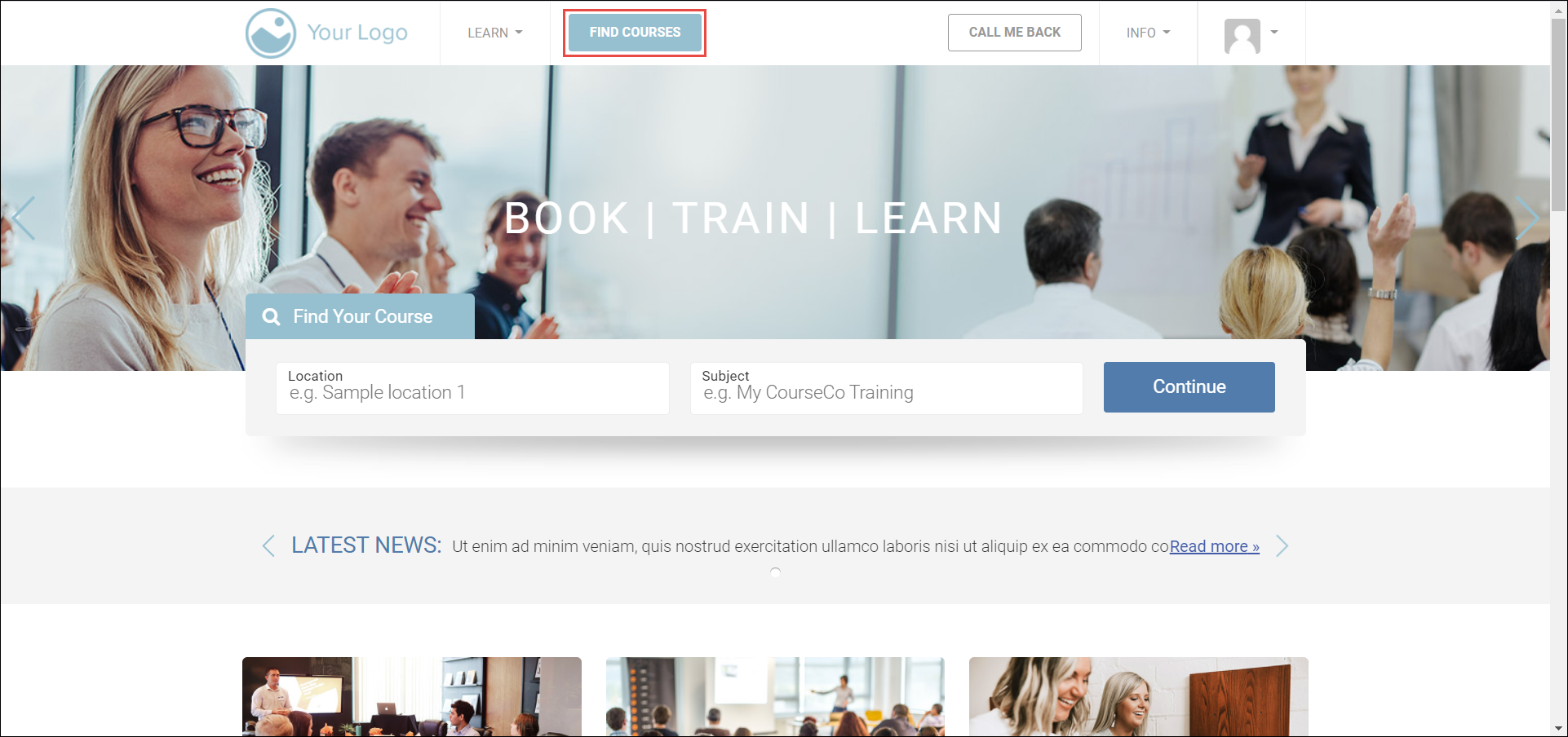
3. Click FIND COURSES.
The available courses will be displayed.
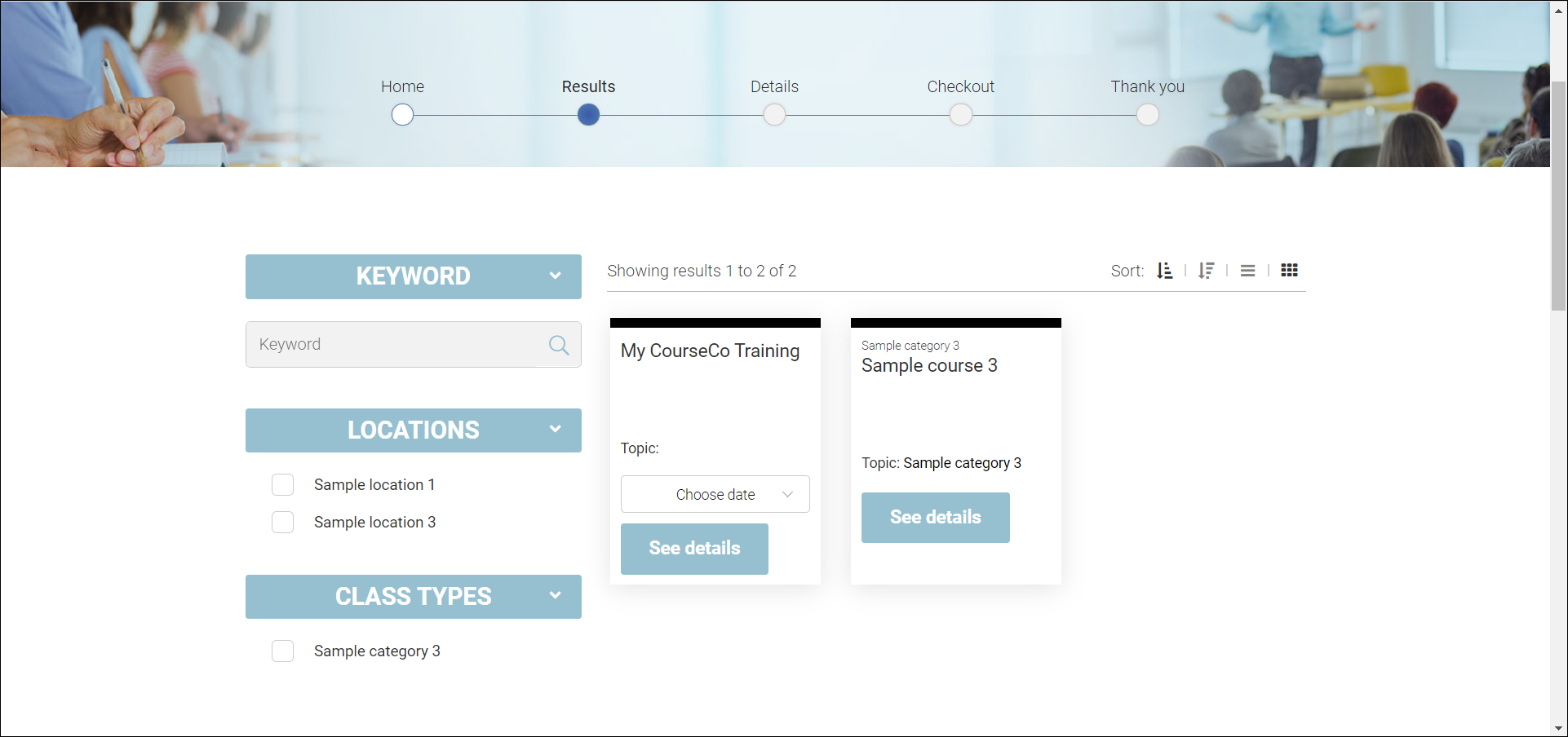
4. Select the courses required and click See details.
The course details will be displayed.
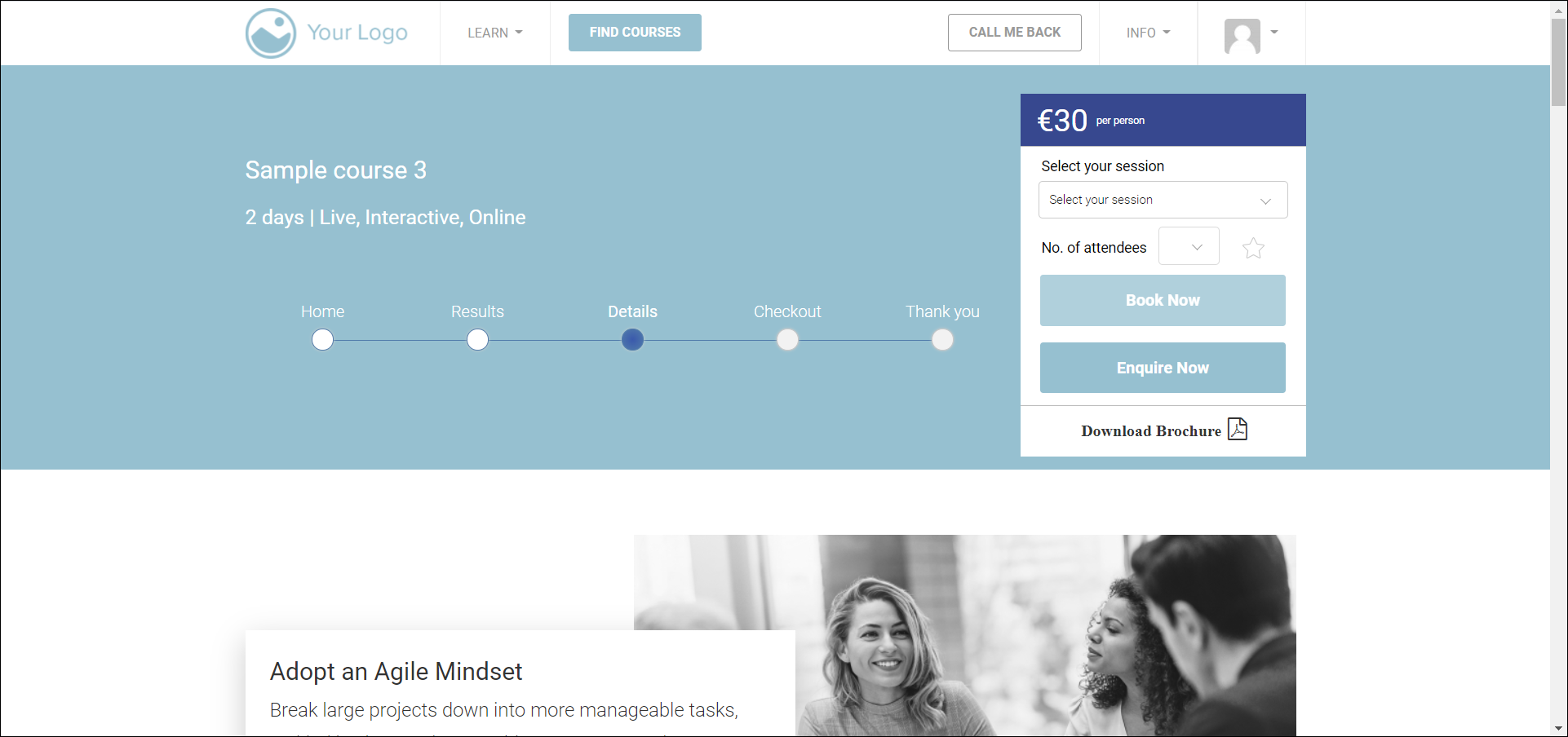
5. Select the session from the Select your session dropdown list.
6. Select the number of attendees from the No. of attendees dropdown list.
7. Click Book Now.
YOUR CART page will be displayed.
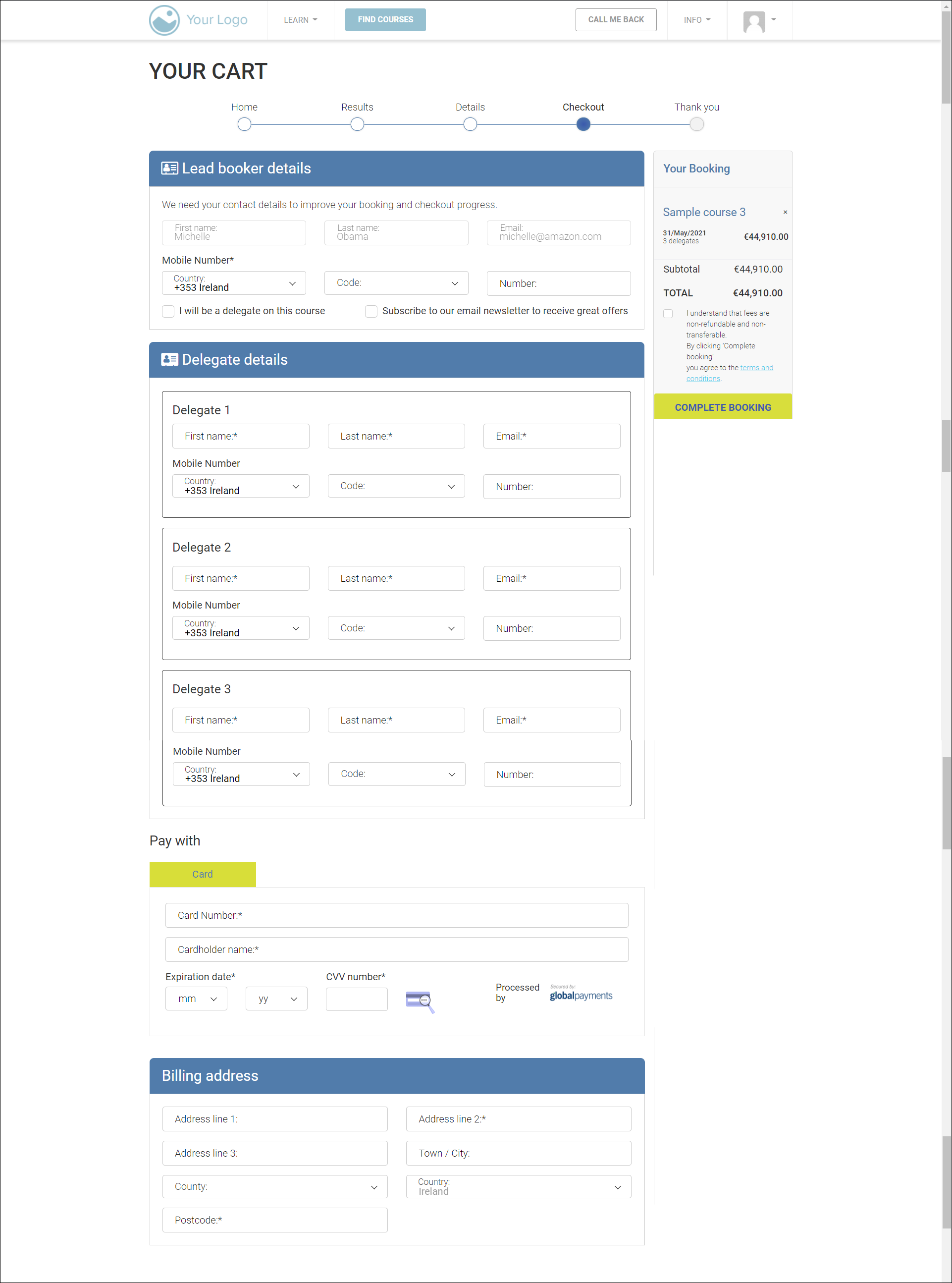
Lead booker details will be auto-populated.
8. Enter the first name, last name, email address, and mobile number of the delegate in the corresponding fields of the Delegate details section. Repeat this step for all the attendees/delegates for whom you are booking the course.
9. Enter the card details or purchase order number (if applicable) in the Pay with section.
10. Enter the billing address in the Billing address section.
11. Click COMPLETE BOOKING on the right side.
The booking will be completed.
