Updating Transactions | Creating a credit note against a transaction
Create a Credit Note Transaction, e.g. after the delegate was cancelled, you didn’t create during the cancellation stage
You may have already cancelled the delegate but opted to not create a journal transaction as the refund value was not confirmed yet.
Login as Admin
Search and select the contact or booking you need to update
While on the contact/booking, navigate to the accounts tab for the contact
Select the original booking transaction (the journal will be against this booking/tx)
Select Actions > Create a Credit Note

Actions - Create a credit note
On the popup, you will see the original booking tx (transaction) information
Within the Credit note details section, it will pre populate the original transaction amount
Edit the Credit details to the applicable amount and tick the box.
Review the read only section to ensure the breakdown is correct, add a note
Select Create Transaction
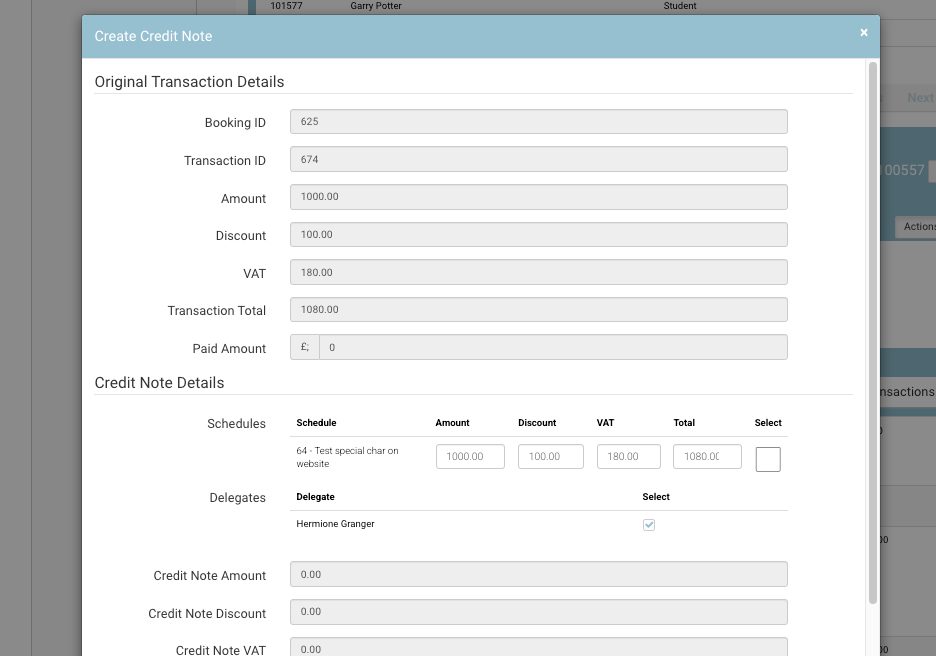
Create Credit Note window
Outcome:
The credit note Transaction is created
The original outstanding balance is updated
You created available credit IF their was a paid amount on the original transaction.
You may have created a Credit on the account and now can Make a payment on an outstanding transaction using that credit available

Credit note transaction example
