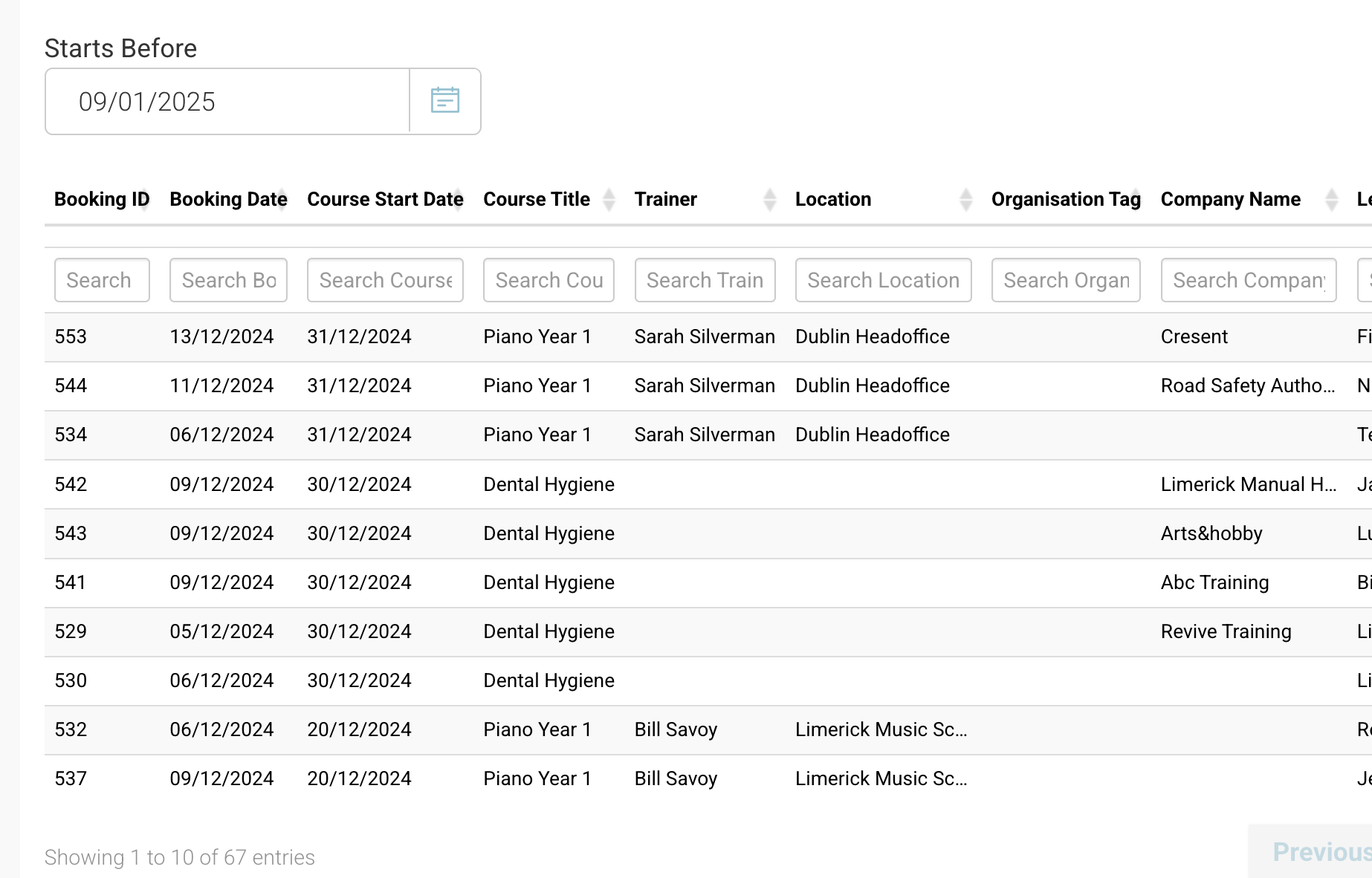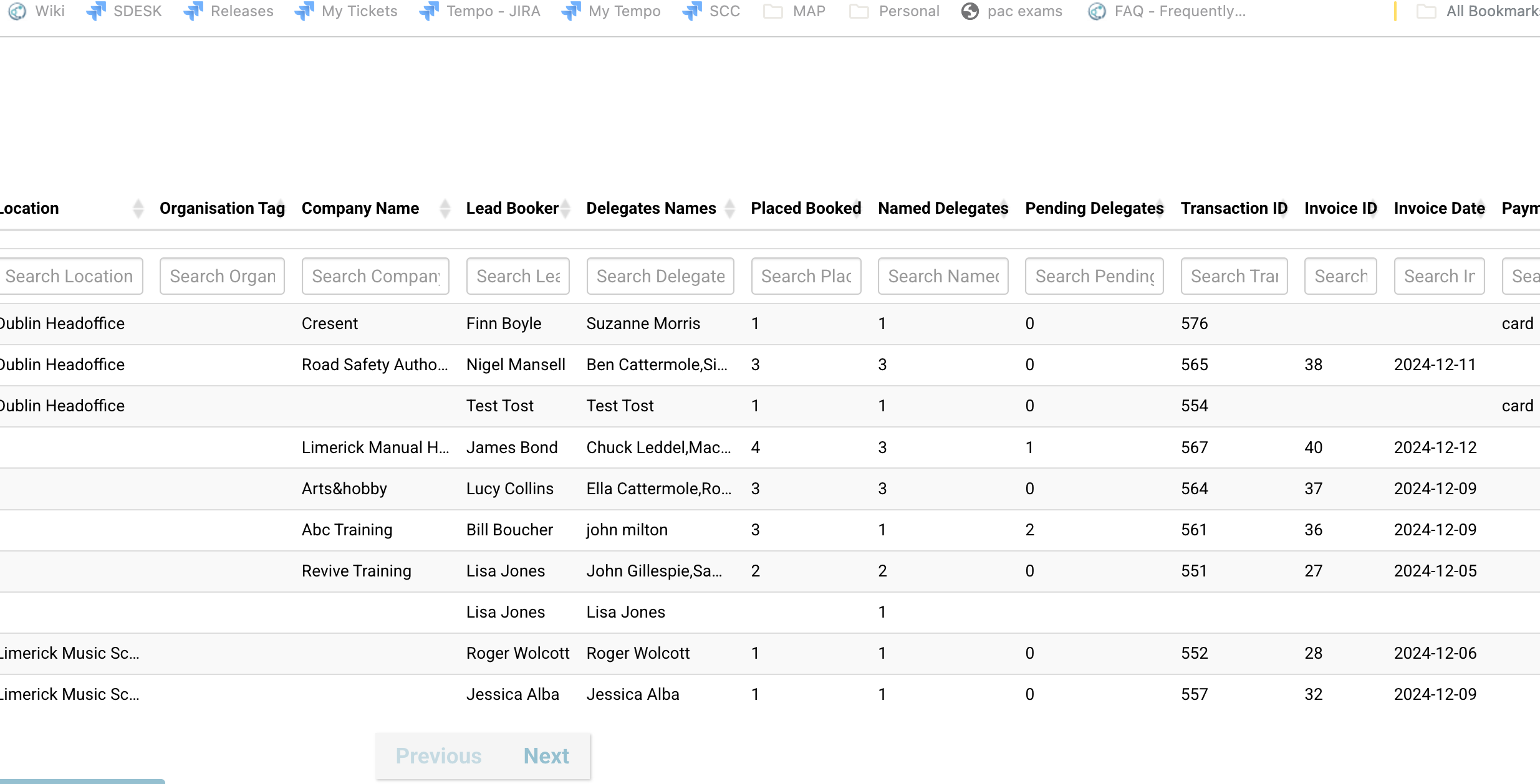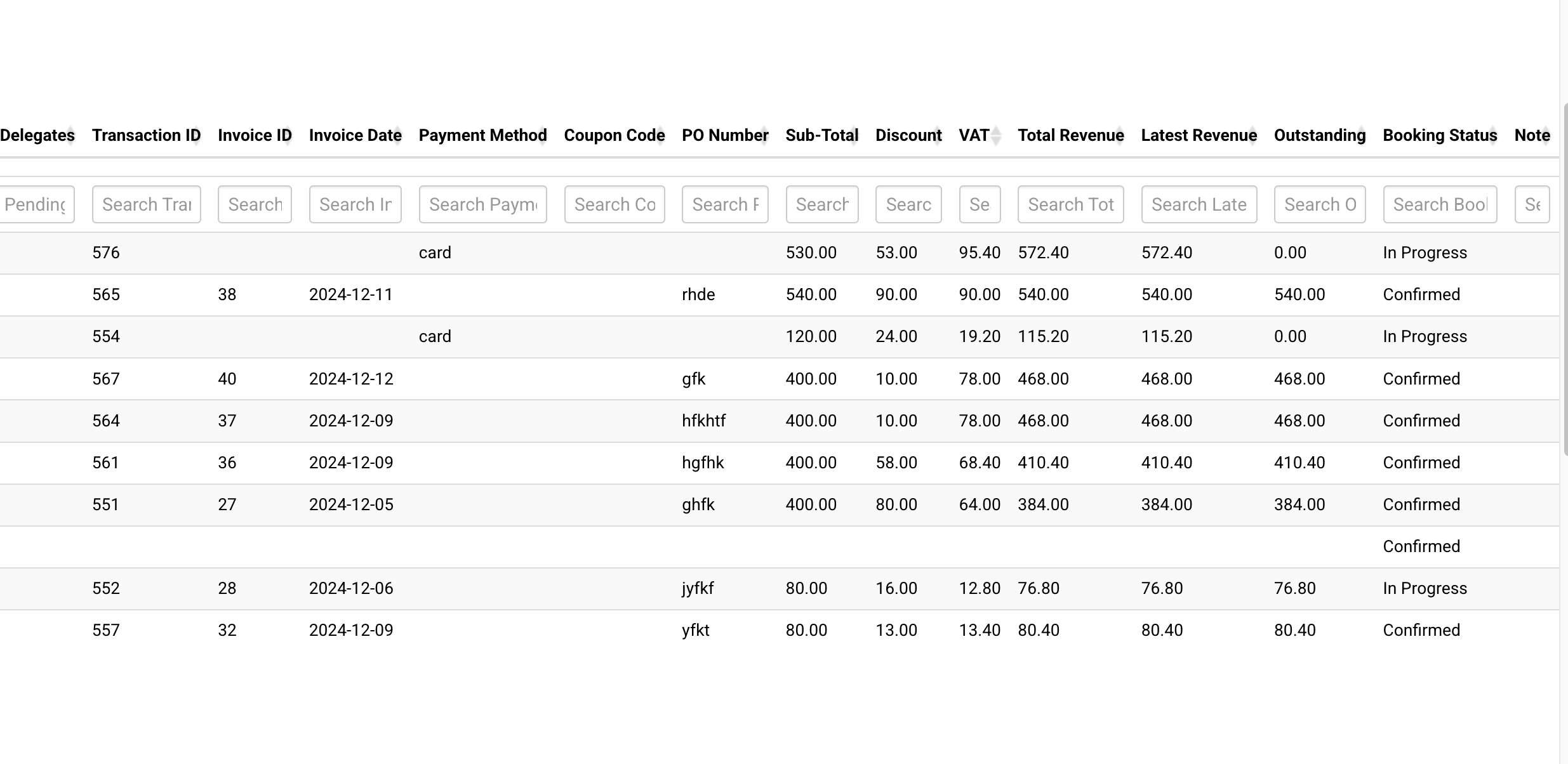Upcoming Booking Revenue Report
This is a very popular report on CourseCo and can be used in multiple ways for multiple different users.
⭐Tips on how to Upcoming Booking revenue report ⭐
Below, you’ll see some scenarios on how this report assists your team
Upcoming attendees about to start a course - Use the schedule ID to filter by schedule or start date and see all the names of the incoming
View trainer schedule / email to the trainer - filter by date range eg 1 month and filter by trainer column
Note: this is based on bookings, not schedule, so ‘Upcoming Bookings’ report might be a better report for trainer schedules
View total income for the month - filter by date range - download as CSV and then total the ‘income’ column
Review bookings with a pending PO - scan to PO column to identify missing info
Review bookings with pending names i.e. admin must chase for the attendee (admin can also backdate the report to review bookings complete with pending names)*
*Pending names relates to the add on ‘delegate allocation’Filter by organisation name to send this information to an organisation account.
How to run and download as CSV the Upcoming booking revenue report
login as admin
Open reports
Using the top right search, enter ‘Upcoming bookings revenue’
On opening, you will need to filter by date range
The date range is based on the schedule start date - use the ‘booking revenue report’ to see bookings based on booking date (not start date)
Select run
Now, using the column, enter key word to refine your results
When ready to download as csv - navigate to the top right - actions button
From the dropdown, select ‘Download as CSV’
Outcome:
Your report is downloaded locally