Trainer | Bookings - Updating Booking status to Complete so that the certs are sent automatically
This is an add on feature and included in Advanced Trainer portal Add on feature.
Trainer | When / How to change a booking from Pending to Complete
Pre-condition | the trainer has been invited to login with ‘Advanced Trainer’ access
Login as Advanced Trainer
Open Bookings
Add delegate names to the booking
Once all the names have been added, Navigate to the Trainer Status column
The Trainer Status Pending will populate on bookings that have not been updated
See full user guide on how trainers can add names to bookings here
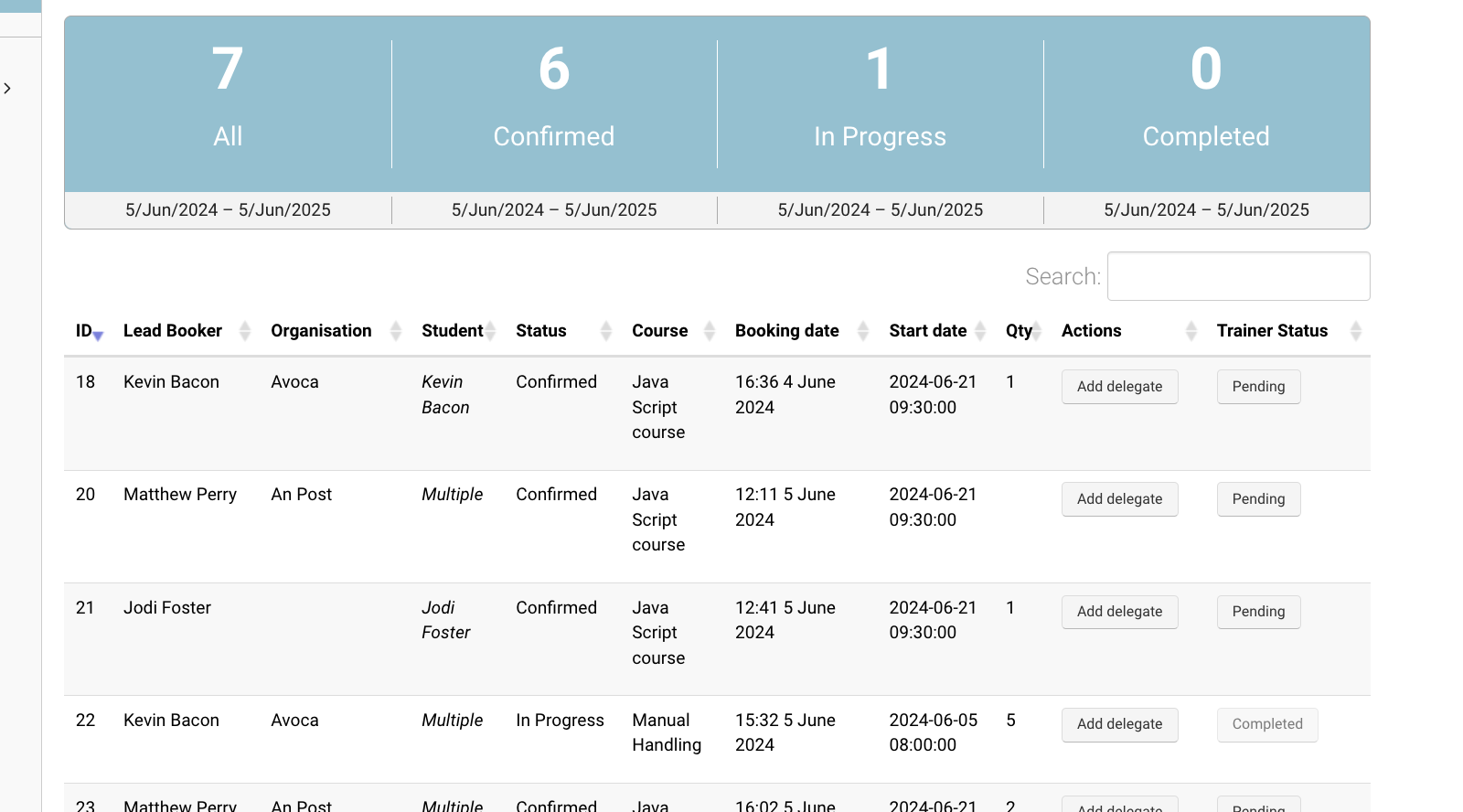
Trainer | Bookings
Select the Pending button
On the soft warning, they will be asked to confirm
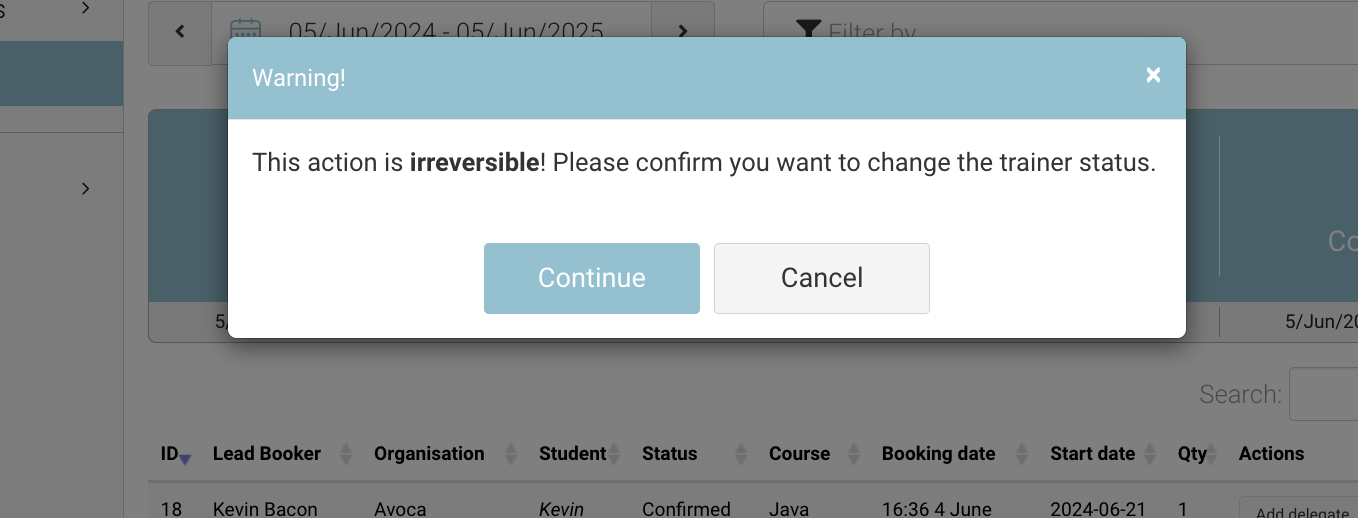
Soft Warning | do you want to compete booking
Once Continue is selected, the ‘generate certificate’ automation will start running.
Outcome:
The booking has been Completed
The ‘Generate Cert’ automation has been trigger i.e. certs have been sent
Admin | How to view Trainer status schedules
Login as admin
Open Timetables
Filter by Trainer Status - Completed or Pending
Outcome:
Filtering by Completed, will filter and only show the timeslots where the booking is completed
Filtering by Pending, will filter and only show timeslots where the booking is pending
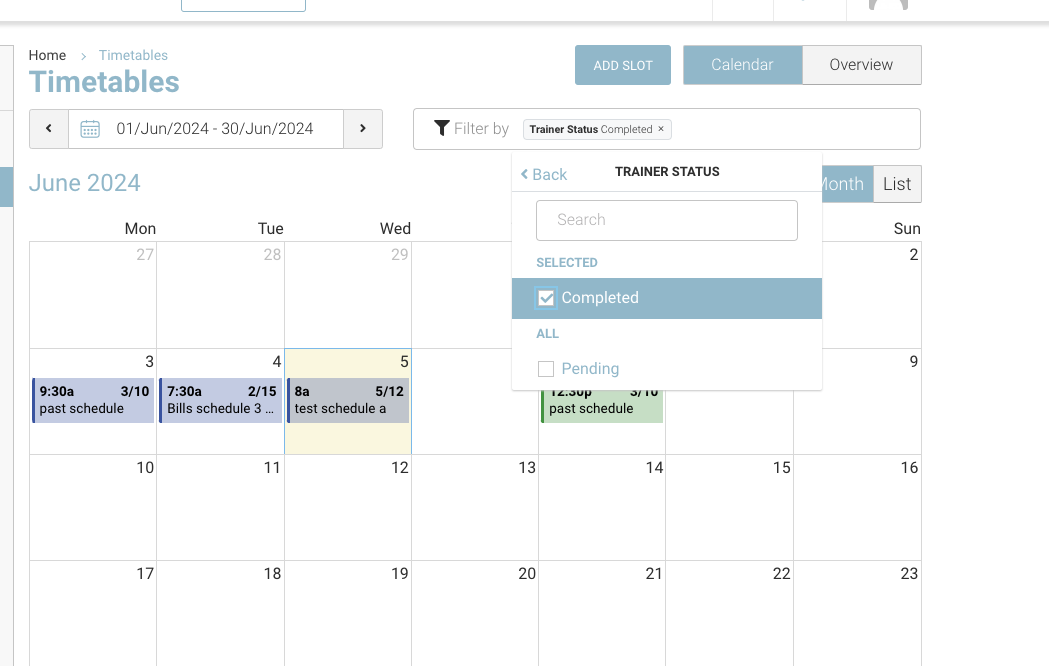
Admin | Timetable - filter by trainer Status
Admin | review Upcoming Bookings report to see Trainer status on a booking
