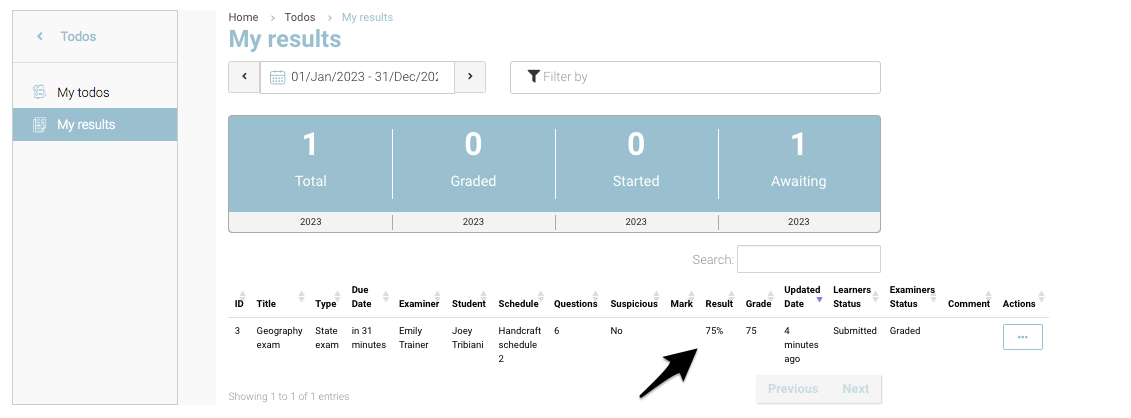My Results | Advanced Trainer Grading exam
Trainers need to grade an exam when there are Long based answers. Grading is not required for MCQ style exams.
As a trainer on CourseCo, you can grade an exam submitted by the students. To grade an exam where you are an examiner, please follow the steps below:
Login as a trainer
Click on Todos in the left menu
Select ‘My results’ in from the left menu
Note: You can only see Todo records to grade if the students that have submitted the exams.
Submitted exams are automatically available for the trainer to grade.
You will be redirected to Todo records for submitted exams. In this image below, only 1 submission is received. It may vary trainer to trainer.
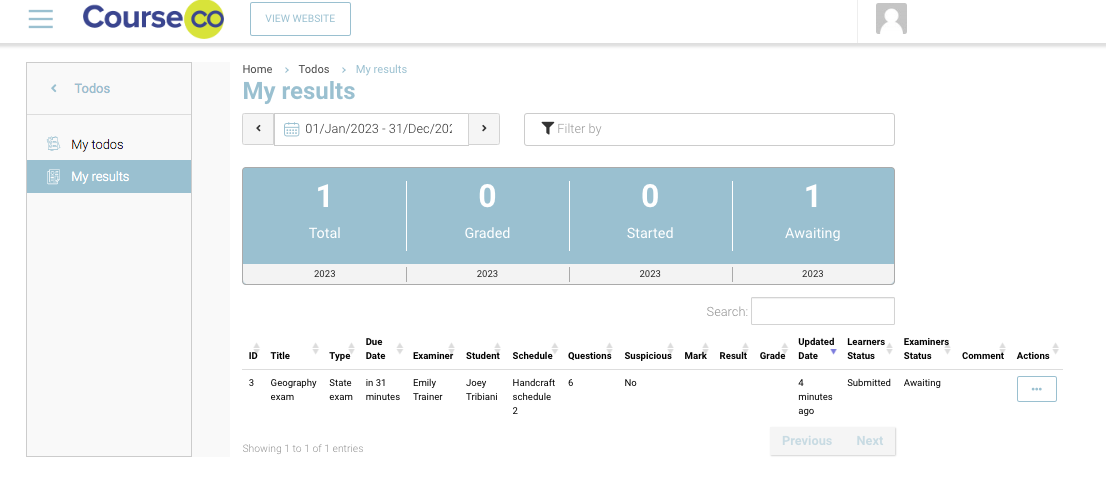
In Actions, select ‘View’ to view the answers submitted by the students
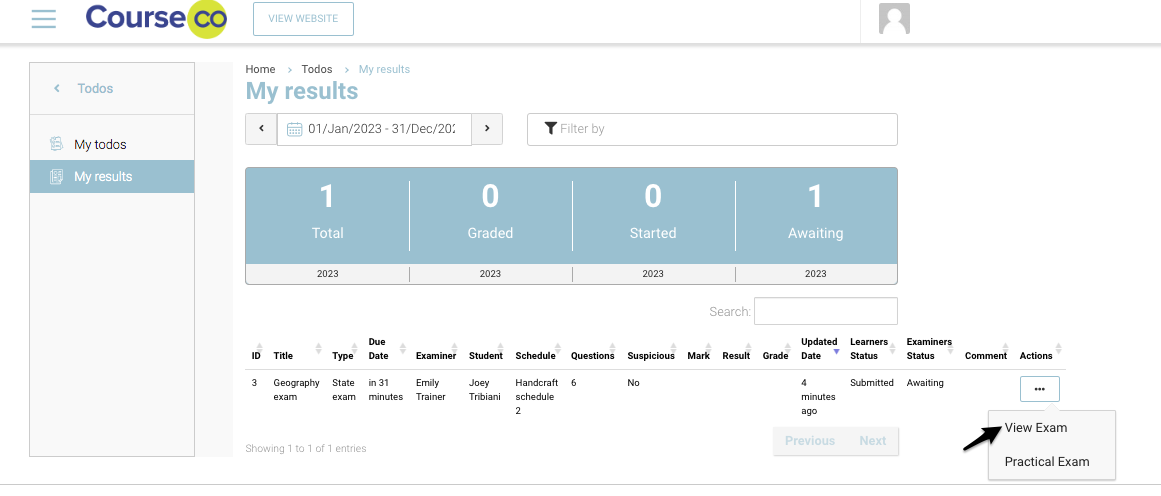
Multiple choice answers will be automatically marked with the assigned grade. Please see in the image below the correct answer is marked.
The grade for correct answer in a multiple choice question is already set when the questionnaire is created.
You can view the selected answer by students and the marks received for correct answer
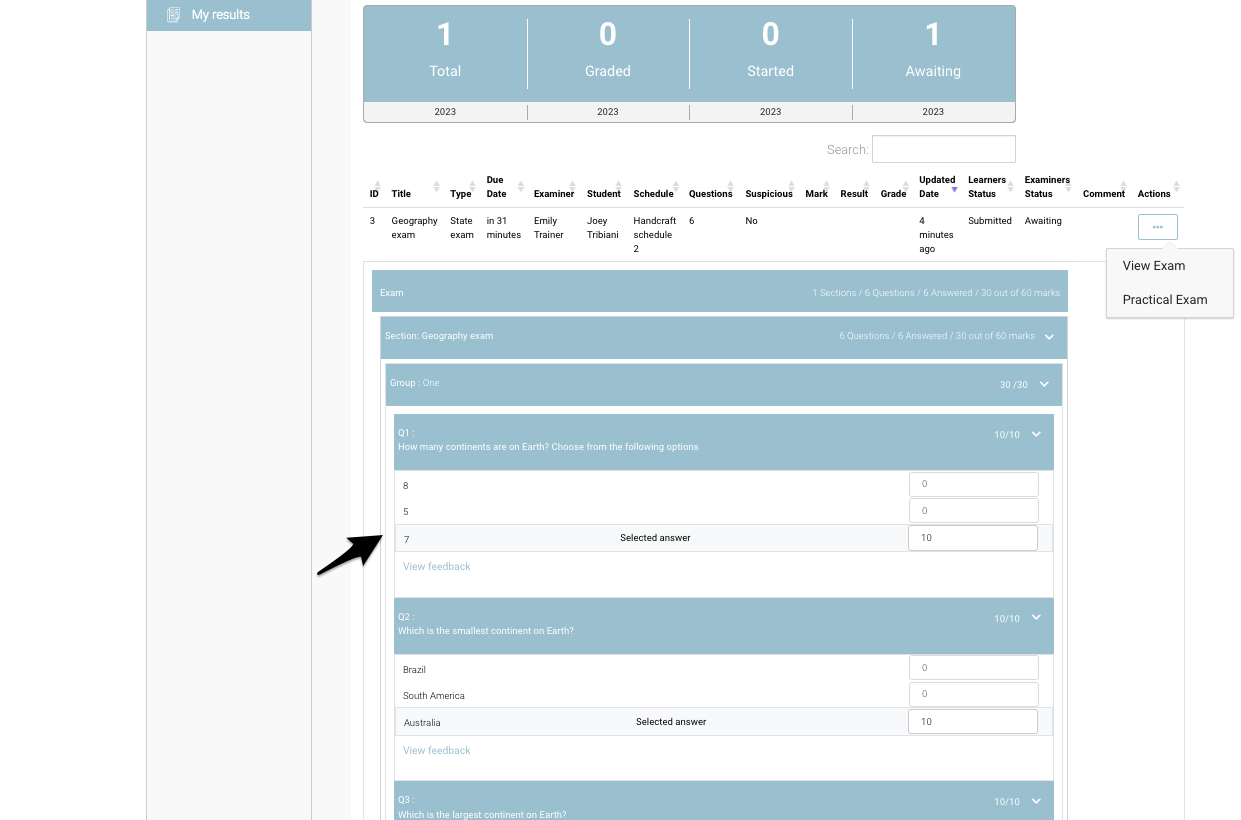
You can enter grade after reviewing text based answers, as shown in the image below
Additionally, if a student has attached an answer, you can also download and review it by clicking on 'Download attachment ' below the marks input
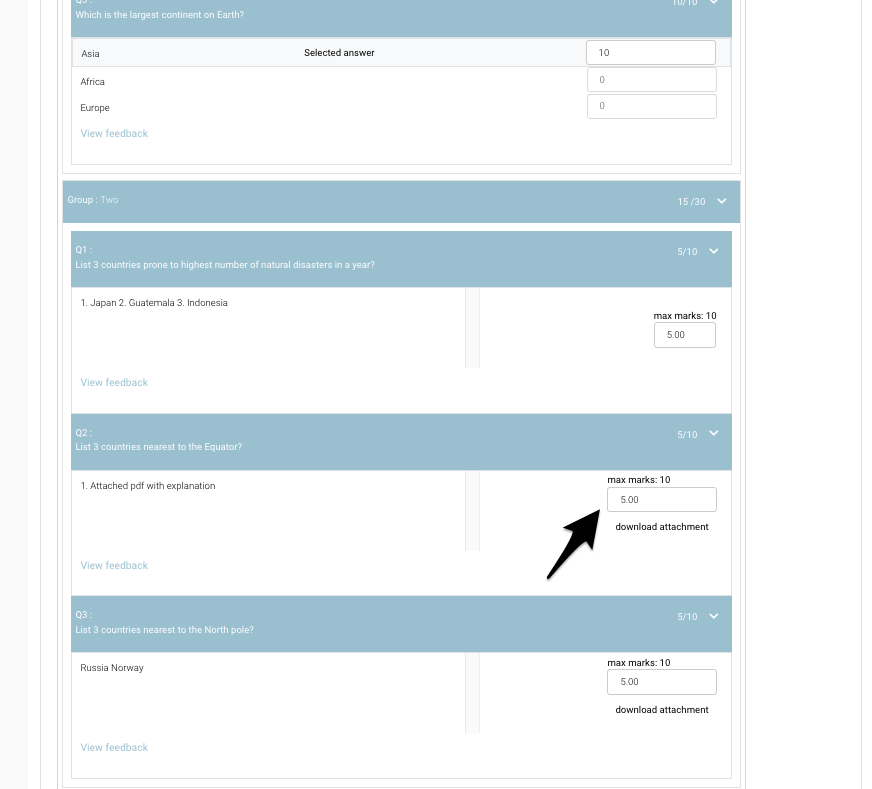
Once you have graded all answers of the questionnaire, you can either
Save result: This will save the marks and grade assigned to the student
Save as draft: This will save the result as draft where you can come back later to review again and correct marks if needed
Once you have saved the marks, you can see the grade populate for the respective record.