Todos | All results | Reviewing submitted exams
Learner/Examiner status breakdown
Learner status - UPCOMING = Assigned but not started yet
Learner status -STARTED = Student has selected start and is in-progress
Learner status - SUBMITTED = Student competed their exam by select SUBMIT at the end of the exam
Examiner Status - AWAITING = Submitted by student and ready for examiner to start correcting
Examiner Status - Started = Examiner has began correcting the exam (they have have saved as draft)
Examiner Status - Graded = Examiner has finished correcting this exam and result is final
User Guide: All Results Page
This page allows you to view and manage learners’ exam results within a selected date range.
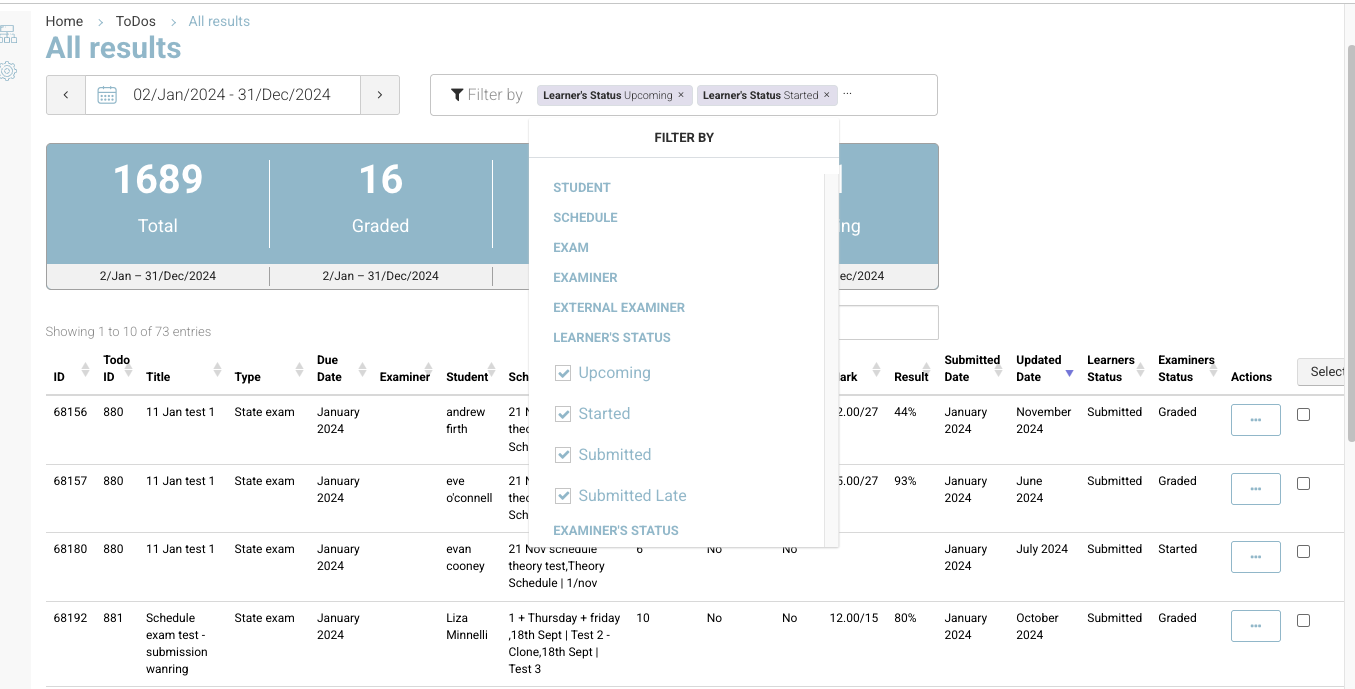
1. Date Range Selector
Located at the top left under the page title.
Use the calendar icon and date fields to select a date range (e.g.,
02/Jan/2024 – 31/Dec/2024).Click the left/right arrows to move the range backward or forward.
The results list will refresh to match the selected date range.
2. Filter Options
Click Filter by to open the dropdown menu.
Filter categories include:
Student – Filter results by learner name.
Schedule – Filter by scheduled exam date(s).
Exam – Filter by exam title.
Examiner – Filter by assigned examiner.
External Examiner – Filter by external examiner.
Learner’s Status – Filter by the learner’s progress:
Upcoming
Started
Submitted
Submitted Late
Examiner’s Status – Filter by grading progress (e.g., Graded, Started, Awaiting).
Selected filters are shown as tags above the results table.
Example:Learner's Status: UpcomingandLearner's Status: StartedTo remove a filter, click the x on its tag.
3. Summary Cards
Below the filters, four large summary cards display key stats for the selected date range:
Total – Total number of records (e.g.,
1689).Graded – Number of exams graded (e.g.,
16).Started – Number of learners who have started but not completed their exam (e.g.,
1).Awaiting – Number of learners awaiting grading or completion (e.g.,
41).
4. Results Table
The main section lists individual exam entries with the following columns:
Column | Description |
|---|---|
ID | Unique record identifier. |
Todo ID | Links the record to a specific ToDo/exam task. |
Title | Name of the test/exam. |
Type | Indicates if it's a State exam or another type. |
Due Date | Month/year the exam is due. |
Examiner | Name of the examiner. |
Student | Learner’s name. |
Schedule | Scheduled exam date(s) and details. |
Questions | Number of questions in the test. |
Suspicious | Shows if suspicious activity was flagged (Yes/No). |
Cheat | Shows if cheating was detected (Yes/No). |
Mark | Raw score (e.g., |
Result | Percentage score (e.g., |
Submitted Date | Month/year the exam was submitted. |
Updated Date | Month/year the record was last updated. |
Learners Status | Status from the learner’s perspective (e.g., Submitted, Started). |
Examiners Status | Status from the examiner’s perspective (e.g., Graded, Started). |
Actions | Three-dot menu for additional actions (e.g., view, edit, download). |
5. Search
Located above the table on the right-hand side.
Type in a keyword (e.g., learner’s name, ID, or title) to quickly find results.
6. Actions Menu
Click the three-dot icon in the “Actions” column to see available options for that record.
Common actions:
Viewing details
Editing the record
Downloading results
7. Selecting Records
Use the checkboxes in the right-hand column to select one or more records for bulk actions (if available).
Tips for Use
Apply filters before scrolling for quicker navigation.
Use Updated Date to monitor recent grading changes.
The Suspicious and Cheat columns help maintain exam integrity.
