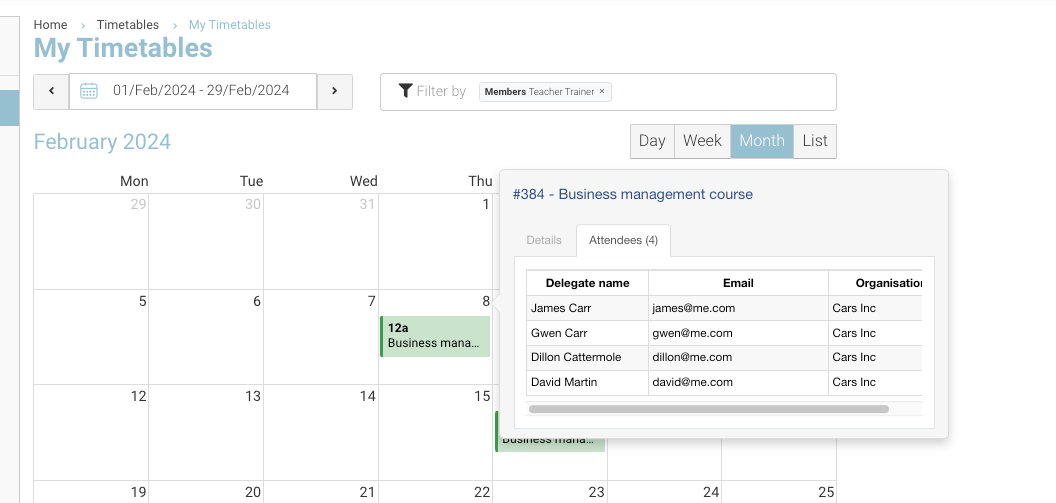Timetable | View attendees on the timeslot / filtering options
You can view the confirmed attendees via the calendar. It is also optional to view their mobile, email and Organisation.
Admin | Viewing attendees on a time slot
Login as Admin
Open the left menu, timetable
Select applicable timeslot
Select Attendee Tab
Options:
Select attendee name, this will open their contact file on a new tab
View linked organisation column, attendee mobile and attendee email.
Contact us to turn on/off email, mobile or organisation column on the attendee tab
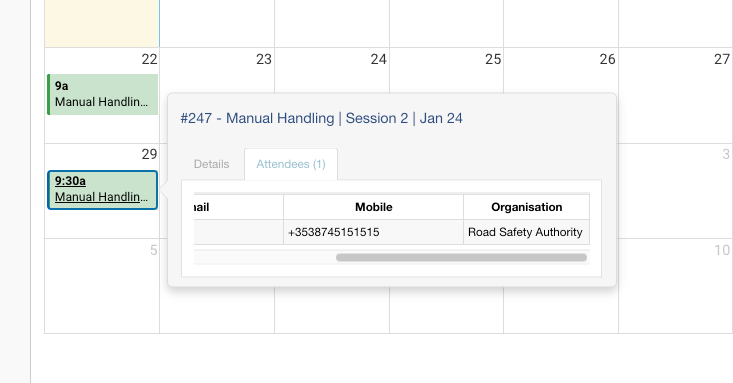
Trainer | Viewing attendees on a time slot
Trainers can view their timetable in read only. See options below
Login as a trainer
Open left menu My Timetable
Review slots - these are the schedules the trainer has been assigned to.
You may want to restrict some columns from the trainer - Contact us to turn on/off email, mobile or organisation column on the attendee tab.
Below image, displays trainer timetable. Email and organisation column is ON, the mobile column is off (columns available to the trainer are optional)
Please confirm the columns you would like available to the trainer. By default, we turn on organisation column only