Timetable | Add Booking from Calendar
This is a new feature and can be enabled on your platform. Please open a support ticket to enable this free update! ⭐
The Add Booking option from the Timetable makes it easier for admins to create bookings directly from the calendar view.
How It Works
Navigate to Timetable.
Select a timeslot on the calendar.
Click Add Booking.
This will open the Create Booking screen with the Schedule ID already pre-entered and automatically filtered in the schedule dropdown.
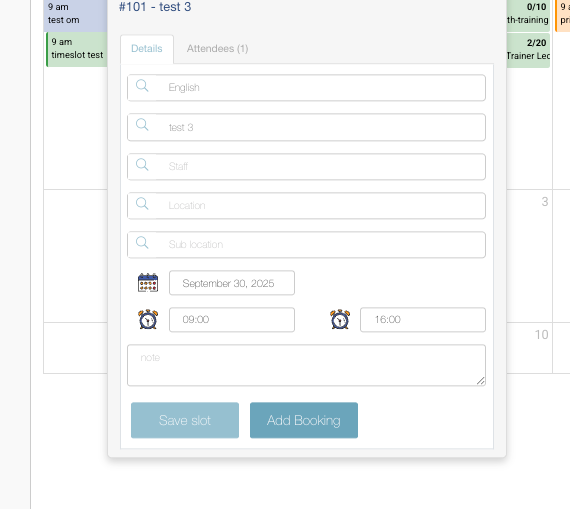
Timetable | Add booking button
Completing the Booking
On the Create Booking screen:
The Schedule field is pre-populated based on the selected timeslot.
Admin must select:
Organisation
Booker/Delegate
Complete the booking as usual and confirm.
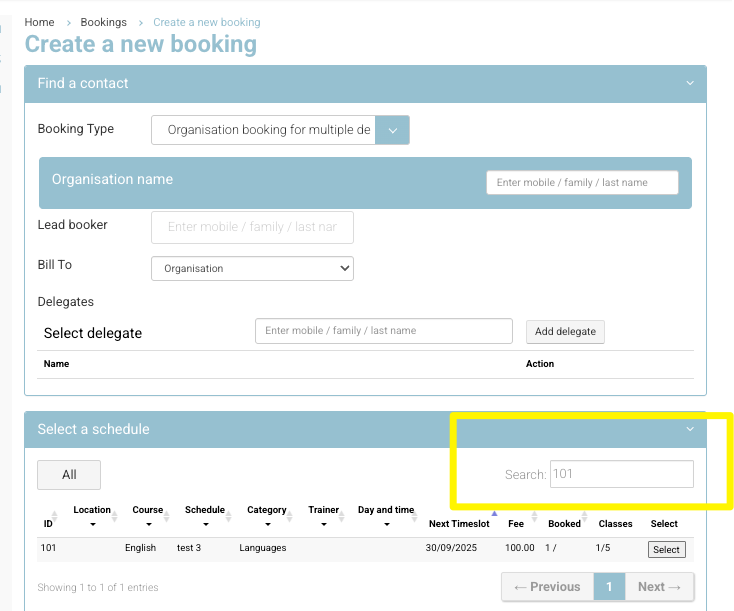
Create Booking - Pre-filled with schedule id
Notes & Tips
Past Timeslots:
If the selected timeslot is in the past, the schedule will not display by default because the dropdown is filtered to upcoming schedules only.To proceed, adjust the schedule filter to include past schedules.
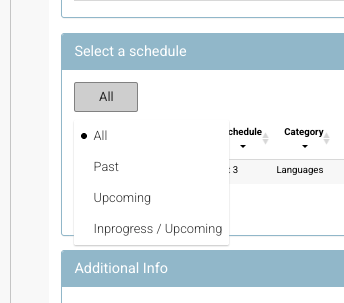
Schedule search - change filter
Schedule ID Matching:
The system searches using the Schedule ID.Be mindful that other columns may display a close match.
In most cases, the correct schedule will auto-populate.
