Special Member Management | Organisations who receive Special discounts
CourseCo will configure the Discounts for you. Please review this with your CourseCo CRM Lead
Adding Member Discounts
To add a member discount, follow the steps below:
1. Log in to the website as an Admin.
2. Navigate to Contacts > Organisations.
The Organisation page will be displayed.
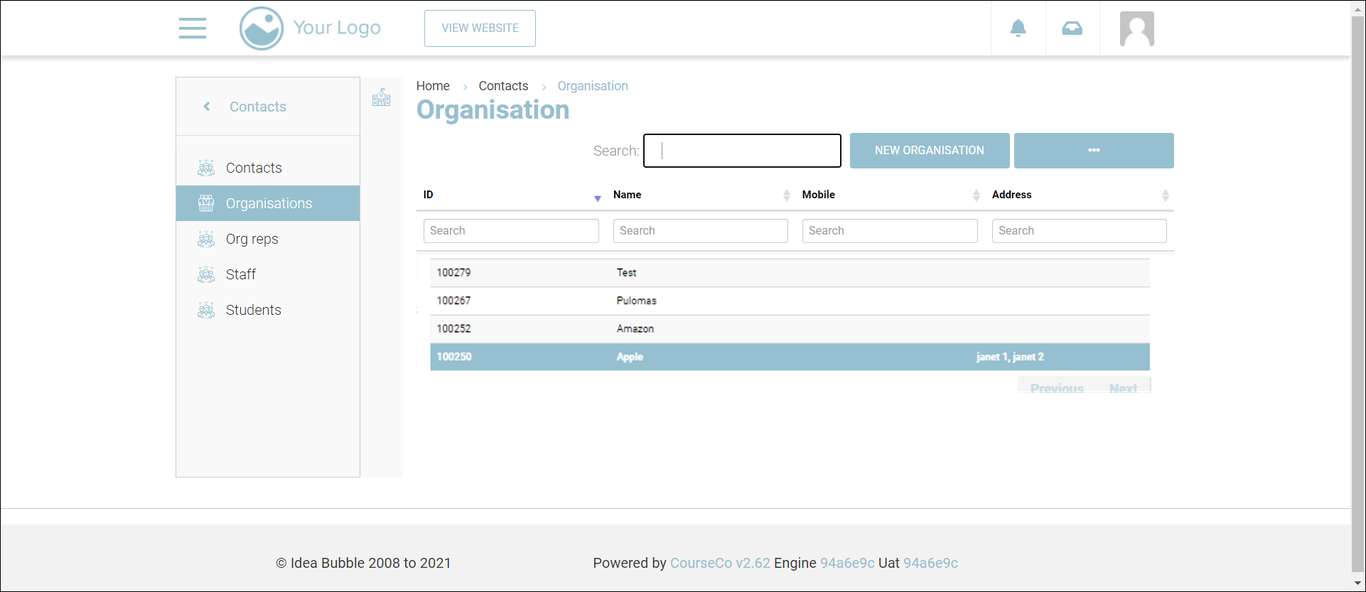
3. Click the ID of the organisation to which you want to apply a special discount.
The details of the selected organisation will be displayed.
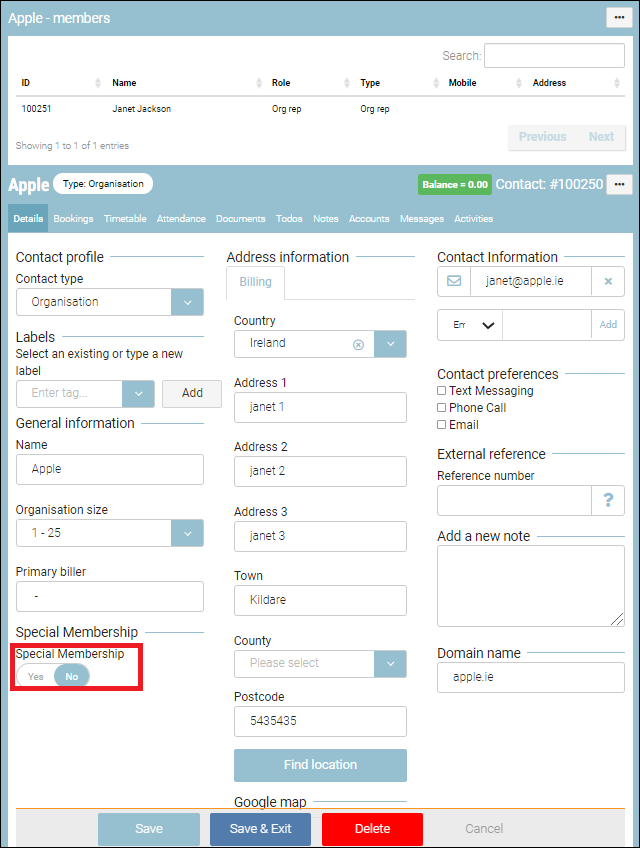
5. In the Special Membership field click Yes if you would like to apply Member Discounts.
6. Click Save or Save & Exit.
Outcomes:
The Special Membership feature will be enabled for the organisation.
When the employees are linked to the organisation they will automatically receive a member discount.
When an admin creates back-office bookings, the member discount will be automatically applied.
The member discount will be applied to all course categories.
Removing Member Discount
To add a member discount, follow the steps below:
1. Log in to the website as an Admin.
2. Navigate to Contacts > Organisations.
The Organisations page will be displayed.
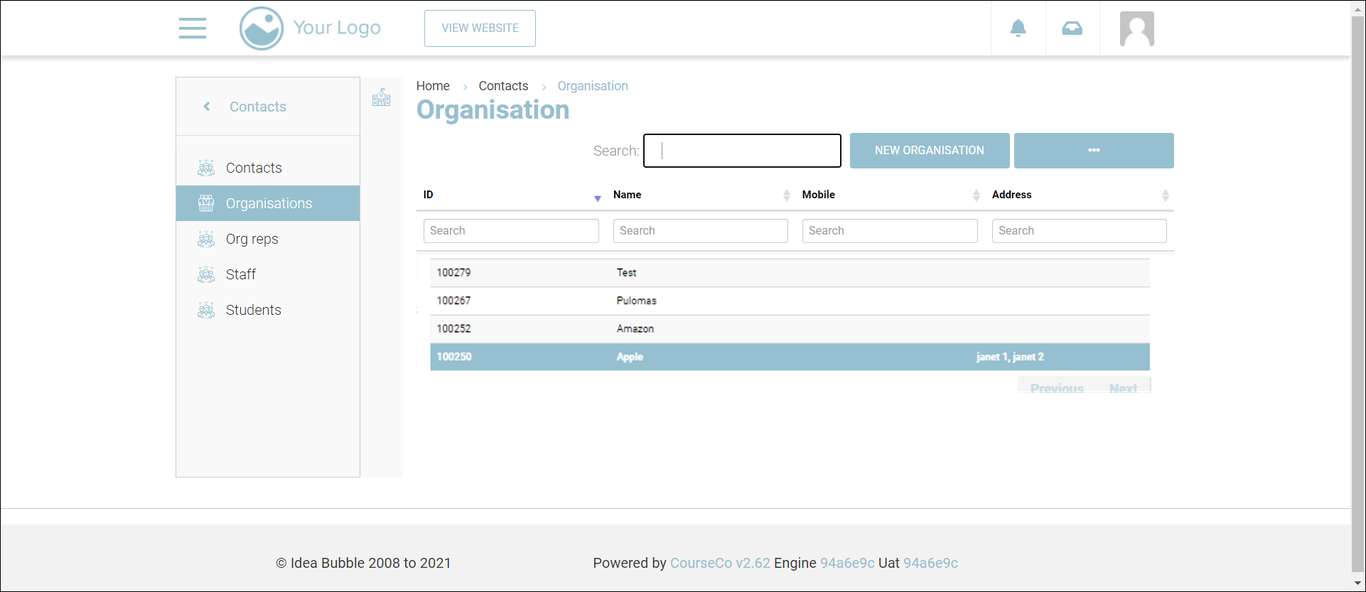
3. Click the ID of the organisation to which you want to apply a special discount.
The details of the selected organisation will be displayed.
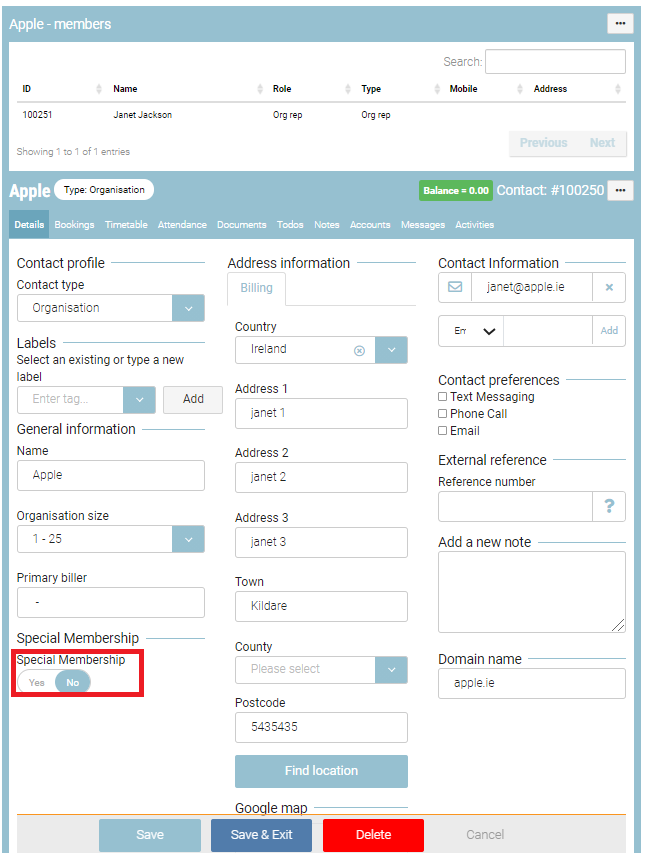
5. In the Special Membership field select No.
6. Click Save or Save & Exit.
Outcomes:
The organisation will be removed from the special membership.
The member discount will be removed to all employees linked to the organisation.
Website bookings for the organisation will not receive the special member discount anymore.
When an admin creates back-office bookings, the member discount will not be applied.
