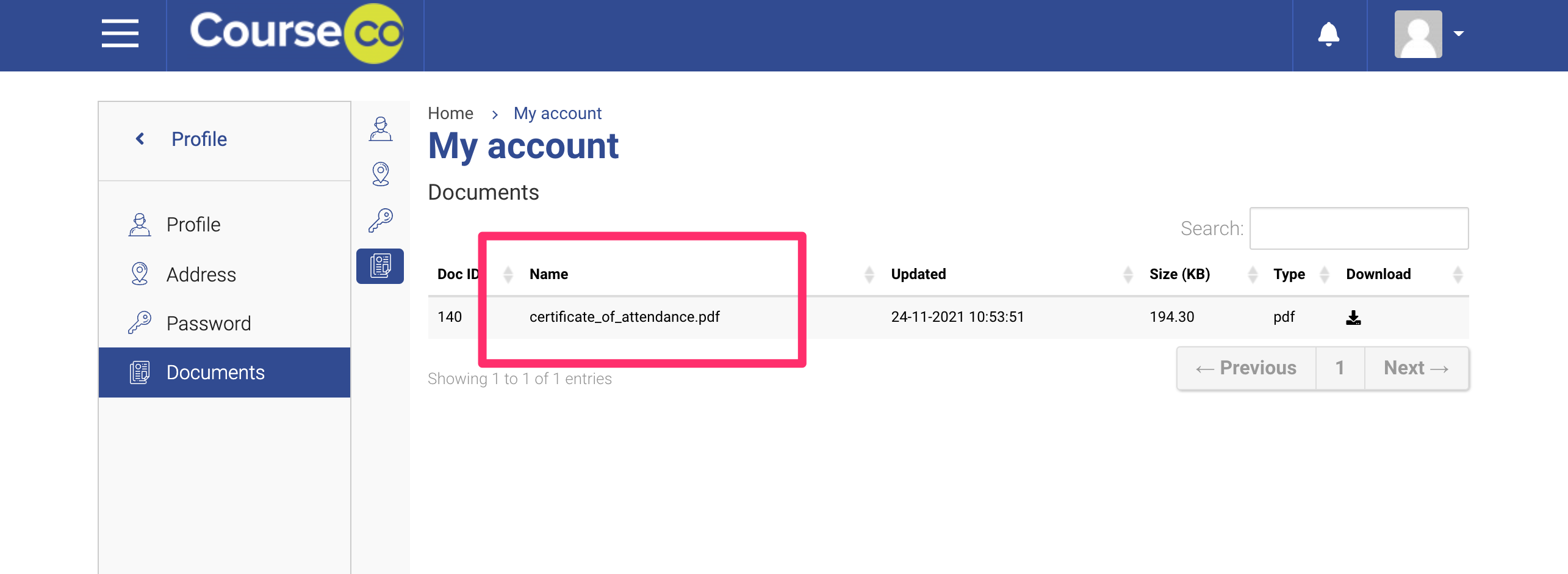Contacts | Manually Sharing Document to a contacts Portal
With CourseCo’s share document feature, you can manually generate a certificate / document and share it with the concerned contact. To share a document to the contacts portal. When the contact logins, they can see their shared documents via Profile > Documents. please follow these steps:
Did you know you can share any document with any contact. For example, you can share a document with a trainer contact, Org reps or other admins.
*Folder sharing/zip sharing has not yet been developed on the platform.
Log In as an Admin
In contacts plugin, search and select the contact you want to share the document with
Go to Documents tab on the contact
Make sure you have manually generated a document and saved it on the user contact. Additionally, see our user guide for the same: https://help.courseco.co/kb/Generating-Attendance-Certificate-Manually.2544828525.html
4. On the file, select the actions column, 3 dots.
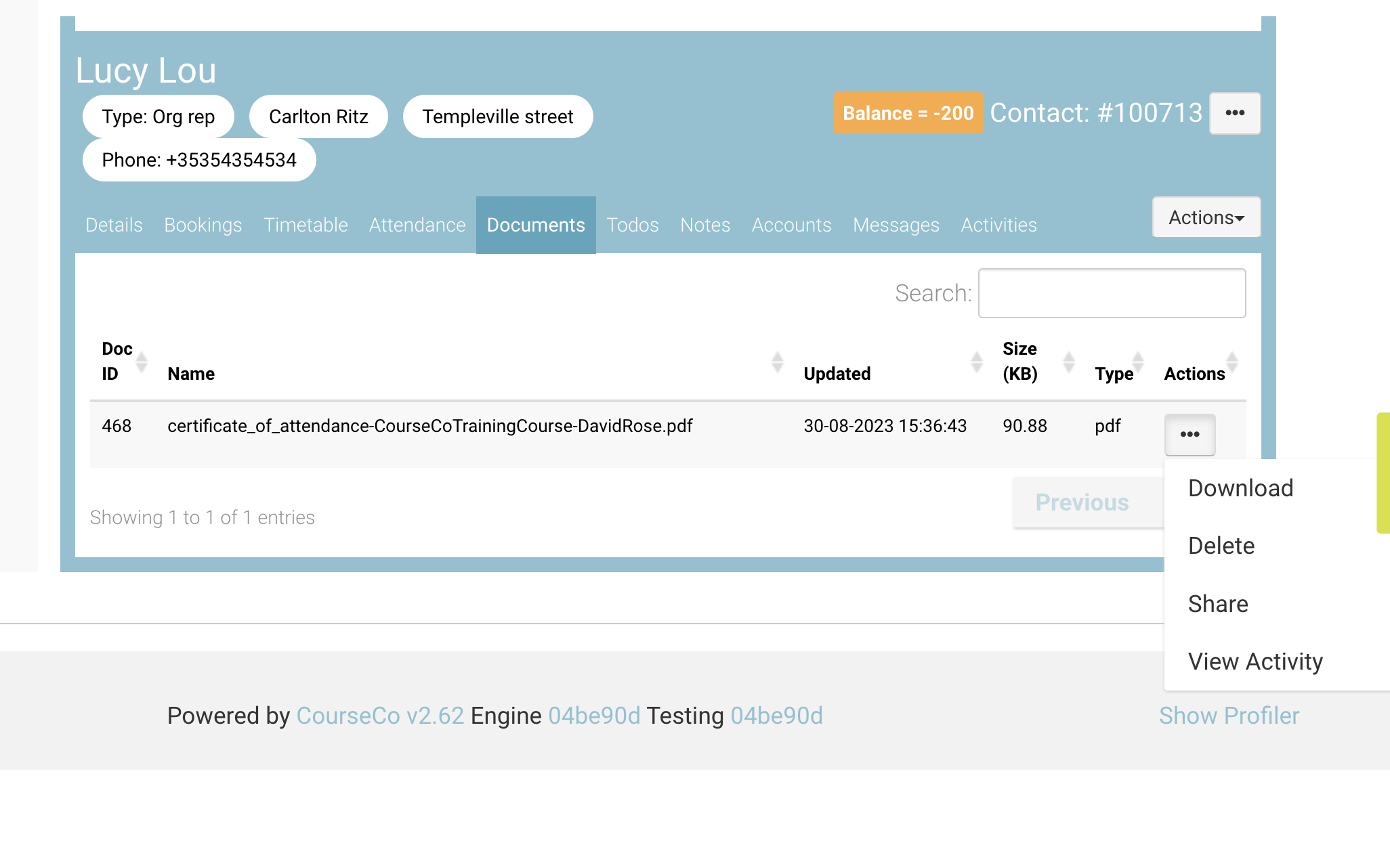
5. Select SHARE button from the dropdown
6. Click on ‘Continue’ button to share the document with the contact
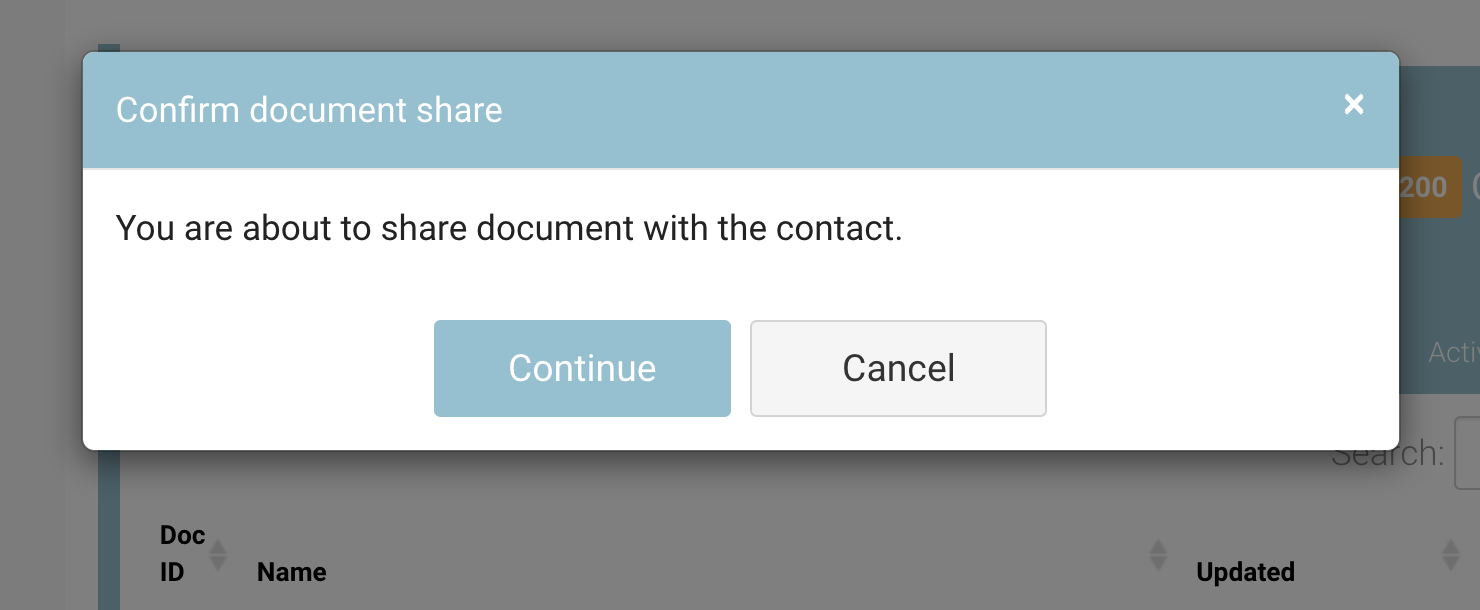
Outcome:
The document will be shared to your contact portal
They can see it in their portal when they login.
The contact can access the document when they login and select the left menu Profile> Documents