Schedules |Document Generation Feature 'Course Register'
Overview
The new Document Generation Add-On for CourseCo Training Management Software allows administrators to create, store, and download custom training documents directly within the schedule. This feature is available as an optional add-on to the admin's monthly subscription.
Key Features
Access a new Documents Tab within schedules.
Generate documents using custom-configured templates.
Store generated documents directly within the schedule documents tab.
Download and view generated files.
Automatically populate documents with relevant training details, including:
Training date
Location
Trainer name
Attendee list (including linked organisation, National Insurance Number, and other custom fields as required)
Send generated documents to trainers for completion.
Upload completed and scanned documents back to the schedule for organized filing.
How to Use the New Document Generation Feature
Step 1: Open the Documents Tab
Navigate to the Schedules section within the admin dashboard.
Select the relevant training schedule.
Click on the new Documents Tab to access document management tools.
Step 2: Generate a New Document
In the Documents Tab, click Generate Document.
Choose a pre-configured template (e.g., Course Register).
Click Generate – the system will create the document and store it within the schedule documents tab.
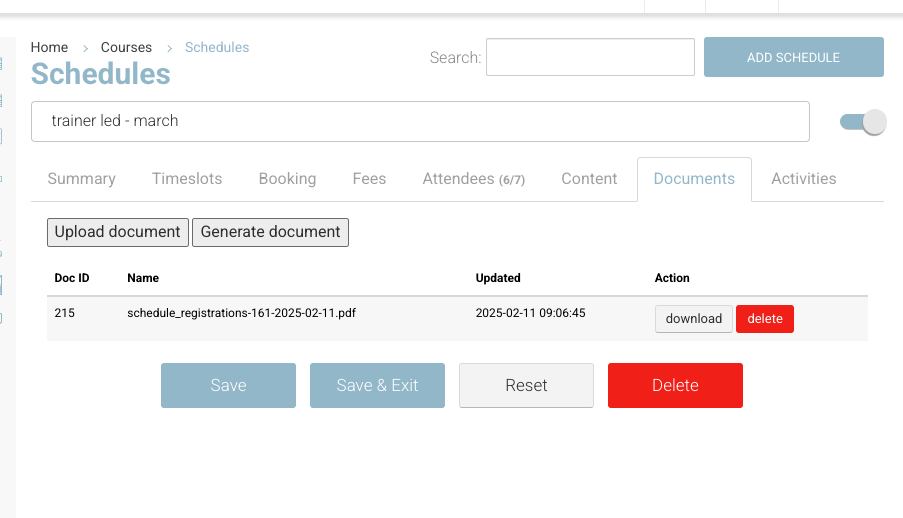
Step 3: Download and Review the Generated Document
Locate the newly generated document in the schedule documents tab.
Click Download to view the file.
Verify that the training details have been dynamically populated, including:
Training date
Location
Trainer name
Attendees’ details (including organisation, National Insurance Number, and any custom fields)
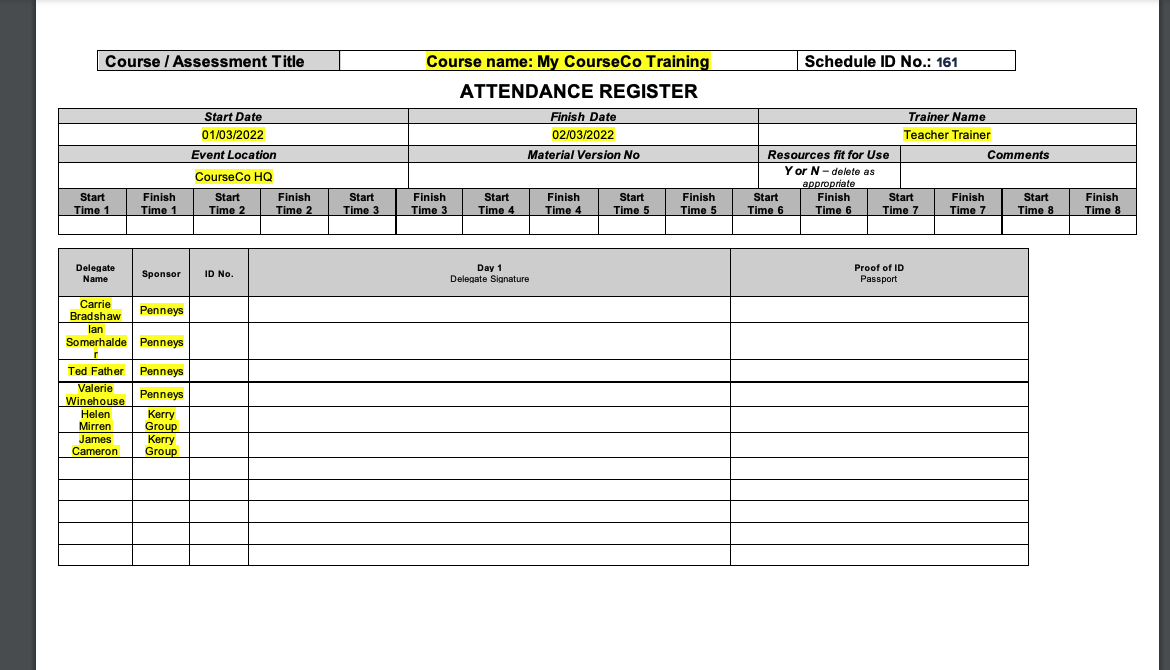
Step 4: Send to Trainer for Completion
Share the document with the trainer via email or your preferred communication method.
The trainer completes the document with necessary details.
Step 5: Upload Completed Document
Once the trainer completes and scans the document, return to the Documents Tab.
Click Upload Document and select the scanned file.
The document will now be stored within the schedule for easy access and organised filing.
Conclusion
The new Document Generation feature streamlines the creation, management, and storage of essential training documents within CourseCo. By integrating this tool into your workflow, you can ensure a more efficient and organised training management system.
For any further assistance, please contact CourseCo Support.
