Schedules / Calendar | Adding a note on a timeslot
Please contact us if you would like to learn more on this feature. This is not enabled by default
⭐ Benefits / suggestions on how to use a timeslot note ⭐
Admin can add a timeslot notes that populates on the timetable.
This note can be shared with admins, trainer, students and bookers.
This note can be configured to only be shown to specific user eg Trainers and admins only
You decide who sees this note.
The note is displayed on the timetable
The note is editable by admin only and can be edited on the schedule timeslot or directly on the timetable
Please confirm who you require to view this note and we can configure your platform settings.
How to add a note to a timeslot - while in schedules
Login as admin
Go to courses > schedules
Select a schedule and navigate to Timeslots tab
Scroll down to the generated timeslots
Go to the applicable timeslot, and enter in the NOTE column, the specific note for that timeslot
Save the schedule
Outcome: The note will appear on the timetable for the specified users only eg students and admin only.
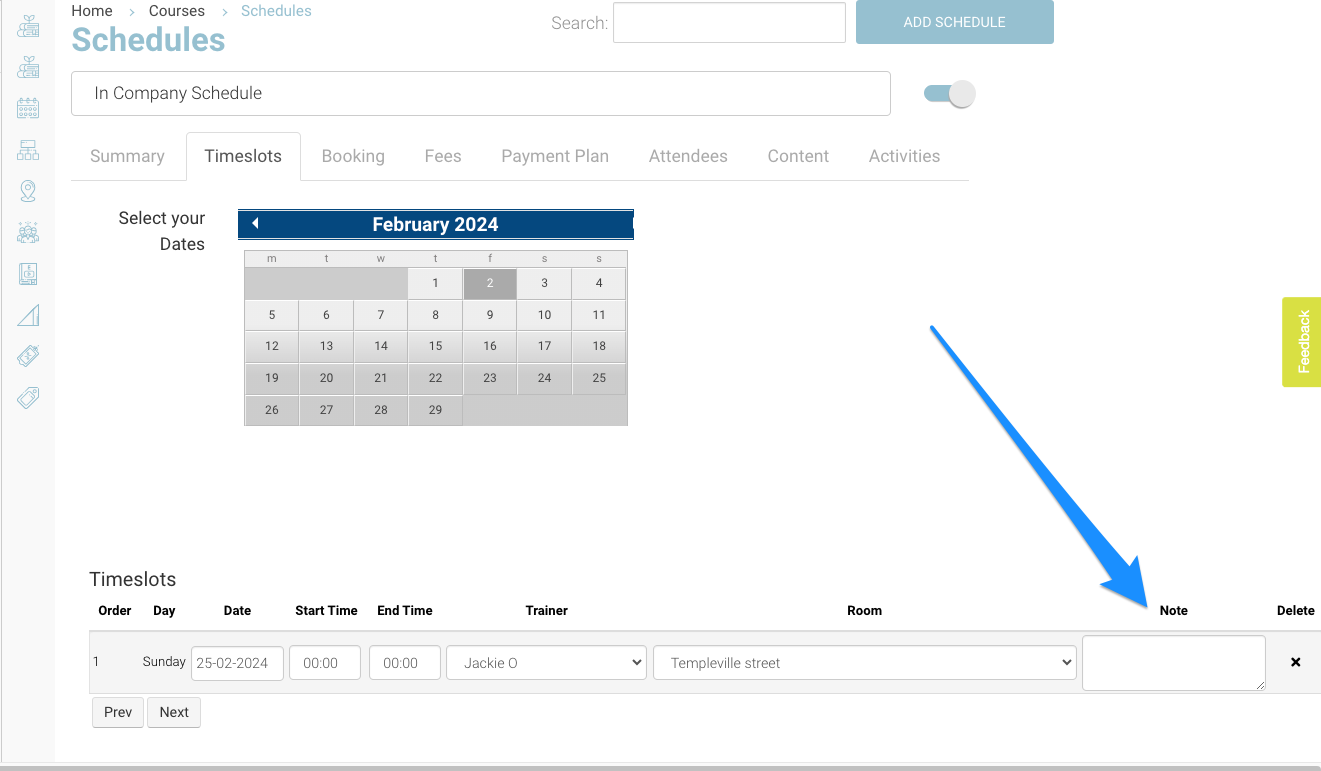
Schedule | adding note to a timeslot
How to add/edit a note to a timeslot - while in Timetables
Login as admin
Go to the timetables feature
Search and select the applicable timeslot.
In the note input, edit or add a note + save
Outcome: The note will appear on the timetable for the specified users only eg students and admin only.
The note applied to the timetable > timeslot, will also be updated in schedules.
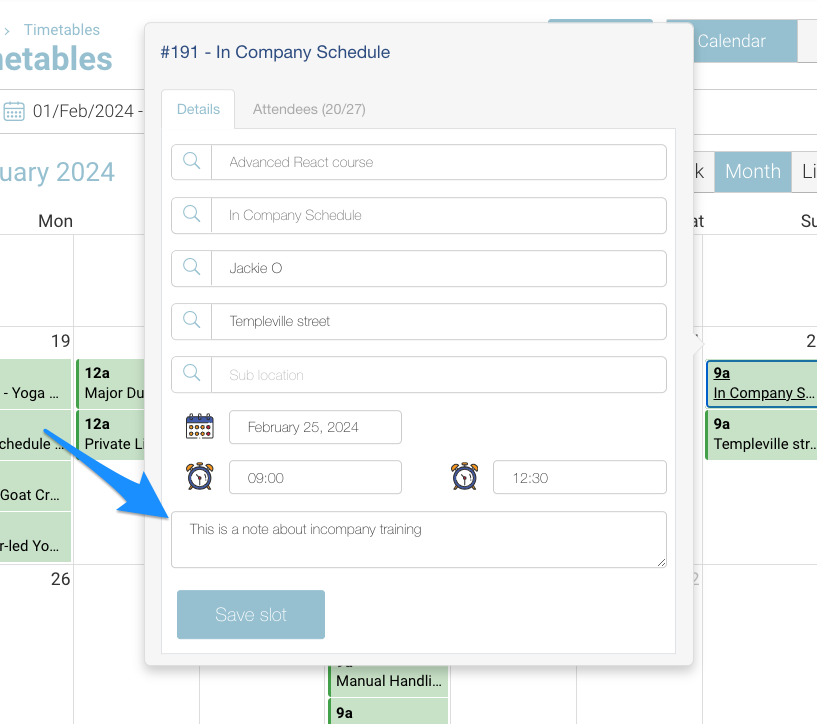
Timetable | adding note on a timeslot
Viewing read only note as a trainer, org rep, student
See image below of note display for other users who only have read only access.
As mentioned above, read only view of the note is configured based on your preferences
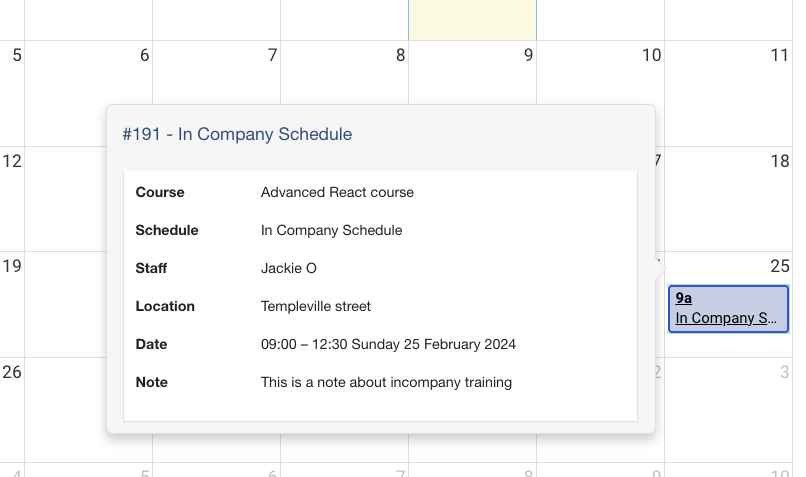
Portal | timetable > view read only note
