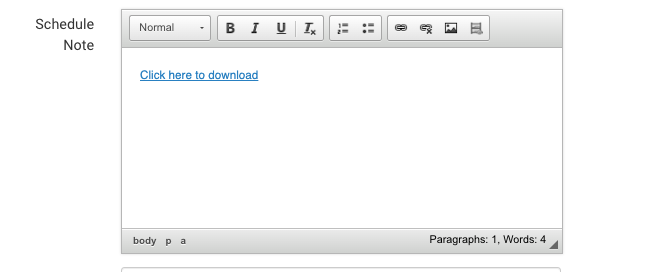Schedule Note - Joining Instructions - the note to be populated in automated emails
NOTE. You can add this Note feature while creating schedules.
The Schedule note information can be populated in confirmation emails and reminder emails.
Benefits
add custom notes for the schedule
Link PDF documents
Add all joining instructions here
To add a note to your schedule, follow these simple steps given below:
Log In as an Admin
Navigate to the plugin Courses and select Schedules
Select the schedule that you want to add the note to
In the Summary tab, navigate to the Notes text editor
Enter the Notes that you want the lead booker to see in the Notes Text editor concerning the schedule
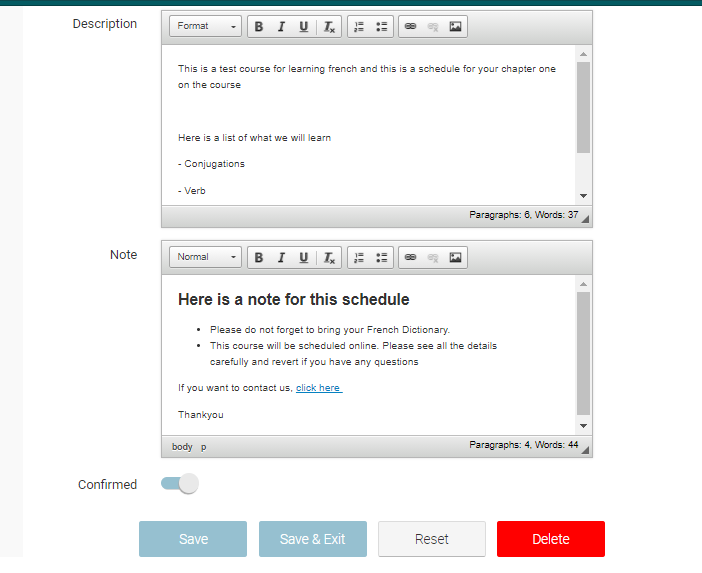
You can style your Notes as you want by adding bullet points, images and links
Click Save
You can also add these Notes while creating a new schedule. To create a new schedule, please visit https://help.courseco.co/kb/Creating-Schedules.2223374611.html
Outcome:
The Notes will be saved on the schedule
IF @schedulenote@ is applied to your booking confirmation / reminder email the note will populate in the emails
We also have schedule note 2 and schedule note 3 - contact us if you feel you need more note inputs for different triggers.
Adding an attachment eg PDF file to the schedule note
Upload your document
Using the schedule note input, select the right icon, (looks like a shelf)
Drag and drop your file - outcome: your file is now uploaded
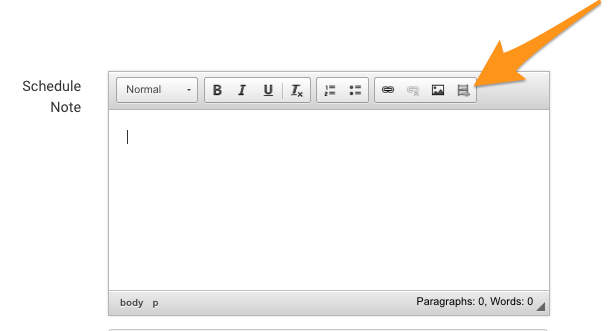
Link your document
Highlight the text like ‘Click here to download’
Once highlighted, select the Chain icon
In the popup, select Browse server
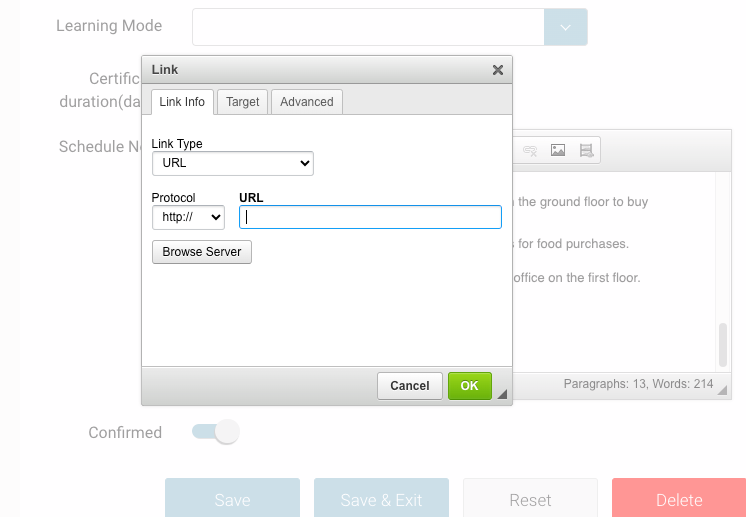
You will firstly be presented with pages
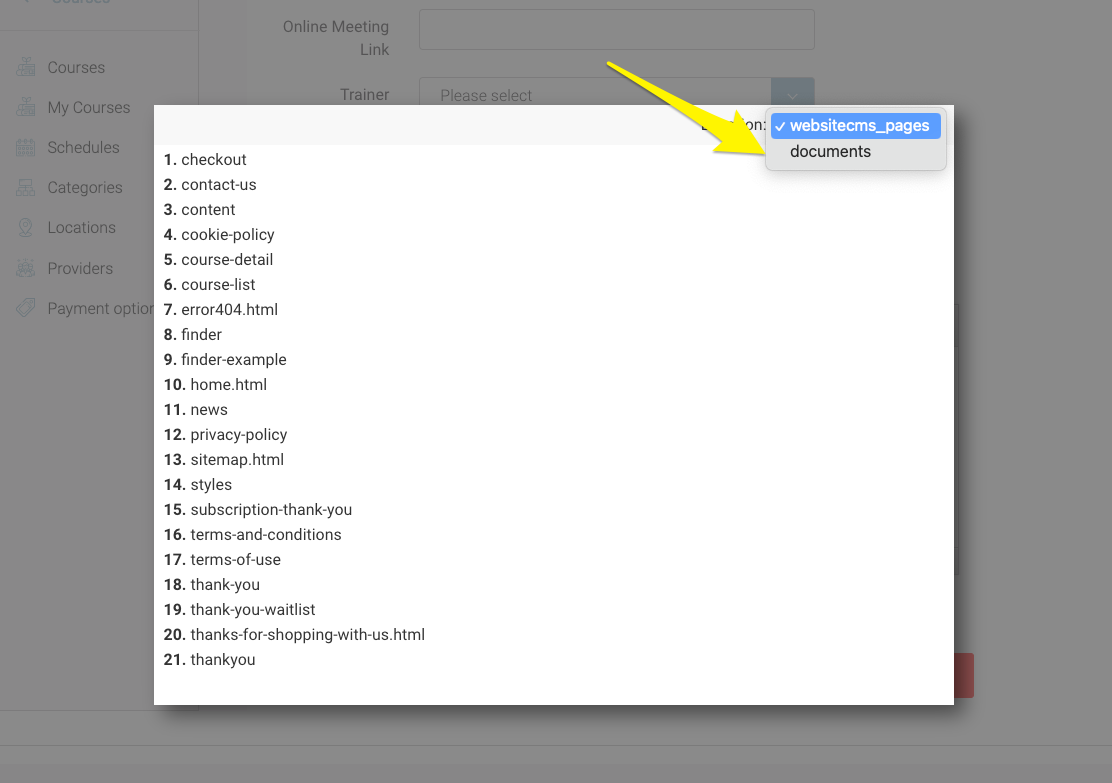
Navigate to the top right and change folder to Documents
Select the document
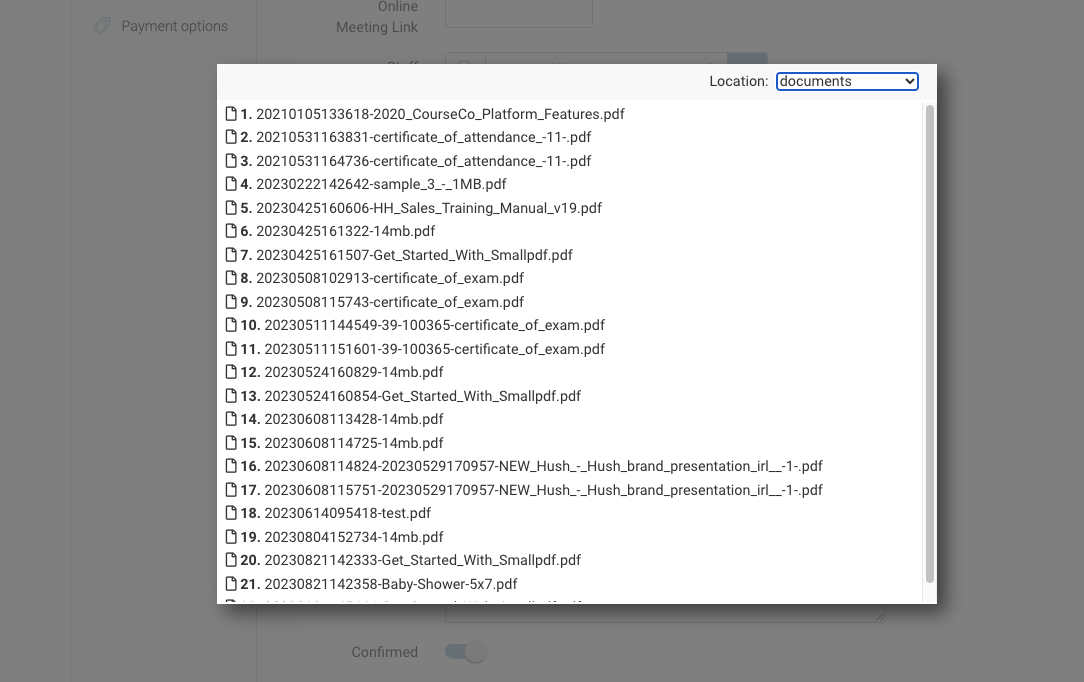
Outcome: your text is linked with the attached document.