Reporting for Online course learning | Course Content Progress Report | E-learning reporting
CourseCo provides you reports that you can run as an admin to track progress of students completing online self paced content i.e. the content added to the schedules content tab.
If you can’t see these reports in your reports plugin, please contact your project CRM Lead and they will share access with you
'Course Content Progress' Report
This and improved report to replace 'Online course learning progress by student' report. This report provides much more detailed and useful information.
Main benefits of this report are:
Filters - Date range is based on the booking date, so when you run this report, you’re seeing information based on when the booking was created.
Filters - Filtering by Organisation before running the report, so you can view all the online courses of the organisation eg show me bookings made in 2023 by Organisation X
Results - You can see all the booked delegates, this includes delegates who have/have not started the online content yet
Completed sections column - You can see how many sections have been completed so far
Time Spent Column - you can see how long the delegate has spend to date on the content
Grade, exam status - This displays the result and status of the exam taken.
Passed / Failed is based on your pass rate
Content with multiple exams - This populates the last completed exam result and assumes anything before that has been passed
Exam Attempts column - this display the number of attempts the delegate has used so far
if Exam attempt allowed = 3, and delegate has failed and is on exam attempt 3, you know they can’t receive a cert and must rebook the training.
Last Access Date column - populates the last time the delegate opened the content
Access End Date column - populates when the access to the online content will be removed from the student portal
Length is based on the configuration on the schedules' access length.
The date populated is based on when the booking was made.
Renewal date - If applicable to the schedule, the renewal date column will display
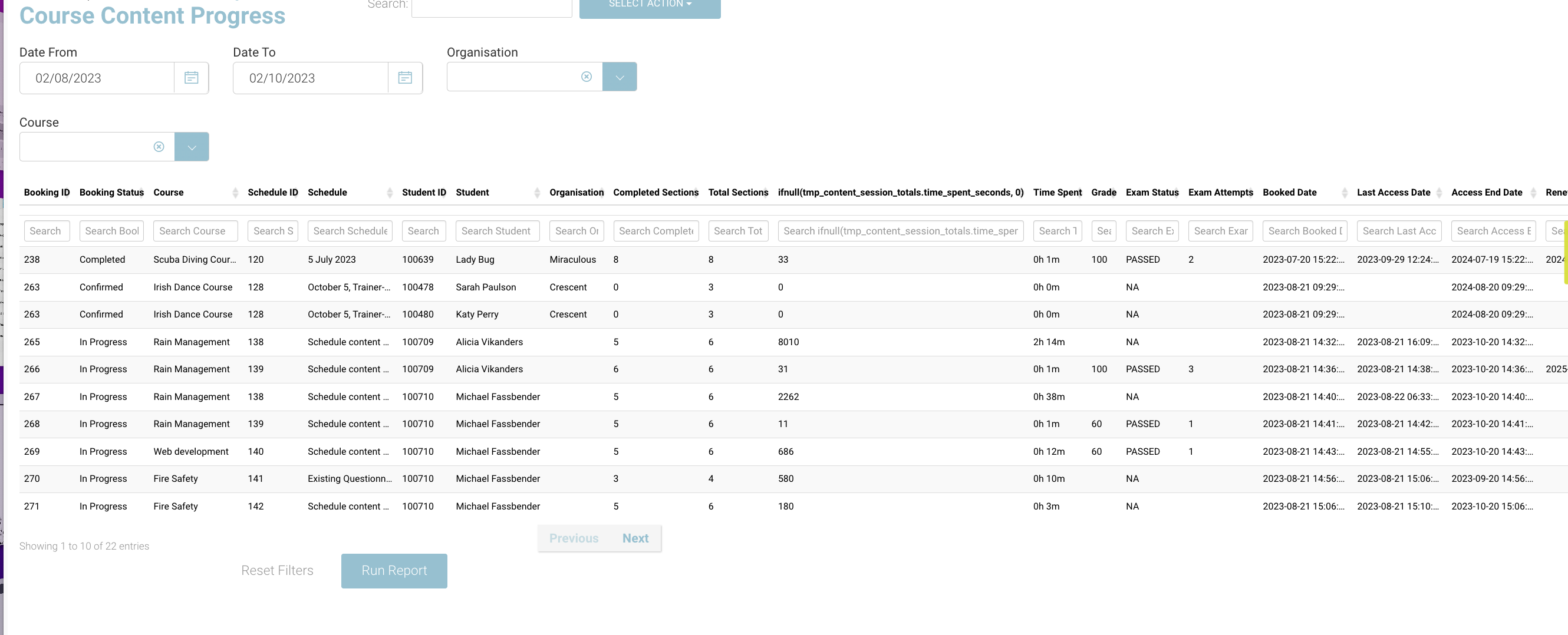
Students with completed exams
The ‘Student with completed exams’ report shows a list of students who have completed their exam. You can filter by the exam name and list will be presented when you run report. To run the report:
Log in as an admin
Click on ‘Reports’ in the left menu
Search ‘Students with completed exams’ in search bar
Select the report
Choose the exam name from the dropdown
Enter the date range you want on the report
Click Run Report
Additionally, you can search by student name. You can also see the result with timestamp.
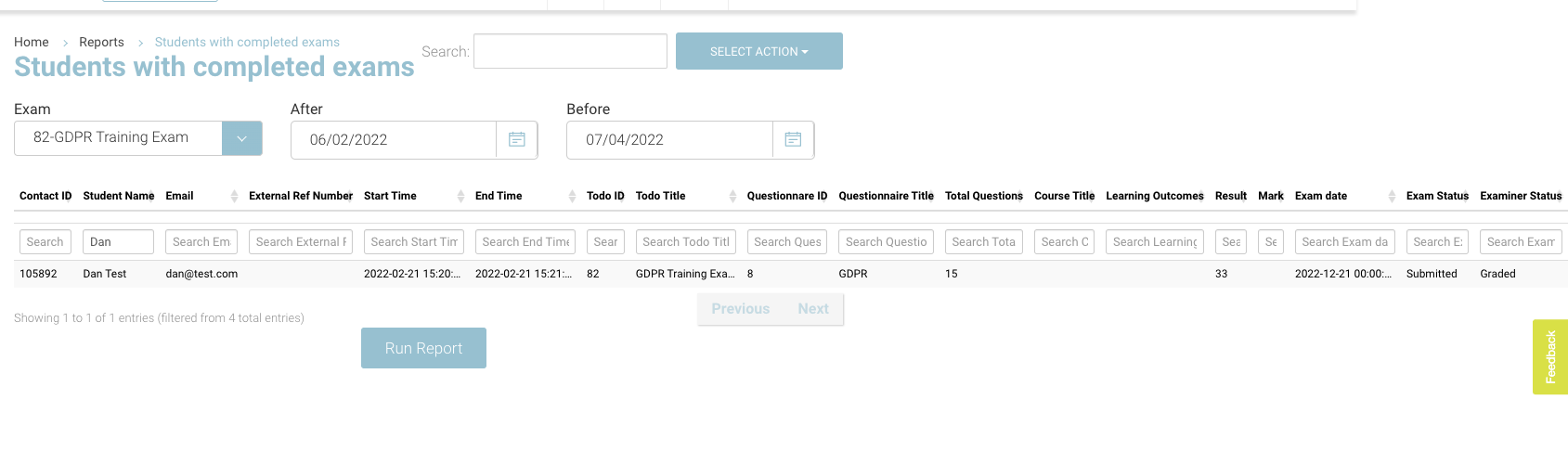
To download report as CSV, please follow these steps:
Click on ‘Select Action’
In the dropdown, select ‘Download as CSV’
The report will be downloaded as CSV on your local machine
Online course learning progress by student (Phasing out report)
This report is now redundant as the new improved ‘Course Content Progress’ report replaces this report.
We no longer support this report, but you can continue to use for another 12 months.
The ‘Online Course Learning progress’ Report tells you learning progress of content only for a student who is completing online content . To run the report:
Log in as an admin
Click on ‘Reports’ menu in the left plugin
Click on Run Report
The report will run and you can see a list of students and their progress on the screen
Additionally, you can also search by Student name, organisation, course, schedule to filter the report
To download report as CSV, please follow these steps:
Click on ‘Select Action’
In the dropdown, select ‘Download as CSV’
The report will be downloaded as CSV on your local machine
