Removing Delegates from an In-company/private training Booking (no refund process)
To remove a delegate from an in-company / private training booking, please follow the steps below:
Log In as an admin
Go to Bookings tab in the left menu
Search and select the Booking that you want to delete a delegate from
The schedule must have ‘Charge Per Delegate’ setting disabled for an In-company Booking
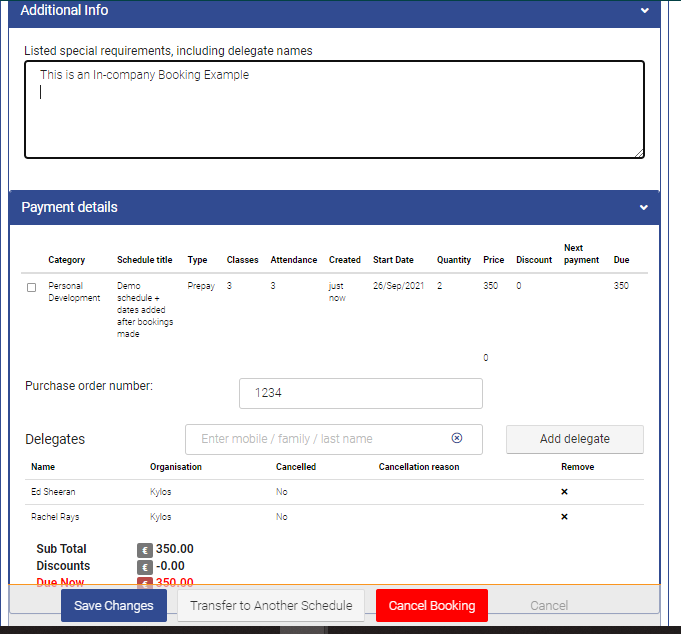
To remove a delegate from the in-company booking, click on Remove Sign in front of the delegate
In the Pop-up question, confirm if you want to remove the delegate by Clicking ‘Remove’
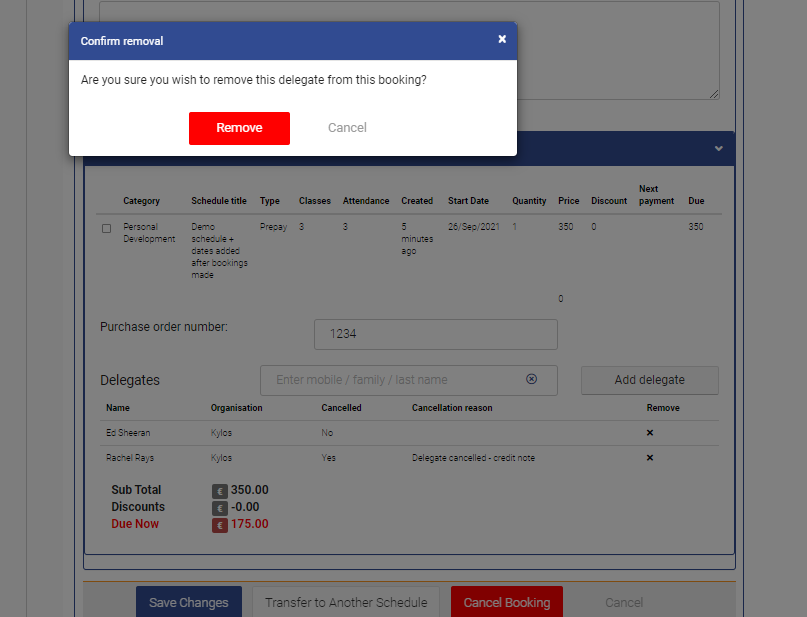
Click on Save button
The delegate will be removed and you can see they are no longer in the Booking Details
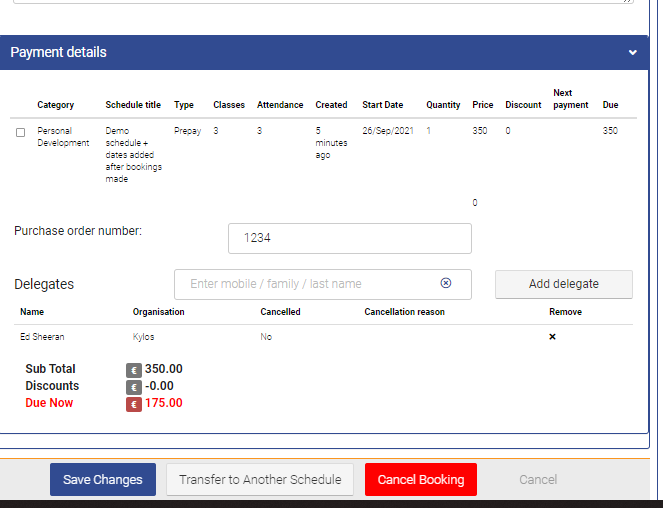
Outcome
The changes in the In-company booking will be saved
The delegates will be removed from the in-company booking
You will receive a message on the Booking screen for removal
There will be no price change in the Booking as it is an In-company Booking
