Refunds | Cancelling a Delegate from a Prepaid Booking & Refunding Payment
Scenario
A delegate has prepaid for a booking (e.g. via credit card), but now needs to be cancelled. You’ll cancel their place, issue a credit note, and refund their payment.
🧾 Step 1: Cancel the Delegate from the Booking
Open the Booking from the system.
Click Cancel Delegate.
Select the delegate you wish to cancel.
Ensure ‘Create Credit Note’ is toggled ON.
Click Complete Cancellation.
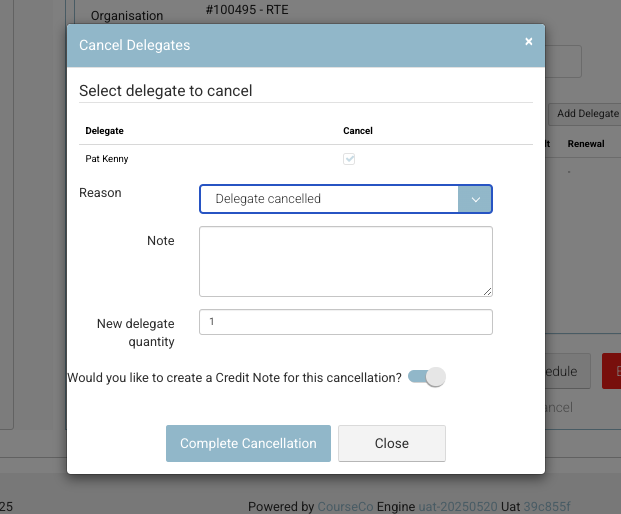
Cancel delegate
📄 Step 2: Review the Credit Note
You’ll now see the Credit Note screen.
By default, the system will assume a full credit for the delegate’s place.
Optionally, add an internal note for context (e.g. "Requested refund via Stripe").
Click Complete Credit Note.
🟢 Outcome:
The delegate is now cancelled and a credit note for their payment amount has been issued to their account.
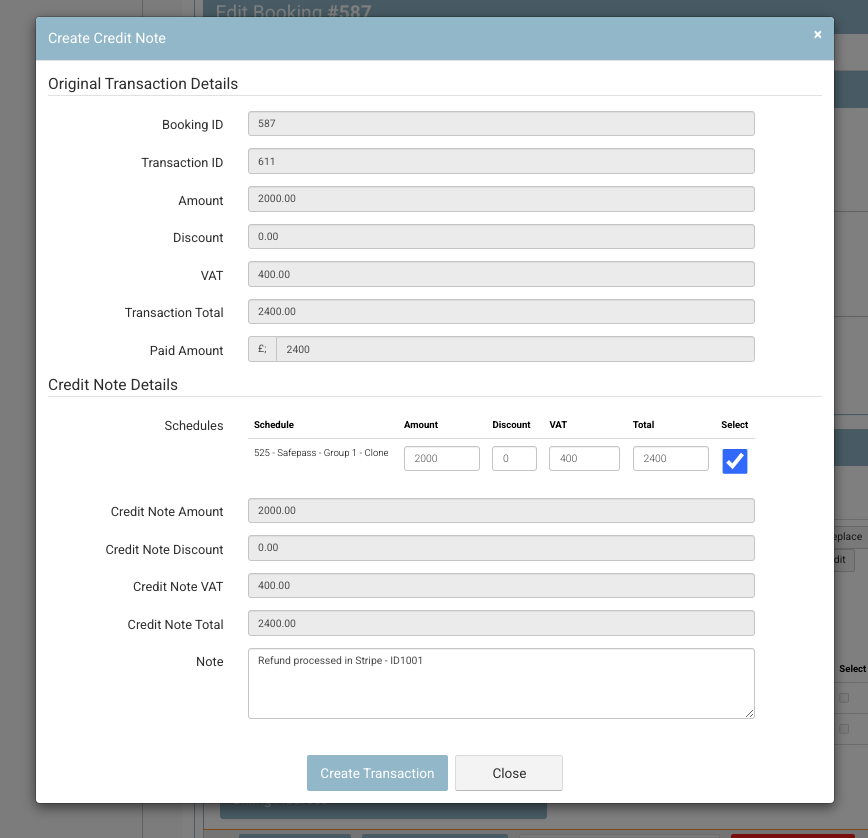
Credit note
💳 Step 3: Refund the Money
The delegate now has credit on their account, but since you’re issuing a refund, you’ll need to apply a payment against the credit.
When you see a minus transaction, this means its a credit i.e. your company owes this credit value to the contact (eg £-2,400)
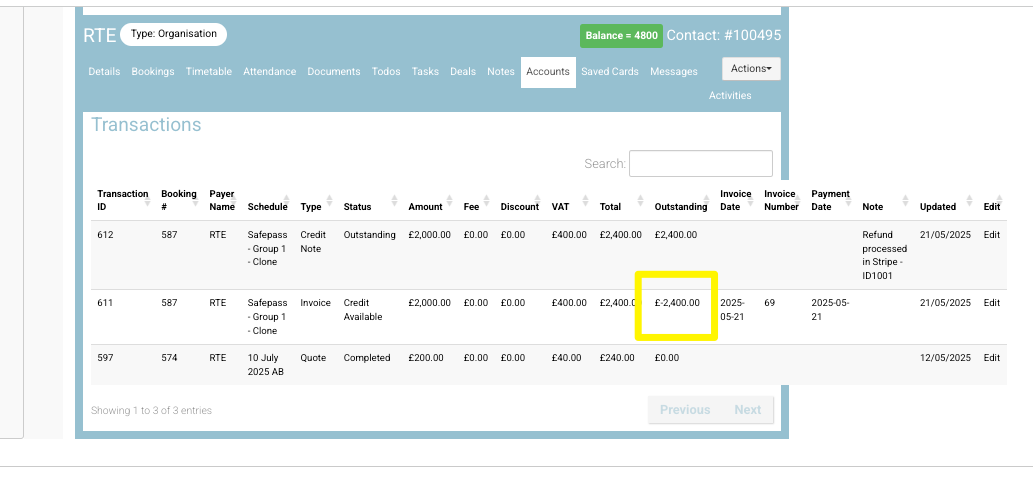
Go to the delegate's account or credit note.
Choose Make a Payment against the credit.
Set the Payment Method to either:
Card Payment (if they paid via Stripe)
Bank Transfer (if you're refunding manually)
Add a note:
➤ "Refunded via Stripe" (or bank, as appropriate)Complete the payment.
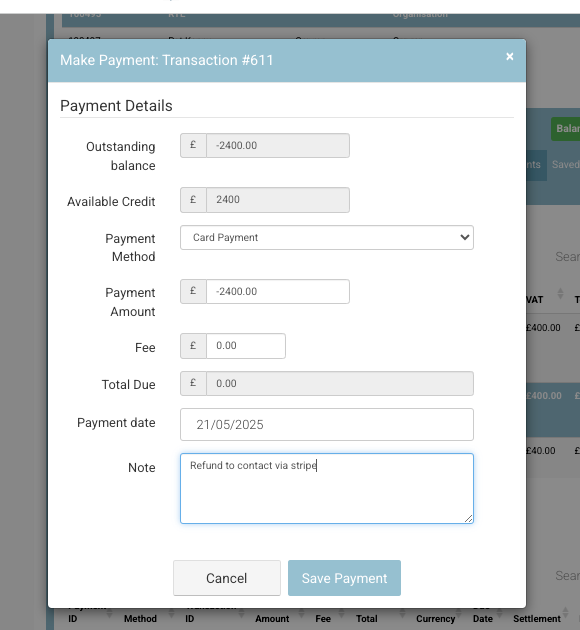
🔁 Step 4: Refund via Stripe (if applicable)
Open your Stripe dashboard.
Locate the original payment (search by email, name, or transaction ID).
Click Refund and confirm the full amount (matching the credit note).
Submit the refund.
✅ Final Outcome
The delegate has been removed from the booking.
A credit note was created for the value of their booking.
You’ve refunded the amount either via Stripe or bank transfer.
Their credit balance is now cleared.
