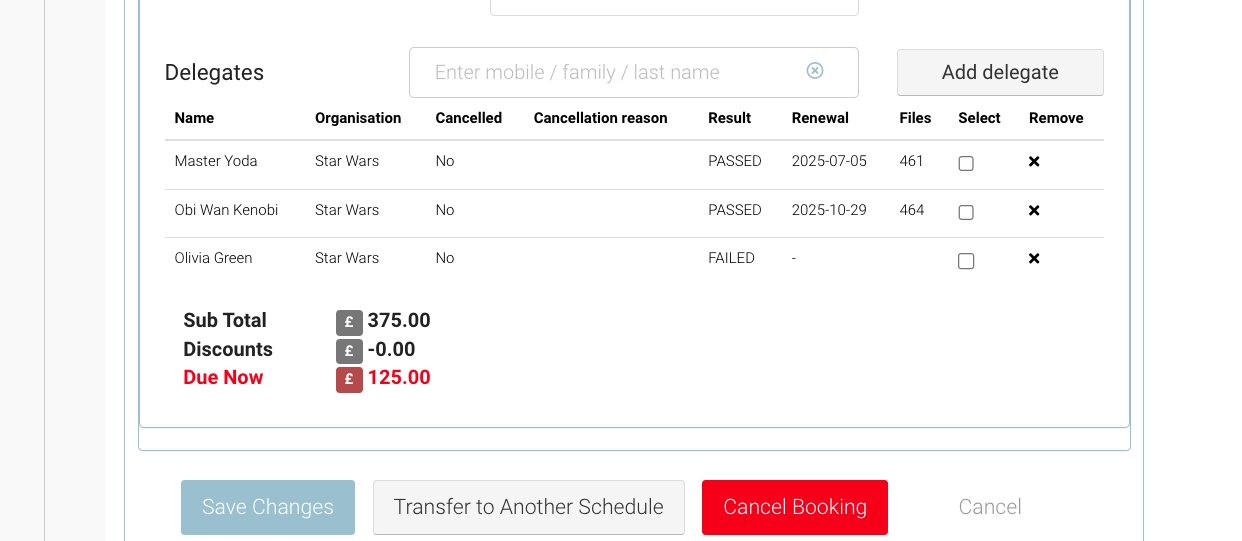Booking | Pass / Fail /Retest / Did not attend - Management of Attendees
Our latest feature iThis is where admins can manage when a cert is sent to the student.
This is an add on feature. Please contact us to enquire about installing this on your platform
In some cases, attending the training might not be enough to receive a cert. Attendees might need to pass a practical exam eg lifting a box. This type of testing can’t be automated as its a visual test (Not MCQ)
Pass / Fail / retest / did not attend feature will help you manage this process, while also managing automated emails and renewal process, see renewal process below
Renewal Reminder Management
If your attendees receive a PASSED on the course, they are due for renewal in x amount of time. The passed attendees will receive renewal reminder emails if they pass only. FAILED attendees will not receive renewal reminder emails
Without the Pass / fail feature, all attendees will receive renewal reminder emails (as the system does not know who should / should not receive the alert)
Reviewing Schedule > Attendee | Pass / Fail / retest / did not attend feature
This is an add on feature. Please contact us to enquire about installing this on your platform
Open Courses > Schedules
Navigate to the Attendee Tab
Review the list of attendees / Columns presented.
Columns - note some columns may not be installed for you. Contact us to discuss
Attendee contact ID
Attendee Name
Attendee linked organisation*
Booker name*
Booking ID
Outstanding*
Booking Status
Email
DOB*
Result - Blank by default
Passed - passed the schedule, should receive a cert / renewal reminder
Failed - The should not receive a cert or renewal reminders in the future.
Retest - They didn’t pass this schedule, but should be retesting on another schedule
Did not attend - they didn’t attend the training / or did attend required amount
Result date - This is the datestamp of when the result was added by admin
Certificate Renew Date - this is the renewal date for the attendee
Attendance - this displays the number of Present slots only (not absent)* This column has been added as a default column
Present timeslots will display as eg 3/3
Absent for eg 1 would be 2/3
Attendance not recorded eg 0/3
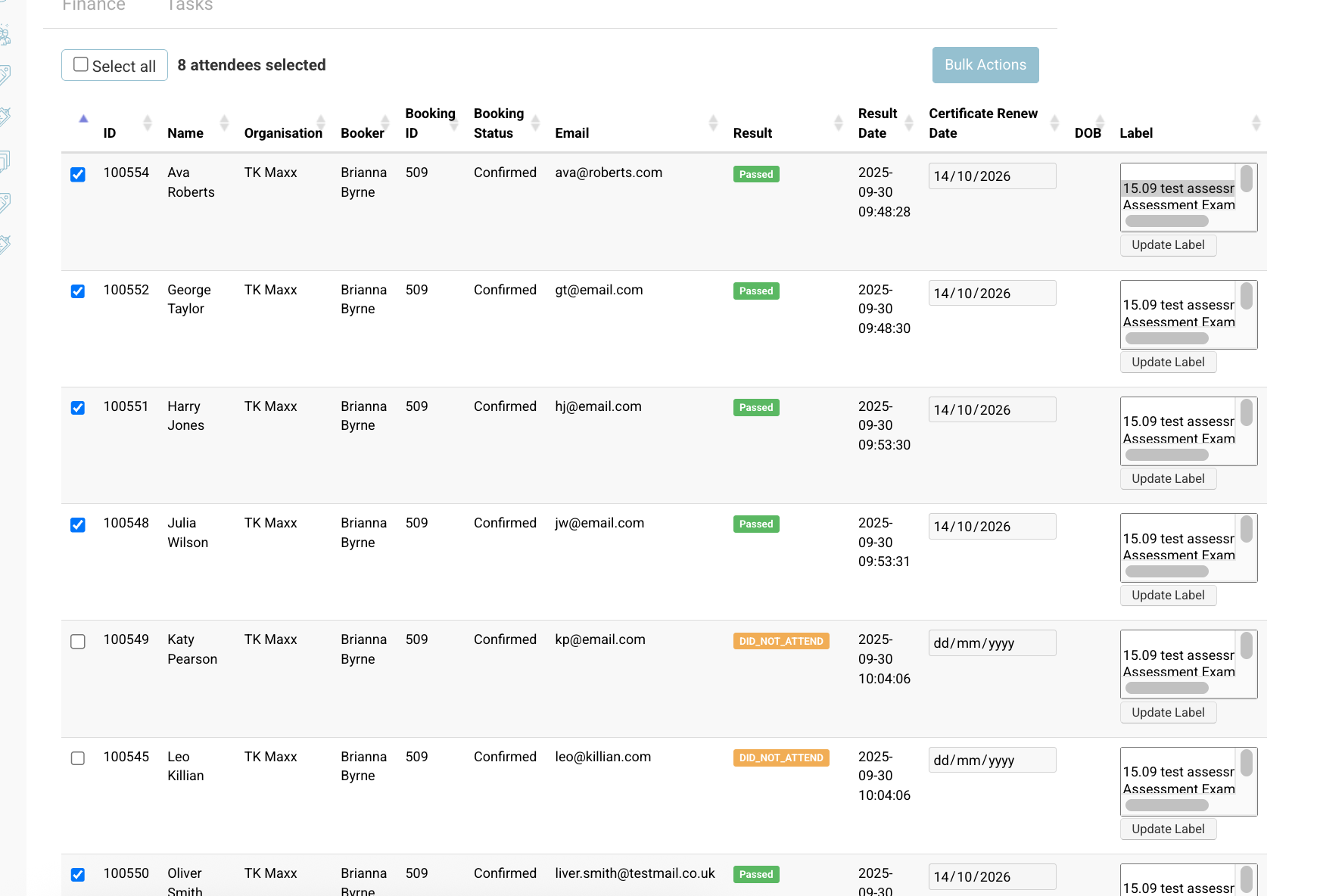
Steps to Update students as PASSED / FAILED / RETEST / DID NOT ATTEND
Open Courses > Schedules
Navigate to the Attendee Tab on a schedule
Left column has a ‘select all’ option or manually select each delegate
On the right hand side, select the ‘Bulk Update’ button
This will bulk update all selected contacts
On the popup, select the relevant status eg PASSED, FAILED, RETEST, DID NOT ATTEND
PASSED = Expiry applied (if applicable)
FAILED, RETEST, DID NOT ATTEND = no expiry added
You’re deciding then, are you saving the result or generating the cert
Save only, saves the result but does not generate the ‘cert of attendance’
Selecting save can save the result only, you can also have automated emails off the back of this also. See below suggested options.
generate and save - will generate and send the cert for PASSED result
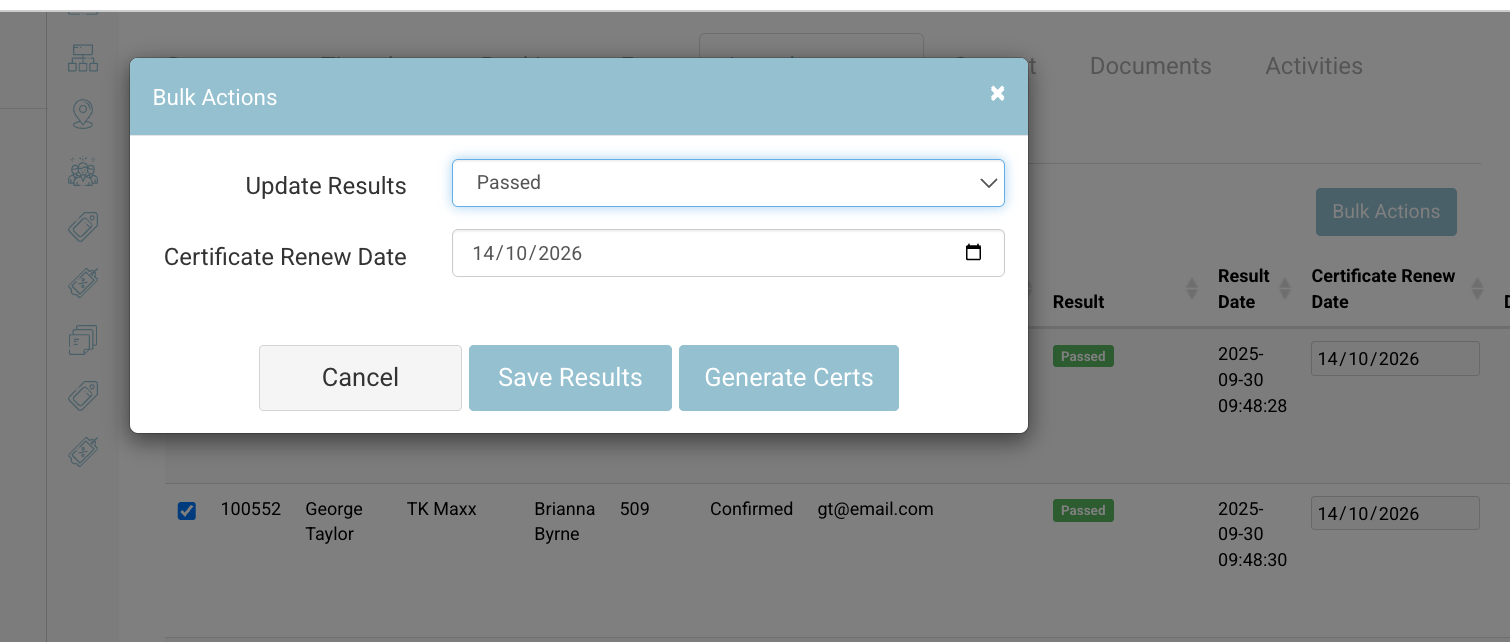
Outcome:
Attendee is set to PASSED, FAILED, RETEST, DID NOT ATTEND
Admin can open the booking, and see the attendees listed with their Status & renewal date will populate for attendees who passed
Renewal reminder emails will send to the PASSED attendee only
No renewal reminder will be sent to FAILED / RETEST / DID NOT ATTEND
Save result - optional emails to send to admin, booker or student
This option is not applied by default, please contact us to configure your options
When saving a result, you can choose to send emails (each status can use a different template):
Admin – any result / Pass / Fail / Did Not Attend
Booker – any result / Pass / Fail / Did Not Attend
Student – any result / Pass / Fail / Did Not Attend
(If no option is selected, no email is sent.)
Bookings / Cert portal - Viewing Passed / Failed / retest / did not attend Attendees
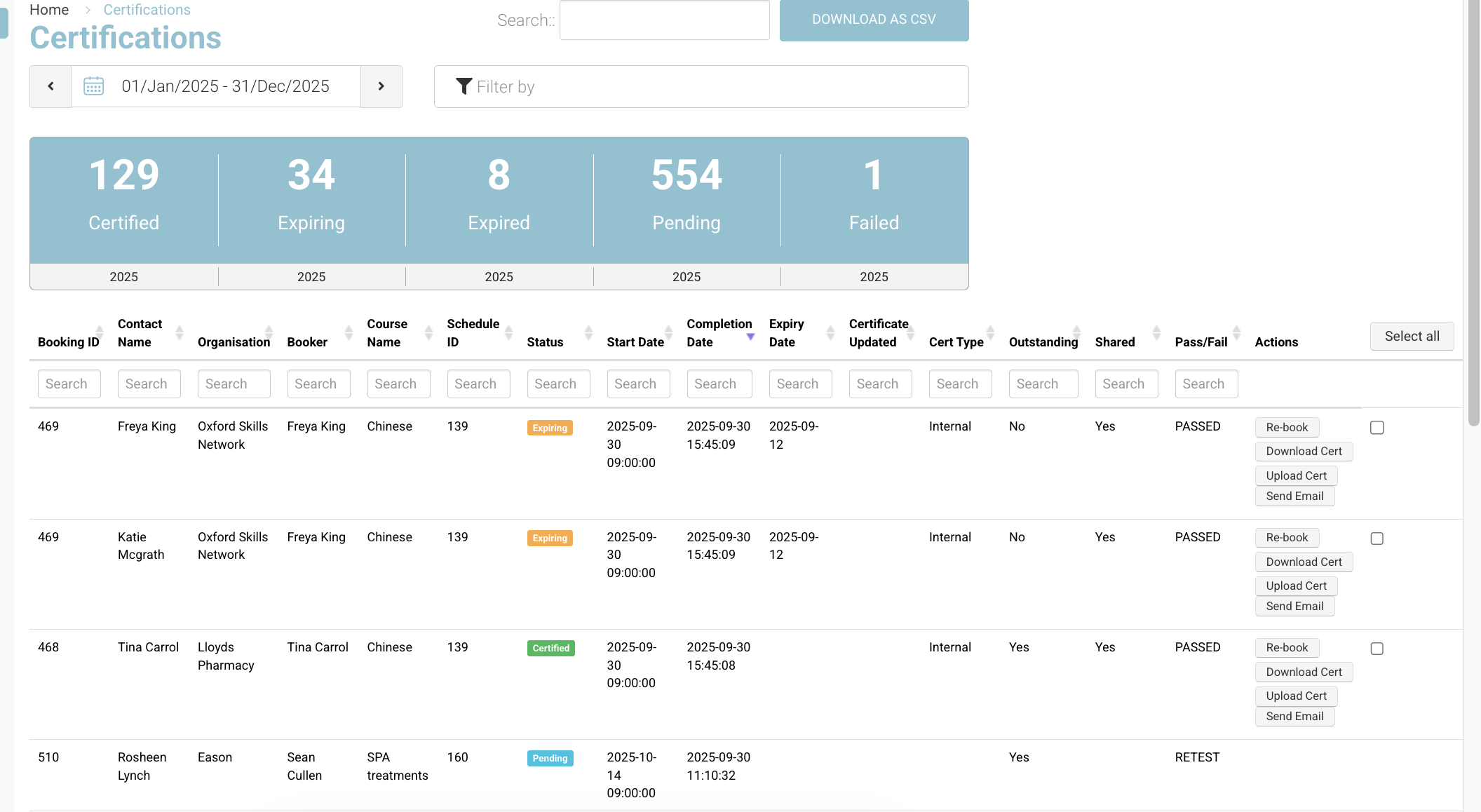
Once you have completed the above, you can open a booking at any time and view the attendees Booking Status (Passed, Failed or Blank)
See example