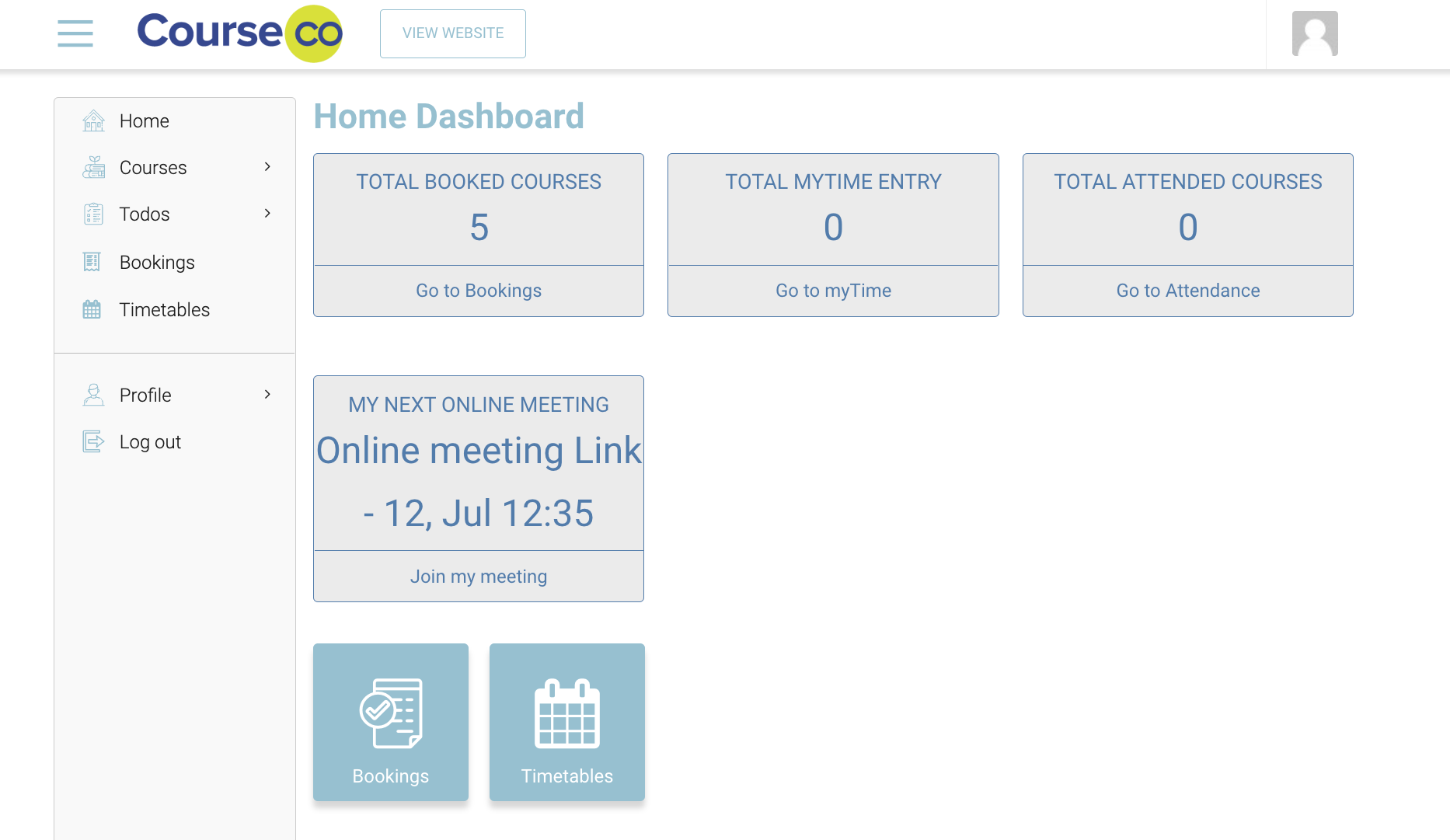Org Rep Login Portal
This article explains the Org rep experience of the portal. Typically, an org rep portal has three dashboards on the homepage: Bookings, Profile and Attendance.
The Org rep has access to the plugins: Home, Courses, Timetable, Todos, Booking, Wishlist and Profile.
Note that these plugins may vary according to the package and customisation of your project
Org rep Dashboards
Dashboards are placed on the home page of an org rep’s portal. Dashboards are a quick way to look at the statistics of their attendance and booking.
Depending on the settings and permissions of your account, you will be able to use certain features within your portal.
Bookings:
This dashboard represents the total number of bookings ‘confirmed’ bookings an org rep has.
The statistics for this dashboard does not undertake any sales quote or cancelled bookings.
The org rep can click on ‘View my Bookings’ and they will be redirected to the Bookings list in their portal.
Attendance:
This dashboard represents the total number of times attendance for that org rep has been taken by an admin or a trainer. It considers all the attendance statuses on the platform.
The org rep can click on ‘View my Timetable’ and they will be redirected to the timetable where they can see all the schedules they are on.
Profile:
This dashboard represents the profile of the org rep. The org rep can click on ‘View my profile’ and they will be redirected to the profile plugin where they can edit and save their personal information such as phone number, address and reset their passwords if they need to.
Online meeting Widget:
This Dashboard is only available when a student has an upcoming schedule with an online meeting link. Once the timeslot or schedule is complete, the dashboard will be hidden.