Messaging | How verify signup in Test Mode (email sending is not live)
During your onboarding, live email sending will not be enabled to help you train on the system. This period allows you to understand what emails send, when and what they look like.
The below steps help you test practical 6 - signup as an organisation or individual.
How to verify a test account in test mode i.e. accept the invite link in the email
You need to be logged in as Admin in chrome
We want to signup on a new window
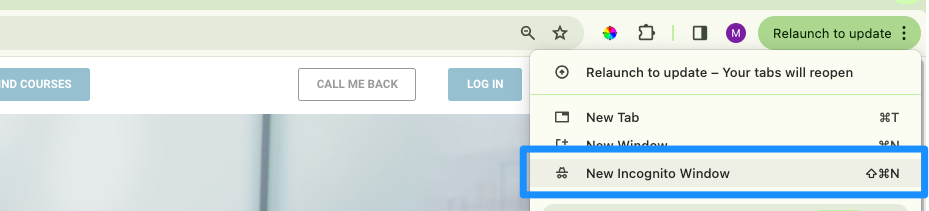
Using a chrome browser, open an incognito window -
to do this:On chrome browser, navigate to the top right 3 dots
Select ‘New incognito window’ from the dropdown
A dark window will be opened - type in the website URL
Signup
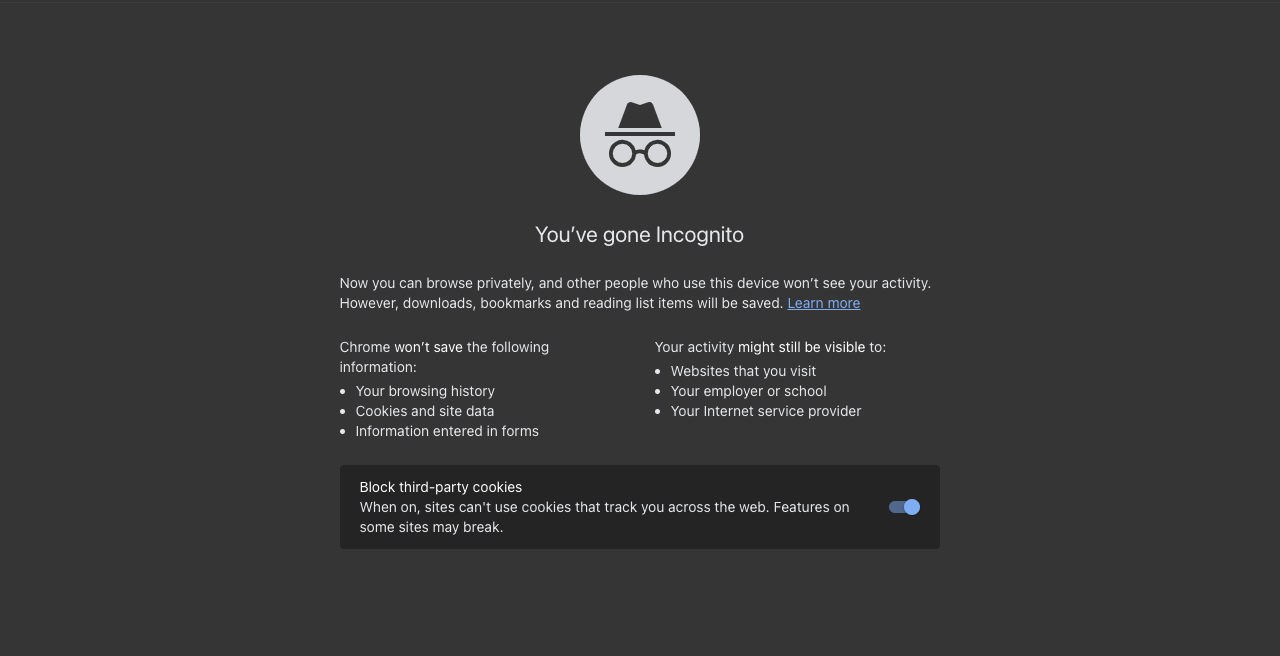
Incognito is used, so you can login as another user (In the regular window, you are already logged in as admin)
Now, navigate back to the admin window.
Open Messaging, all folder.
Select the invite email (created when you completed step 3.d)
Review the email content
There is a hyper linked ‘accept link’
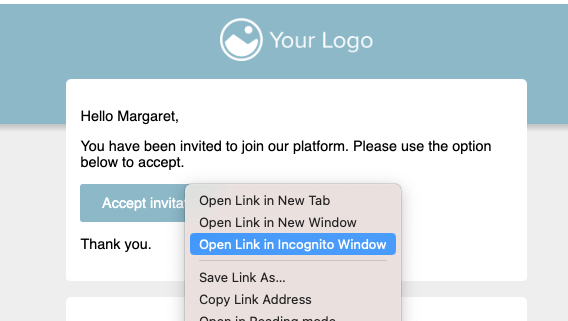
On the hyper link - Do not select!
Right click on the hyper link
on the present dropdown, select ‘Open in an incognito window’
You will be redirected to the incognito window where you have verified the signup
Now, login as the new contact in the incognito window
Outcome: you have completed the verification process in test mode
