Marketing | Apply marketing material via news article and signup to the newsletter
Marketing Benefits
Uploading and linking a poster to a news article — and including it in your newsletter — creates a consistent and professional marketing flow. It ensures your audience sees the same message across multiple channels: your website, news section, and email campaigns.
Key benefits include:
Increased Visibility: Your latest event or announcement appears prominently on the website and in newsletters.
Better Engagement: Linking the image and PDF makes it easy for users to view, share, or download key information.
Consistent Branding: Using the same poster image across your site and emails reinforces brand recognition.
Time Efficiency: Updating once in the CMS automatically feeds into multiple areas (homepage, news panel, email template).
Professional Presentation: Attaching the full PDF poster to your newsletter gives subscribers immediate access to detailed content without leaving their inbox.
User Guide: Uploading and Linking a Poster to a News Article
This guide explains how to:
Upload an image and PDF poster
Link the poster to a news article
Update the homepage/news panel
Add the poster to the newsletter email template
Step 1: Upload the Poster Files
You’ll need two files:
A poster image (JPG/PNG) for visual display
A poster PDF for download or attachment
Steps:
Go to media > Upload New File
Click Upload, then:
Upload the image version (for display on the site)
Upload the PDF version (for download or email attachment)
Outcome: the JPEG & PDF is available to link on the site now.
Step 2: Create or Edit the News Article
Go to News > Add New Article (or edit an existing one).
Enter:
Title and Summary
Body Text / Description
News description - add the JPEG image of the poster within the contact
On the editor, select the ‘landscape’ image and browse the server for the uploaded image.
Add the image now, within the text - when added, right click on the image to change the size
Next, make the image clickable, so when selected, the poster downloads locally, do this by
Selecting the image, on the editor, select the ‘link’ icon
On the popup select browse server
Select location ‘documents'
Select the uploaded PDF poster.
SAVE
Outcome: news article added to the website, big poster image displays as when selected the poster downloads locally onto the guests computer.
Copy the news article url to use for panel update below.
Step 3: Update the Homepage or News Panel
If the article should appear on a homepage panel or news section:
Go to Panels > select the applicable Panel
Click Edit Panel.
Scroll down to the ‘Link’ section - just above the editor.
Paste in the news article’s url (when you view the news article on the website, you need to copy this url and paste here)
Click Save and Preview the homepage to confirm the new article appears correctly on the corresponding panel

Step 4: Attach the Poster in the Newsletter Email Template
Goal: Encourage users to add their name to the newsletter, when they do this, they will automatically receive this months marketing poster. Going forward you will use the mailing list to sent other posters.
To include the latest poster in your newsletter email:
Go to Messaging > on the left menu of messaging, select templates
Search for template titled ‘newsletter-signup-frontend-user’ or subject line ‘Thank you for signing up’
Within the description of the template - add ‘click here to download poster’
Highlight the text ‘click here’ select the ‘link’ icon on the editor
select browse server & search documents
Select the PDF DOC
SAVE
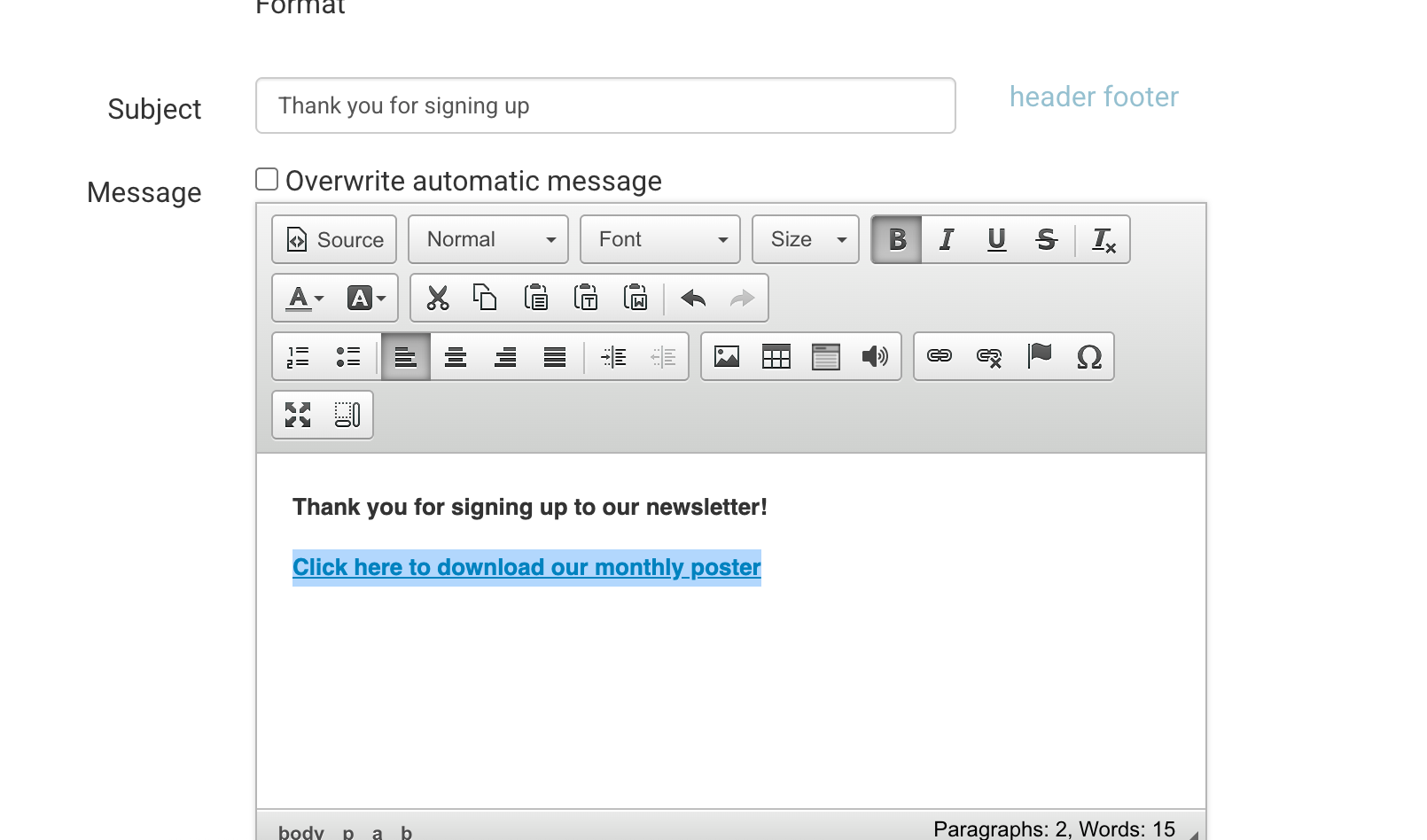
✅ Final Check
Poster image displays correctly on the site
News article links to the PDF poster
Homepage/news panel shows the article
Newsletter email includes the correct poster attachment
