Admin | Inviting Contacts to login - Bulk Invite option
You can invite, via email, a single contact or multiple contacts to join your platform.
This feature is not on by default. Please contact your CRM lead to be trained on how to use this feature
On the Contacts page, check the box(es) for the contact(s) to which you want to send invite(s) and then click Send Invite.
Inviting contact tick box will only display for contacts who have not successfully logged into their portal
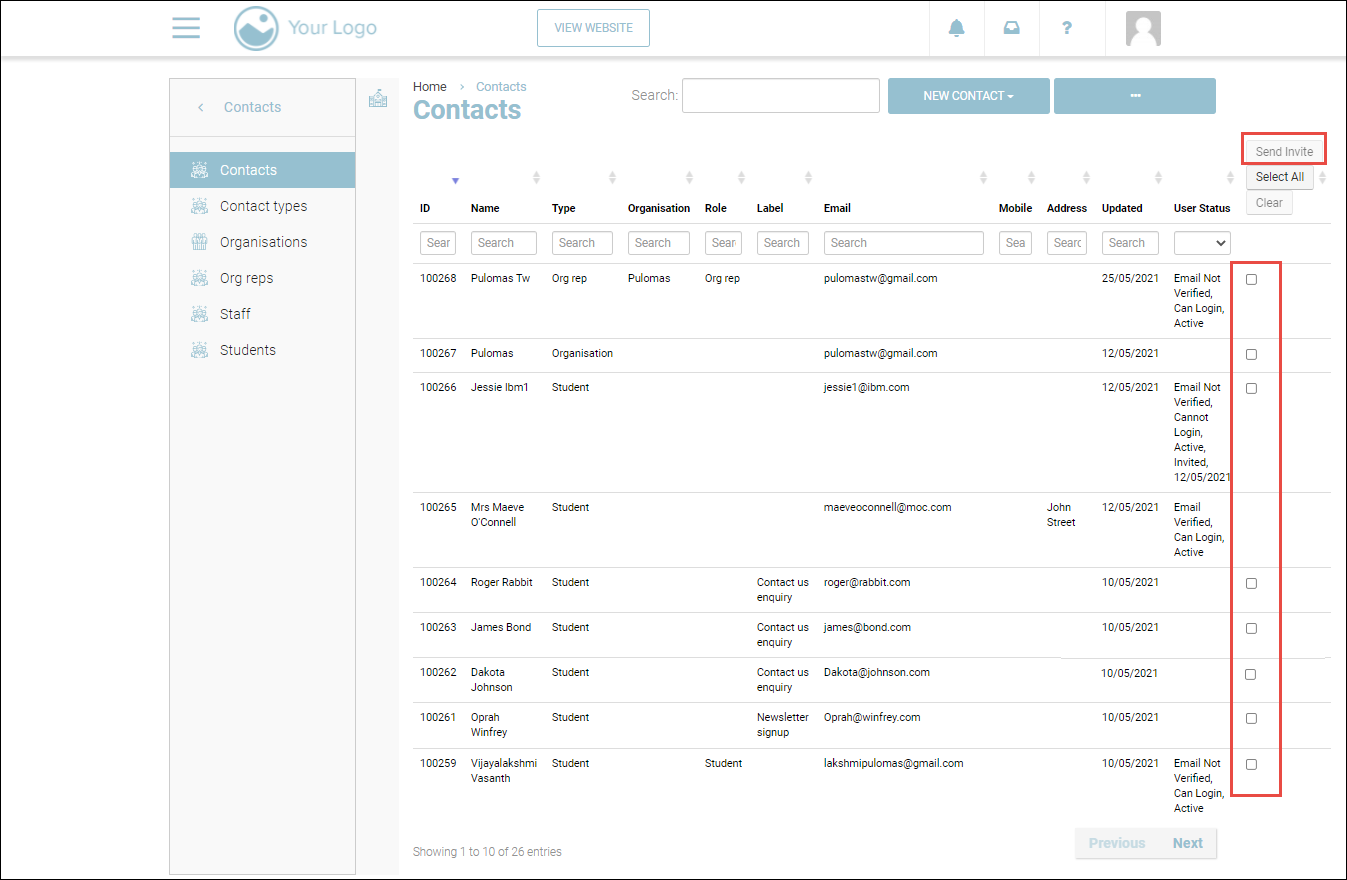
The Invite user dialog will be displayed.
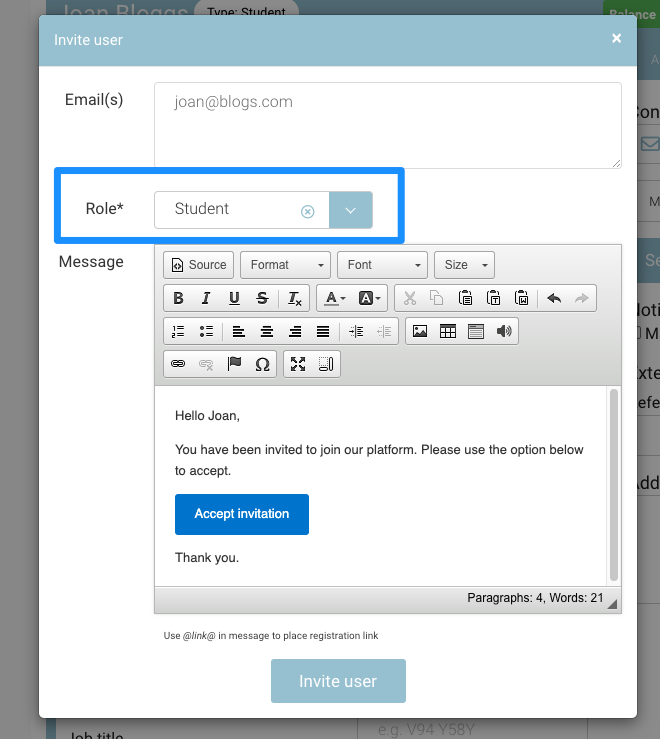
2. Select the role for which you want to bulk invite the selected contacts from the Role dropdown list.
Make sure to select the correct contact Role from the dropdown as this may later affect your learner’s access
Ensure you are bulk inviting contacts with the same role i.e. Bulk invite Students then Bulk invite Org rep.
3. Click Invite user.
Users that have been invited cannot be removed from “Contacts”.
Outcomes:
The invites will be sent to the selected contact(s).
The contact will receive an invite email from your email address.
The contact has to follow the link in the email and will be redirected to the website with a form.
The contact can set their password in the form after which they will be ready to log in with their credentials.
