Inactive Contacts / Archiving Contacts as an admin
In some scenarios, you may want to ‘de-activate’ a contact so they can no longer login to the platform / they will not appear in your contacts list screen.
This is a popular feature if you have previous staff members you no longer want logging into the platform.
as you know, at CourseCo we do not like ‘deleting’ contacts as there is a lot of data linked to them. This solution allows you ‘remove’ without fully deleting the contact from the system.
You can ‘re-activate’ contacts at anytime also! follow the steps below
Contacts | setting a contact as ‘inactive’
This feature is not enabled by default, please contact us if you would like us to enable this free feature.
Login as Admin
Open the contact you would like to set as Inactive
While on the contacts' detail screen, scroll to the end of the page
On the left of the screen, you will see a 'Status' section.
Toggle the contact from Active to Inactive + save
Outcome:
the contact will no longer appear in your contacts list screen
This contact will no longer be able to login to their portal. They will receive a ‘please contact admin to login’ message if attempted.
The contact can be accessed via the left menu > Inactive Contacts menu
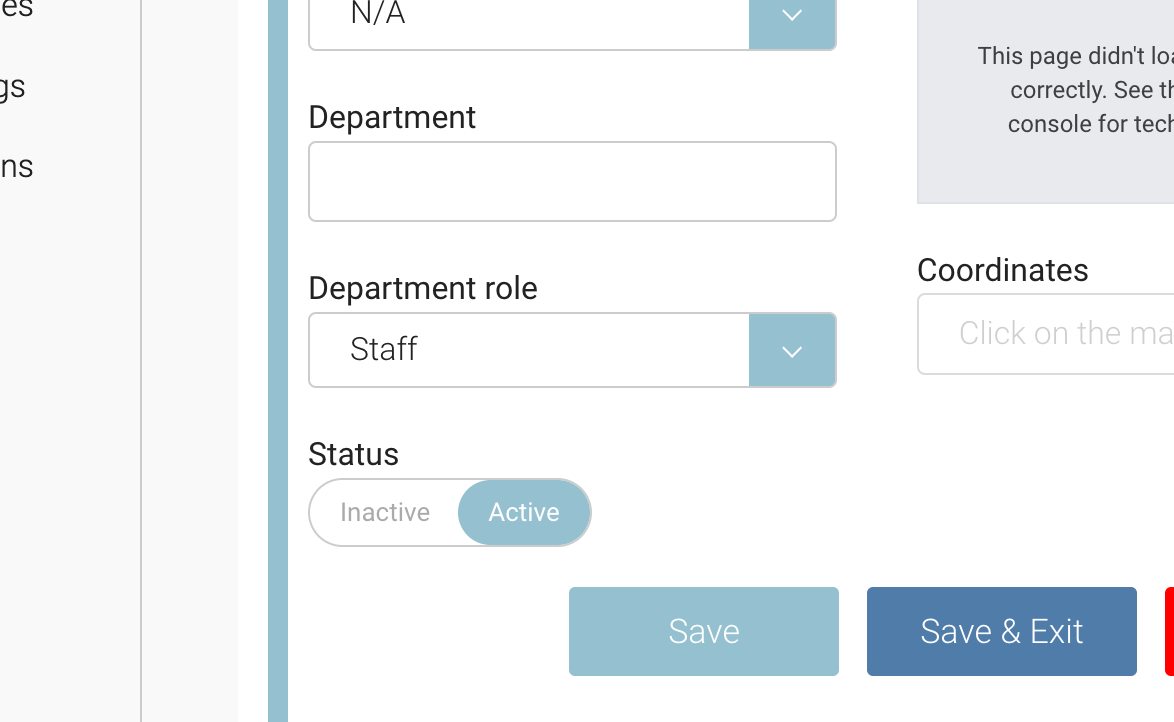
Contacts | revert an Inactive contact to Active
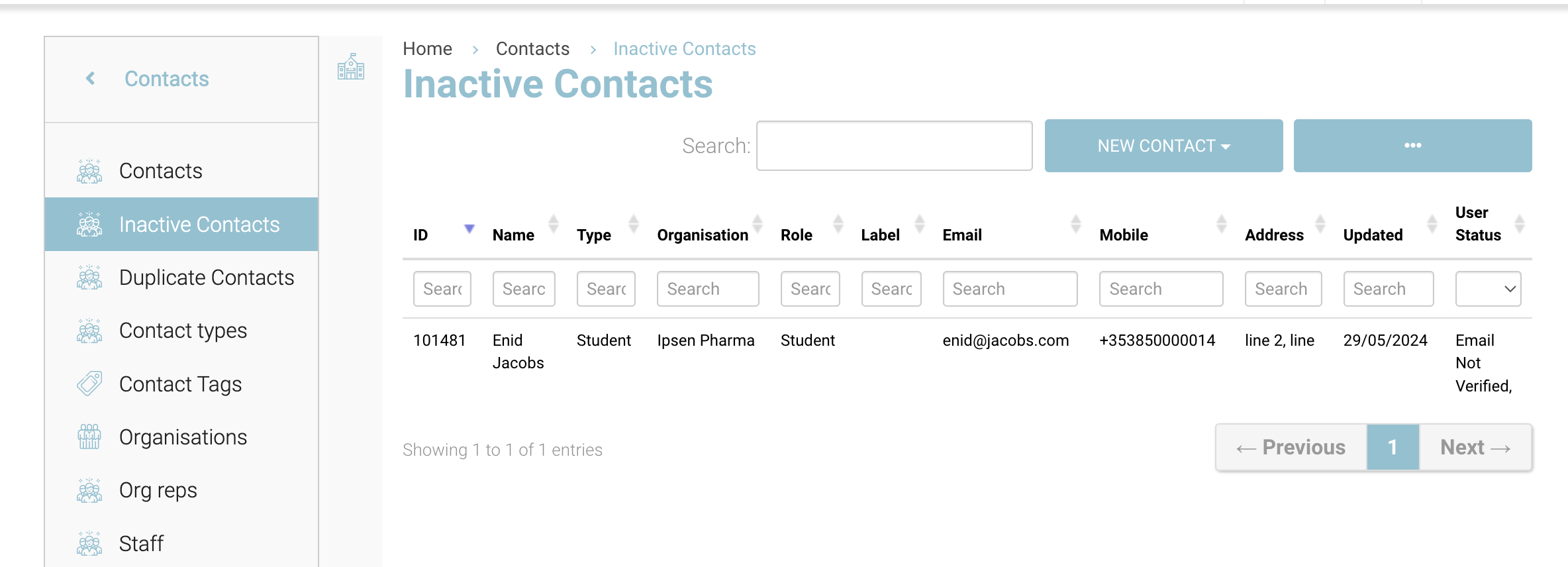
Login as Admin
Open contacts and on the sub menu select ‘Inactive Contacts’
From the list of inactive contacts, search and select your contact
Scroll to the bottom of the screen and toggle the status from Inactive to Active + save
Outcome:
the contact will no longer appear in the Inactive Contacts screen
You can find the contact in Contacts list screen
The contact can login with the same credentials again or issue themselves a forgot password link to login again
