Editing date on a schedule with bookings
If you want to edit a schedule that already has bookings, it is always wise to edit the timeslot within that schedule.
To edit the schedule, remember not to delete existing timeslot and adding a new timeslot as you cannot delete a timeslot that has bookings in it
To edit a date, start and end time on a schedule that has a booking, please follow these steps:
Log In as an admin
Go to My profile> My account
In the left menu, click on Courses
Click on Schedules
Search and select the schedule for which you want to edit the date, start and end time
In schedule details, go to Timeslot tab
In the Timeslot bar, change the date as you want to
In the Timeslot bar, change the start and end time as you want to
Click Save and Exit to save the schedule
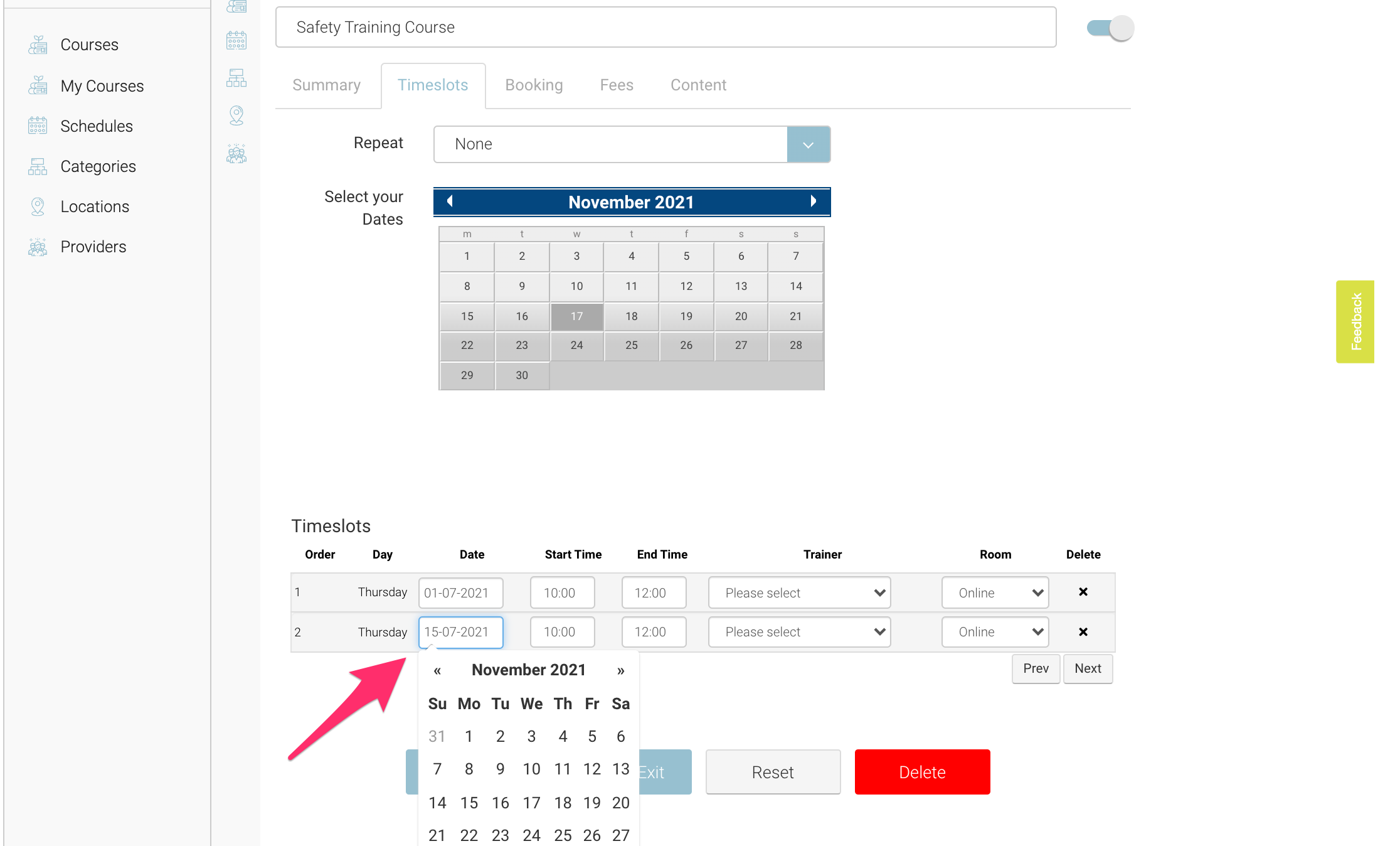
Outcome:
The schedule will be saved and updated with the date and time as edited by you
The attendees booked on the course will not receive updated time
If you want to update the attendees on new date and time, please prefer using our Quick SMS feature to inform them. You can read more about the Quick SMS here
The timeslot will not be deleted but will be updated
The booked attendees will not be removed from the schedule
