Editing a Schedule on a Timetable
Admins can quickly edit upcoming schedules in the Calendar view of the Timetables. Admins can change the trainer, date, time, location, sub-location for a schedule. They can add topics and update the meeting link. They can also change the status of the schedule. However, you cannot change the course and schedule names.
1. Navigate to Timetables > All timetables.
The Timetables page showing all the schedules marked on the calendar will be displayed.
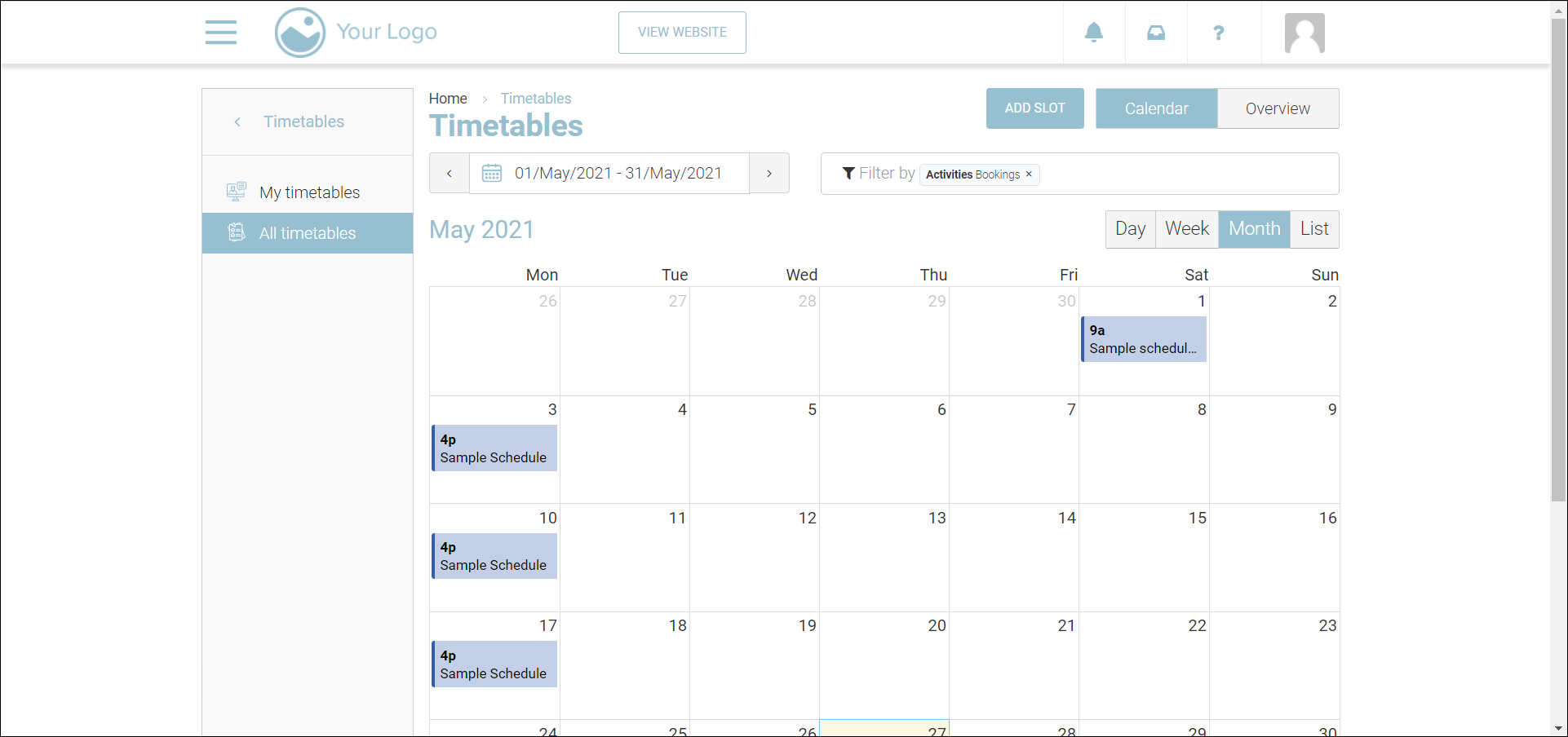
2. Click the schedule that you want to edit.
The Schedule dialog will be displayed.
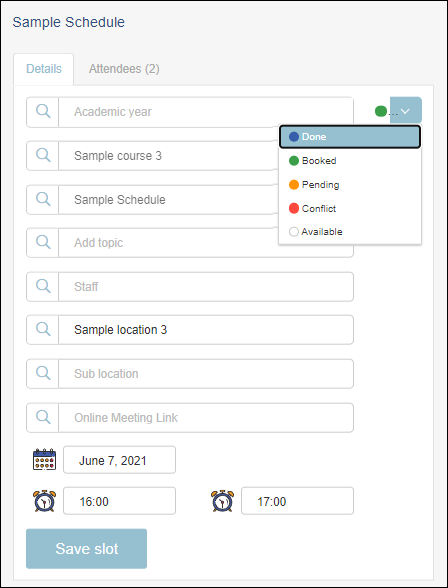
2. Edit/update the values of the required fields.
3. To change the status of the schedule, click the down arrow icon at the top-right and select the required status.
4. Click Save slot.
5. To view the attendees of the schedule, click the Attendees tab.
The Attendees section showing the names of the delegates and their contact numbers will be displayed.
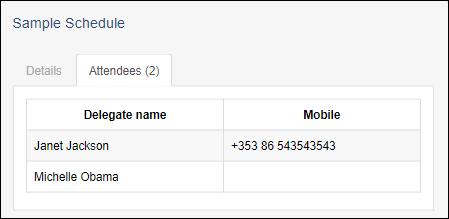
The schedule will be updated and moved to the new slot accordingly.
