Duplicating a Schedule / Clone an existing schedule
You can easily copy or duplicate a schedule. This is very useful in situations when you need the same schedule for different dates
Tip: Building Master schedules is a great idea if the ‘schedule note’ / ‘online content’ on the schedule is always the same. Duplicating from the master will copy all the schedule details (except the dates)
Navigate to Courses > Schedules.
The Schedules page will be displayed.
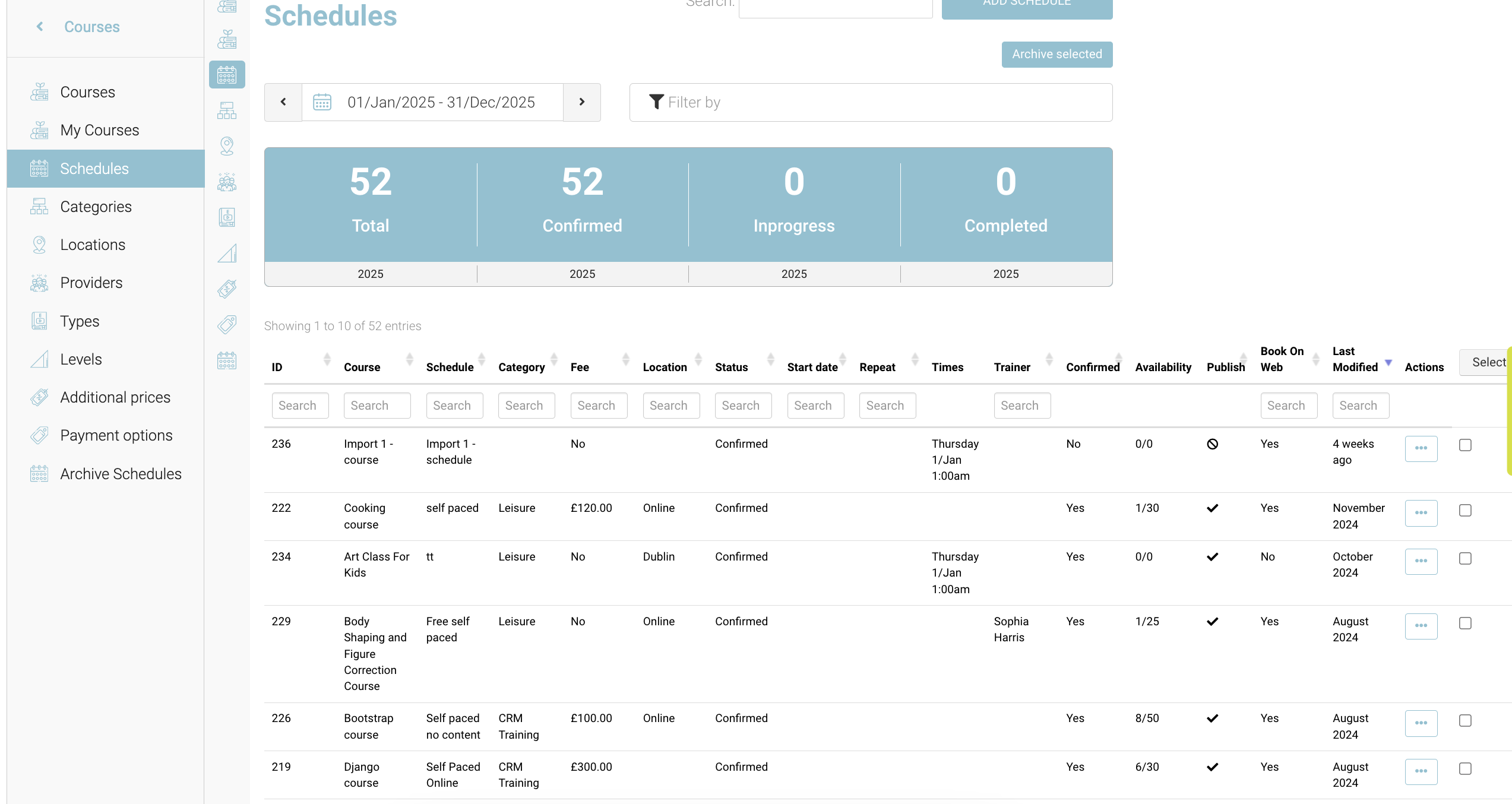
schedule list screen
Under the Actions column of the required schedule that you wish to duplicate, click Duplicate.
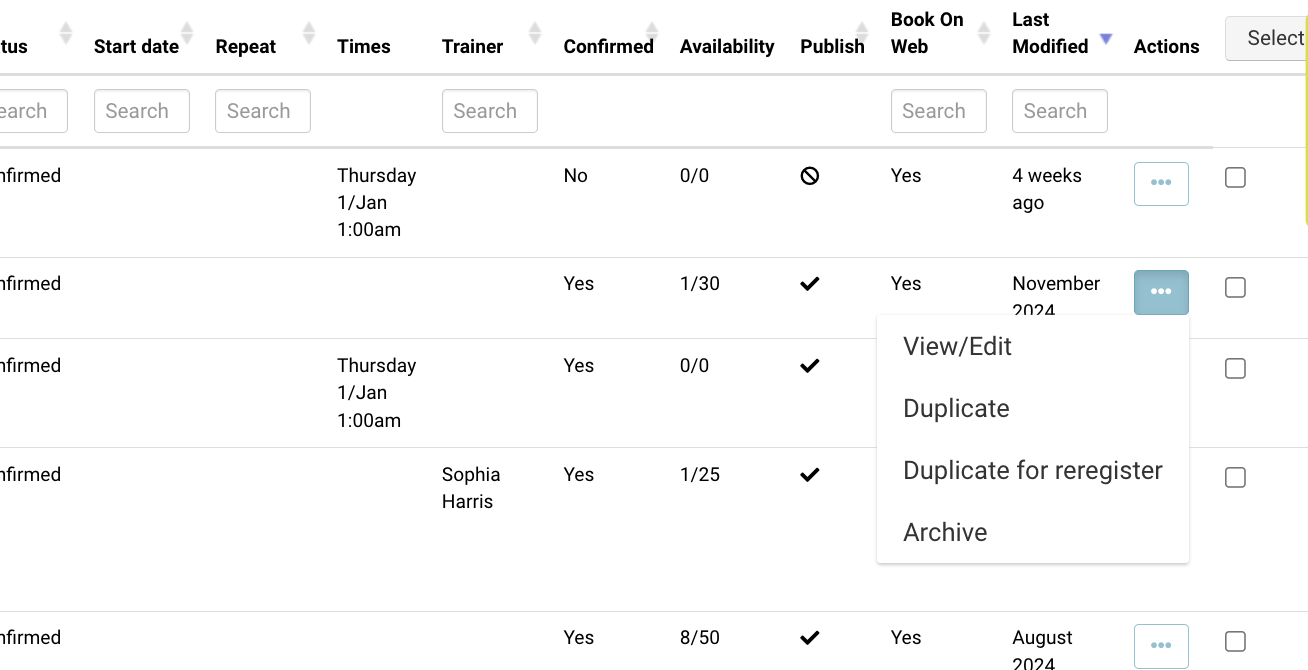
Duplicate a schedule
The Schedule will be duplicated with a Title Clone.
Enter a new title name for the schedule.
Select a start and, end date, and generate the timetable.
Click
By default, the duplicated schedule will be ‘unpublished’, when you save the schedule, you will receive an alert asking if you want to Publish or keep Unpublished
Save.
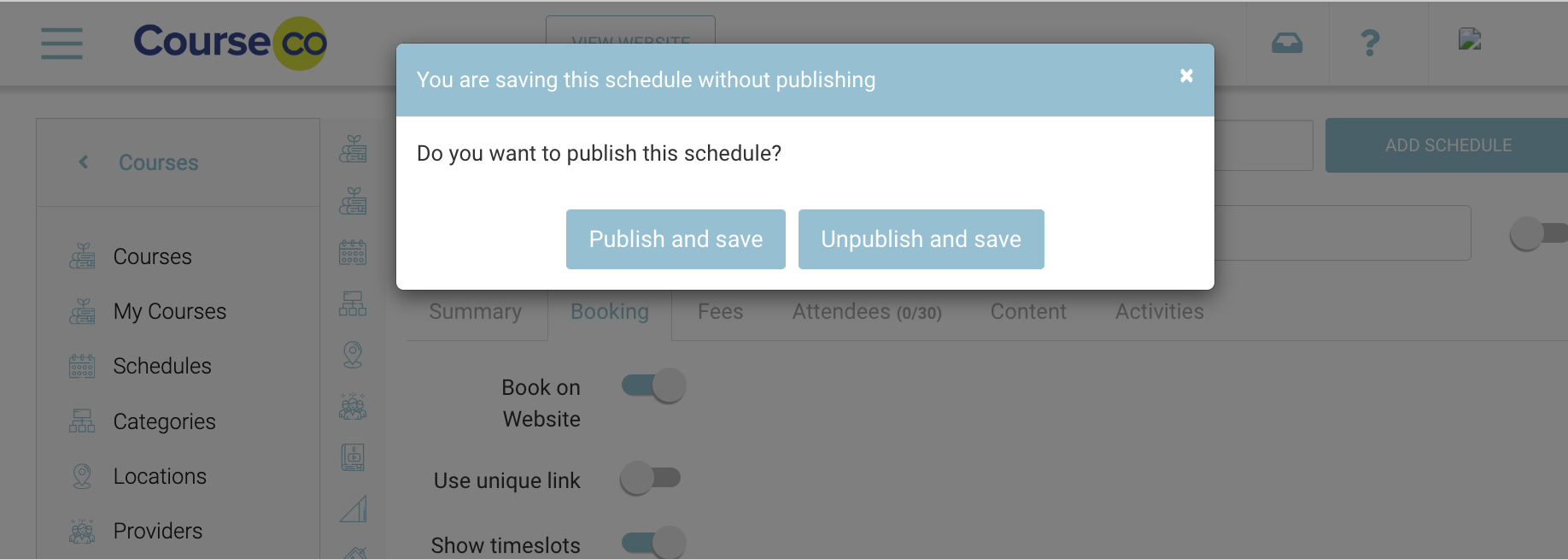
Save duplicated schedule - Soft warning
The Schedule will be duplicated with the required updates.
Outcome:
A duplicate schedule will be created.
What does Publish or Un-publish schedule mean
Publish schedule - This means the schedule is available to book by admin in the backoffice or depending on your schedule setup, available to book on the website
Unpublished schedule - This means the schedule will not be available anywhere i.e. for admin or website.
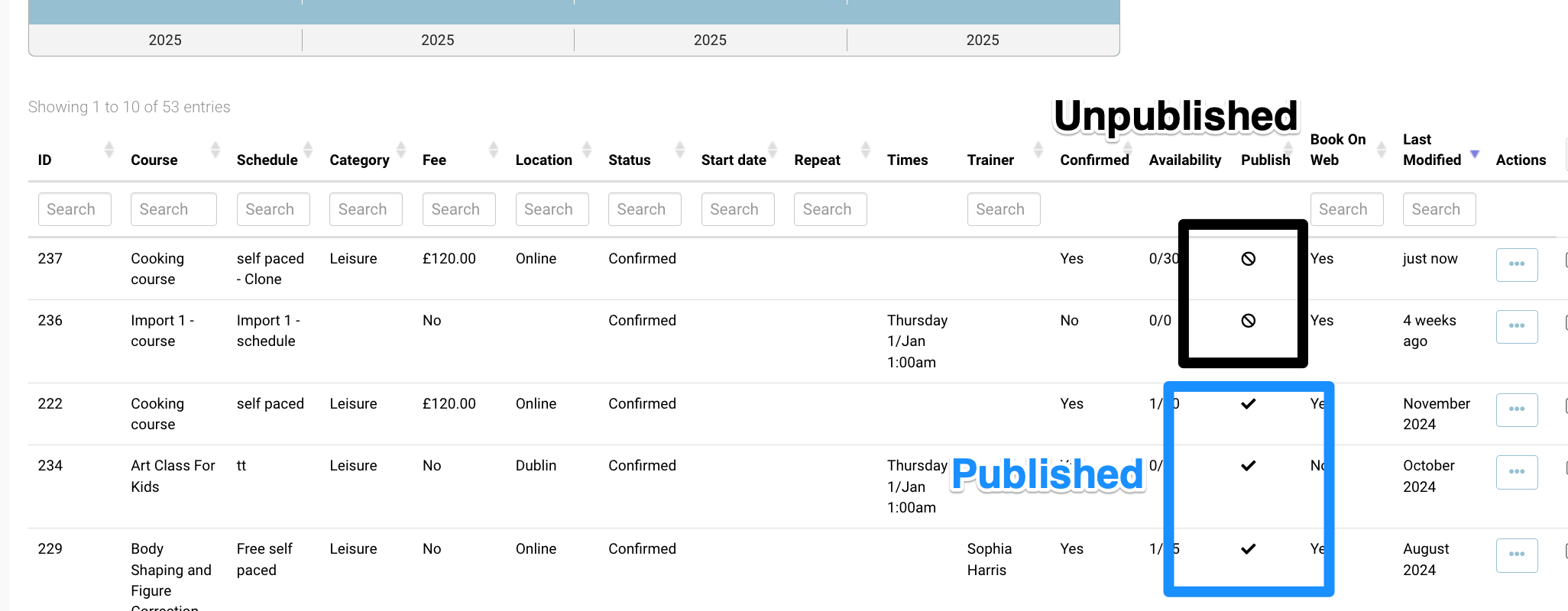
Published/Unpublished schedule
