Creating an In-company Schedule
In-company schedule allows you to create bookings for multiple delegates for the same amount of fees regardless of the number of the delegates added or removed. It is available on the fees tab when you create a schedule. To create a booking for a schedule with In-company feature, click here.
Below are the steps to create a Trainer-led schedule with In-company feature:
Navigate to the home page
Log in as an admin
In the left menu, click on the Courses Plugin
Select Schedules within the Courses Plugin
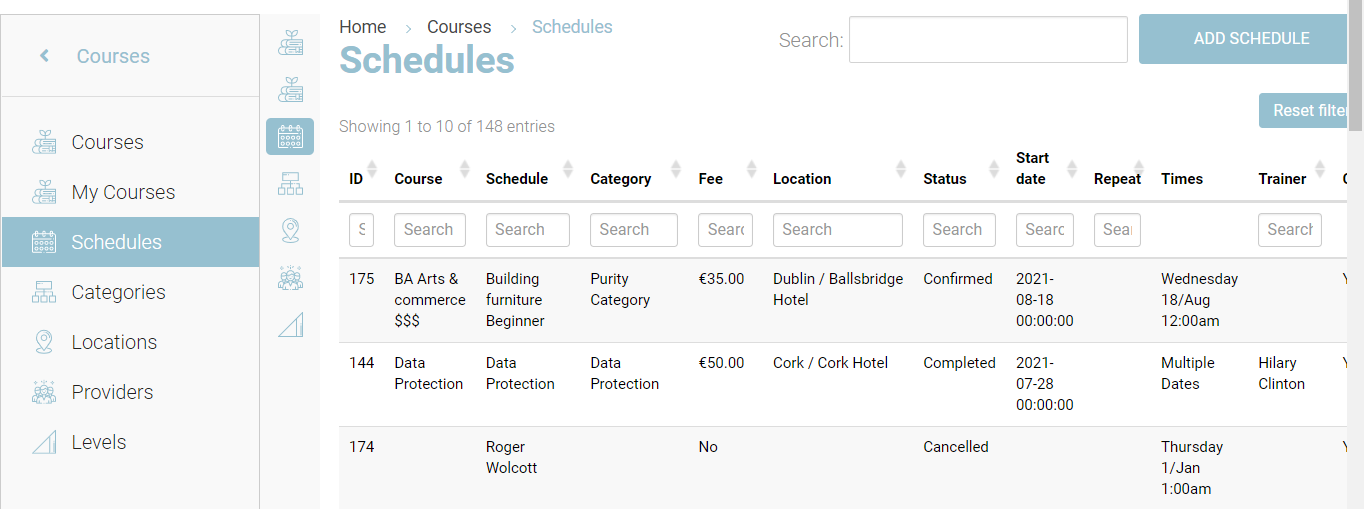
Click on Add Schedule to create a new schedule
There are 5 tabs for which you have to enter/select values for the field
Follow the steps here to fill information on Summary tab
Follow the steps here to fill information on Timeslot tab
Follow the steps here to fill information on Bookings tab
Follow the steps here to fill information on Fees tab
To add In-company feature, Enable Charge per delegate on Fees tab switch to allow In-company bookings
Follow the steps here to fill information on Content tab
Click Save
Outcome:
Your schedule with In-company booking feature will be saved and can be booked for a group.
For example: I am an Org rep. I can book this schedule for my 10 delegates for x amount of fees. If I add/remove any delegates from the booking, I will not be charged any extra amount.
To create an in-company booking for a group of delegates, please follow this article: https://help.courseco.co/kb/In-company-Booking.2457698348.html
