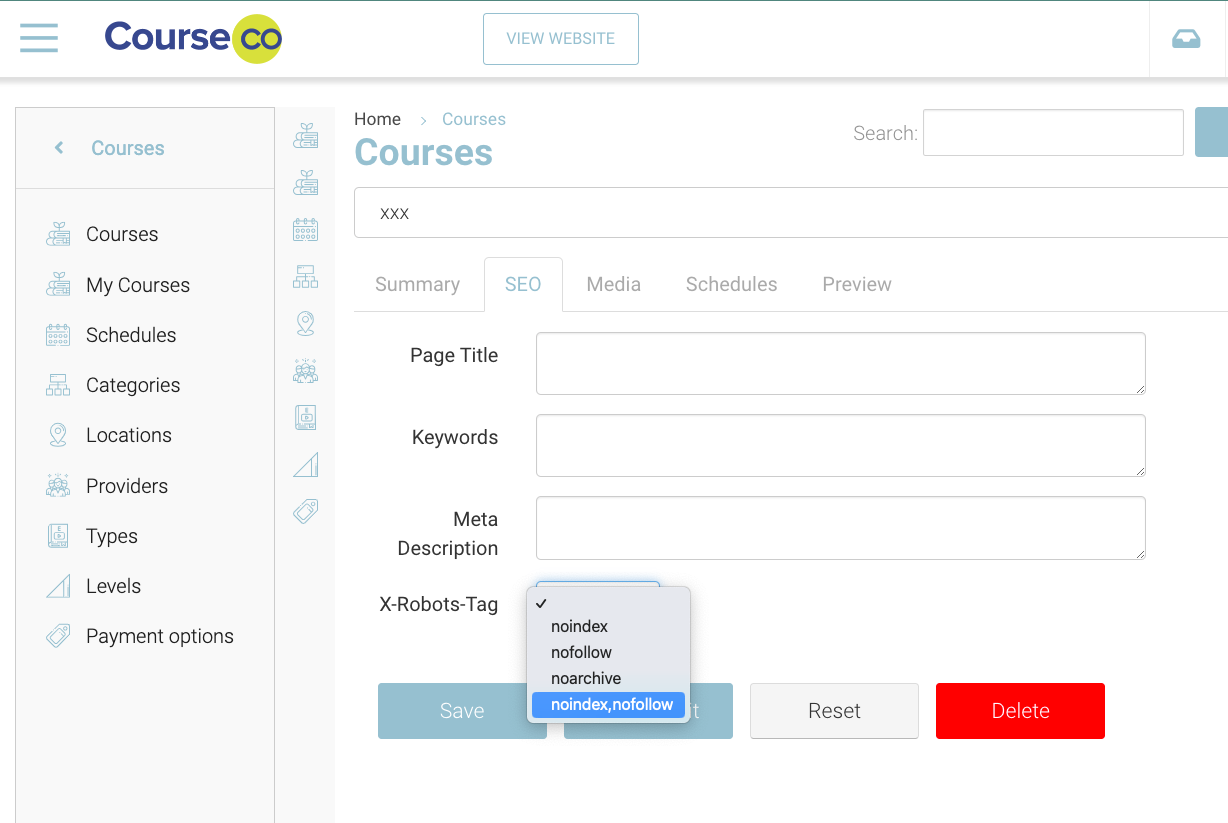Courses | SEO - Adding information
Courses | Accessing SEO options per course
Login as admin
Open courses and select a course
Select the SEO tab, review the options
Page Title - enter the page title here
Keywords - enter in your keywords here, using commas inbetween each phrase
Meta Description - enter the short summary here
X-Robots-Tag - leave blank if you want google to scrawl your site. Follow the below steps if you do not want this course to appear in searches
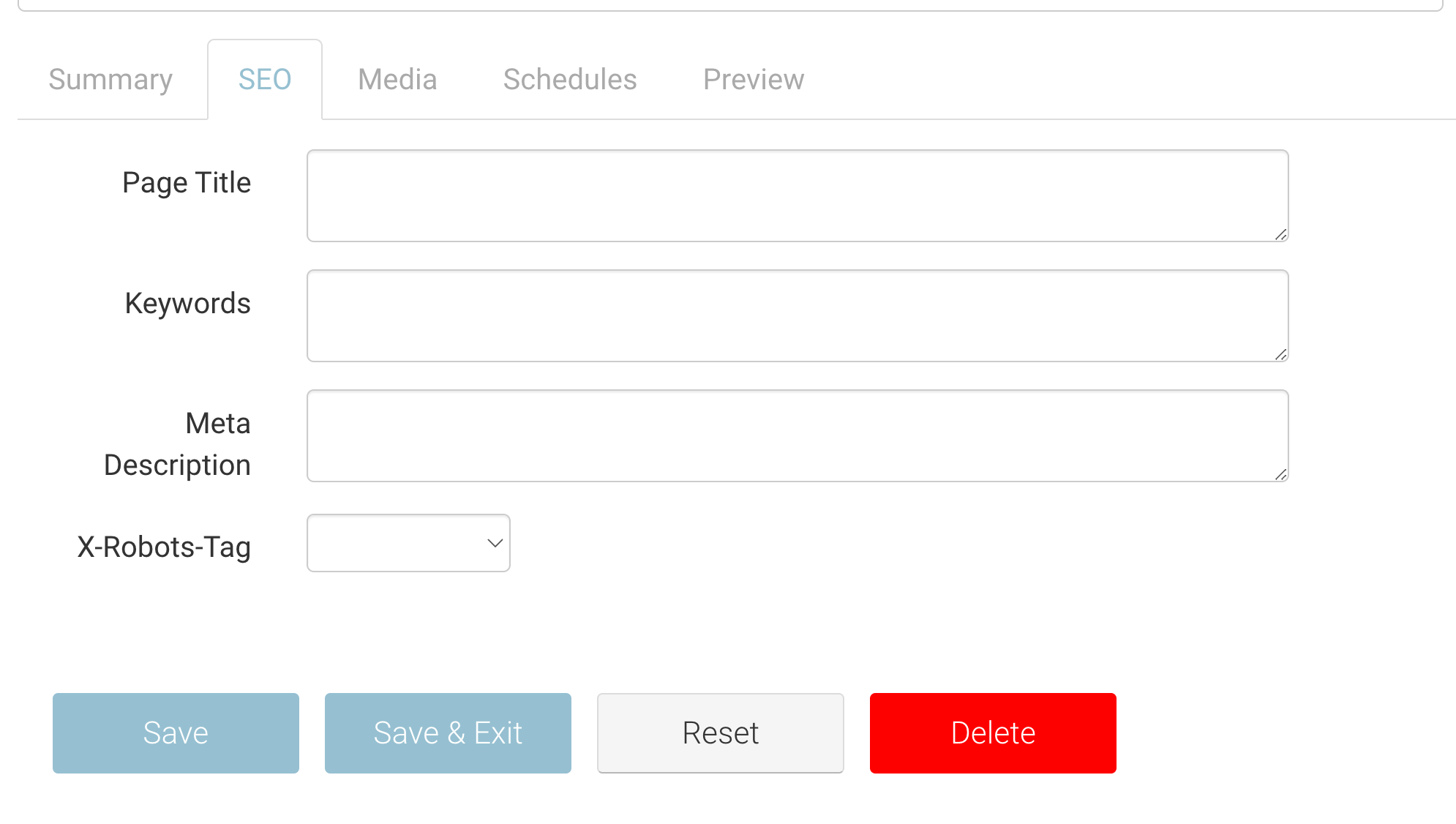
Courses | How to exclude courses from appearing in SEO searches
You may want to create client specific courses that are not crawled by google.
You will need to edit each course and update the setup to stop google crawling.
Turn off SEO on Courses
Login as Admin
Open Courses Plugin
Select a course
Select the SEO tab
On the ‘X-Robots-Tag’ select ‘No Index, No follow’ from the dropdown
Save course
Outcome:
The course will not be visible by Search Engines.
This update may take approx a week to update via google