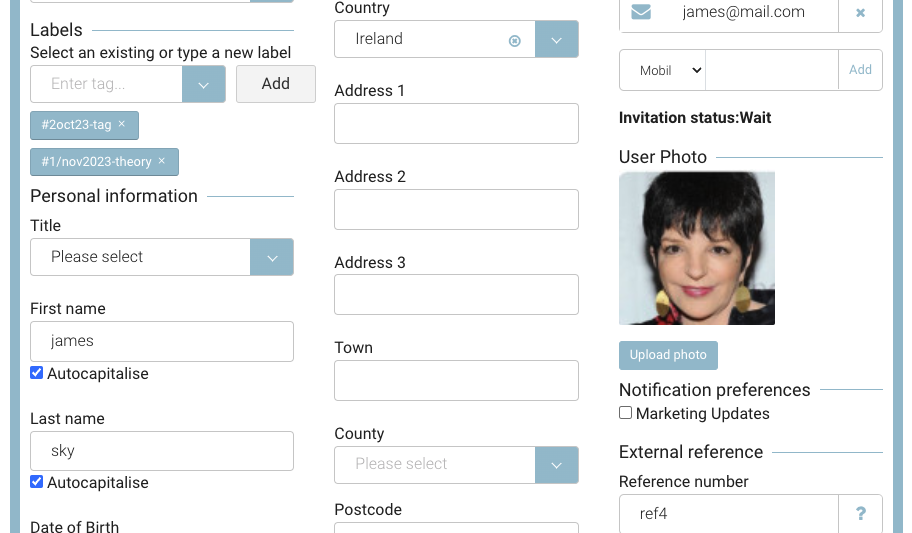Contacts | Admin - Adding a profile image to a contacts file
This is an add on feature, contact us if you would like to discuss adding contact profile images
How to upload a contact image
Login as Admin
Open contacts
Search and select your contact
Use the ‘Upload Photo’ under the User Photo section
Upload image locally
Resize image to fit the frame
Save
Outcome:
The image displays on the admin contacts file
The contact can see this image when they login to their portal and open profile
The trainer attendance app will populate the students profile image